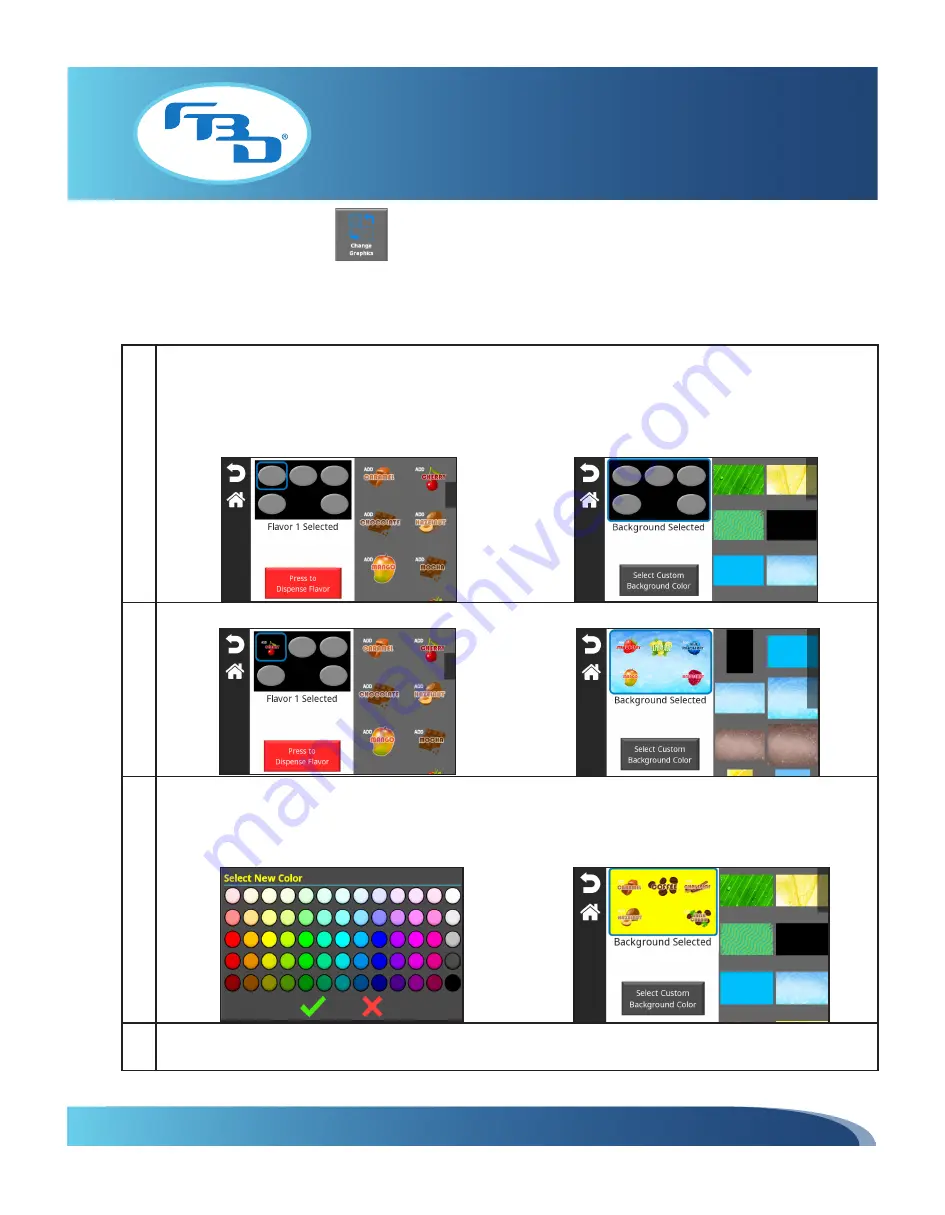
INSTALLATION & OPERATION MANUAL
MULTI-FLAVOR MERCHANDISERS
10
5.2 Change Graphics
The "Change Graphics" menu allows the operator to update the flavor and background images displayed on the main user
interface. This menu is available to the store operator, store manager, and service technician. Once selected from the
menu screen, please follow the steps below to change the images.
1 Select the graphic element to change (flavor or background) on the image found on the left side of the screen and
then touch the desired image from the image tray on the right. Repeat process for each flavor button. When a
graphic element is selected, that element will be highlighted by a blue box. Available selections found in the image
tray are based on the loaded content. Additional images can be added using a USB. Refer to Sections 6.1 and 6.2
for information on adding content to a USB and loading content onto the merchandiser.
2 Once a graphic element is selected, a preview of the image selection will be shown.
3 Background images may be chosen from the image tray on the right, or solid background colors can be selected
by pressing the "Select Custom Background Color" button on the bottom left side of the screen. A color selection
window will appear. Once a color is selected, the text on the top left side will change to match the selected color.
Press the green check mark to return to the previous screen and a preview of the selected color will be shown.
4 Once all images are set, press the back or home buttons to save the display settings. The images may take several
seconds to load.



























