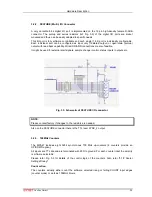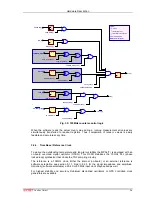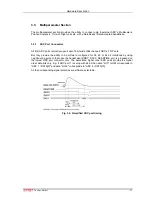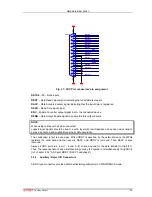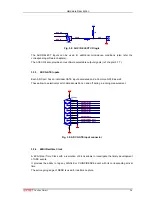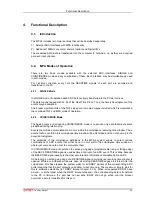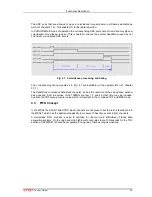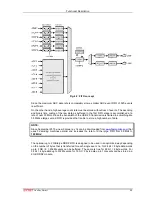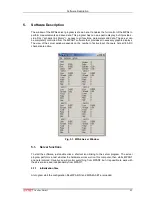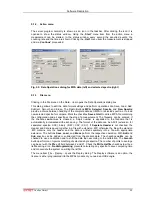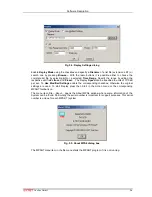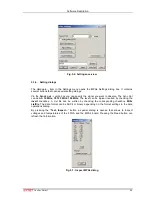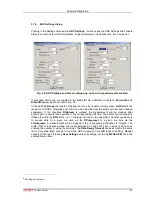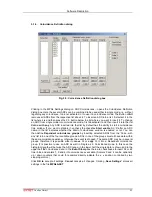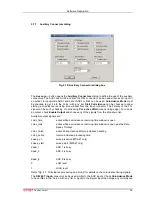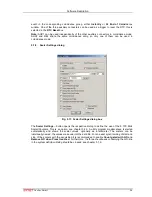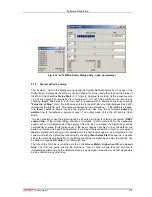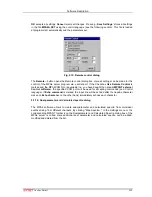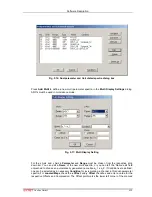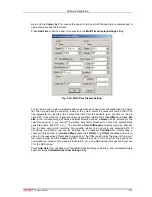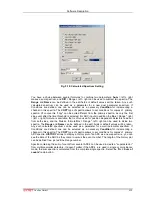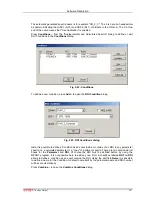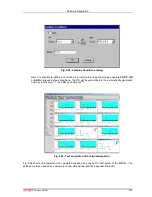Software Description
ComTec GmbH
5-3
5.1.2. Action
menu
The server program normally is shown as an icon in the taskbar. After clicking the icon it is
opened to show the status window. Using the „
Start
“ menu item from the action menu a
measurement can be started. In the status window every second the acquired events, the
counting rate and the time are shown. Clicking the „
Halt
“ menu item the measurement is stopped
and via „
Continue
“ proceeded.
5.1.3. File
menu
Clicking in the File menu on the Data... item opens the Data Operations dialog box.
This dialog allows to edit the data format settings and perform operations like Save, Load, Add,
Subtract, Smooth and Erase. The Radio Buttons
MPA
,
Selected Spectra
and
New Spectra
provide a choice between handling of the complete data set (MPA) or selected spectra, or to load
new selected spectra for compare. Mark the checkbox
Save at Halt
to write a MPA file containing
the configuration and all spectra at the stop of a measurement. The filename can be entered. If
the checkbox
auto incr.
is crossed, a 3-digit number is appended to the filename that is
automatically incremented with each saving. The format of the data can be ASCII (extension for
separated spectra .ASC), binary (.DAT), CSV (.CSV). If
Separate Header
is not checked, the
Header and data is saved together in a file with extension .MP, otherwise the file with extension
.MP contains only the header and the data is written separately into a file with appropriate
extension. The buttons
Save
,
Load
, and
Erase
perform the respective operation. With
Add
and
Sub
spectra can be added or subtracted from the present data. The checkbox
calibr.
can be
checked to use a calibration and to shift the data then according to the calibration. The
Smooth
button performs an n-point smoothing of selected single spectra. The number of points to average
can be set with the
Pts
edit field between 2 and 21. Check the
Write Listfile
checkbox to write a
listfile during a run.
No Histogramming
prevents calculating any spectra to save computing time
and concentrate the system on writing the listfile.
The menu item File – Replay... opens the Replay dialog. The Replay software is an option, the
licence is either programmed into the MPA4 module or you need an USB dongle.
Fig. 5.3: Data Operations dialog for MPA data (left) and selected spectra (right)