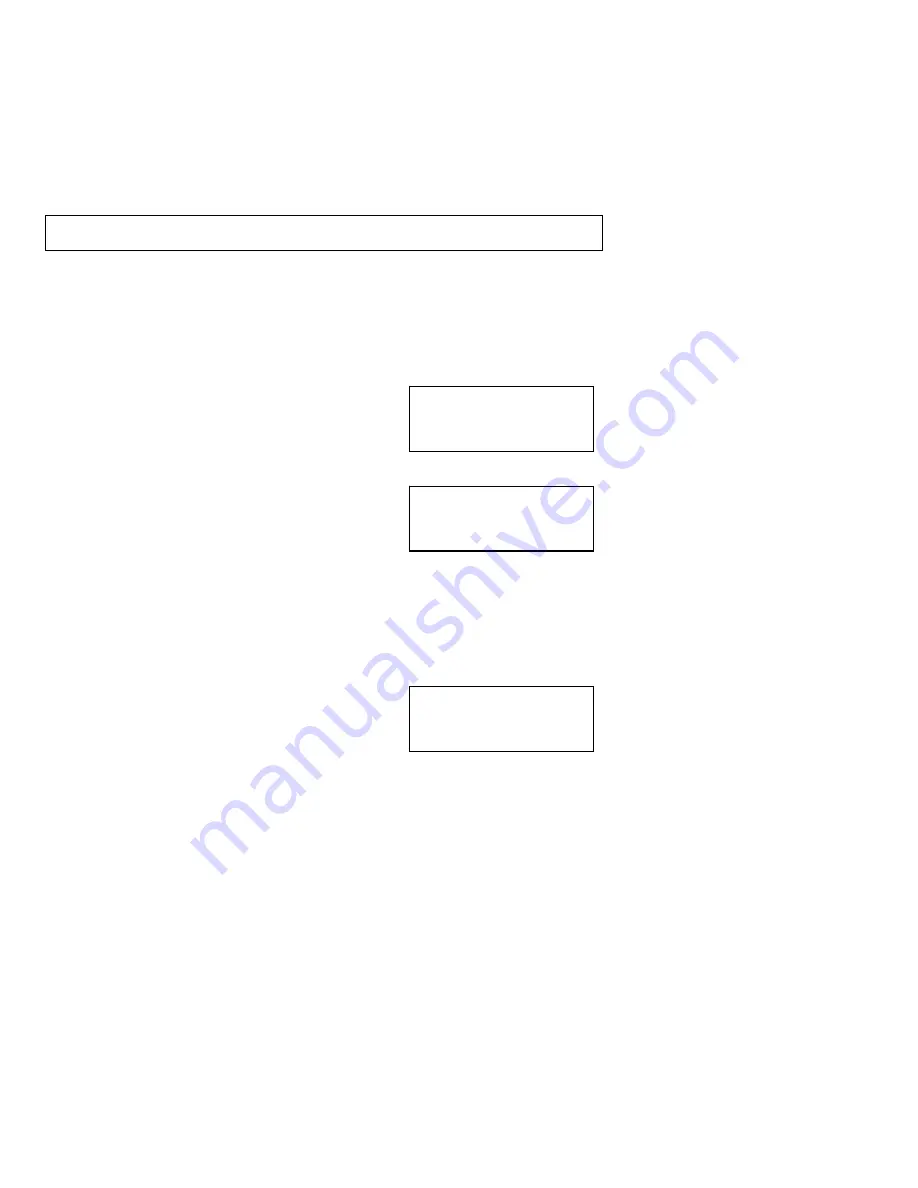
Page 17
10:30am 8/11
480-948-4928
10:30am 8/16
480-948-4928
FANSTEL CORP
10:30am 8/16
25
NEW CALLERS
Caller ID
Caller ID Service and Call Waiting Caller ID Service
The "caller identification" service (Caller ID) allows the caller’s phone number and/or name
to be shown on the display as the call comes in before you pick up the phone. In order to
use this feature,
YOU
MUST FIRST SUBSCRIBE TO THE CALLER ID SERVICE
provided by your local telephone company. The name of this service may vary depending
on your telephone company. Before using this feature, please make sure you have
properly entered your area code as explained in the “
Programming Your Area Code
” step
of the Introduction section of this manual.
Important Note
: When a new call comes in, you must let your phone ring at least 2 full
times in order for the Caller ID information to be displayed.
The Call Waiting Caller ID service allows the phone number and/or name of a waiting
caller to be shown during a telephone conversation. To use this feature,
YOU
MUST
FIRST SUBSCRIBE TO CALL WAITING CALLER ID SERVICE
with your local telephone
company. The name of this service may vary depending on your telephone company.
Caller ID Display
When you receive a call, the phone number appears on
the display with the day and time the call was received
and is then stored in the
Call Memory
as shown.
If your Caller ID service includes the caller's name, then
the caller’s name also appears on the display (up to 15 letters) as shown.
The date and time information is received from your
telephone company. If the call came from a different
time zone, it will still show the time in your area. There is
a synchronized real-time clock on the display when the
telephone is not in use.
Each call is assigned a call number. The most recent call has the highest number (e.g.
“#
99
”
) and the oldest call has the smallest number (e.g.
“
#
1
”
). The phone number of a
waiting caller is also registered into the
Call Memory
as another call.
New Calls
When the phone is not in use, the display indicates the
number of new calls that have been received since the
last review of the
Call Memory.








































