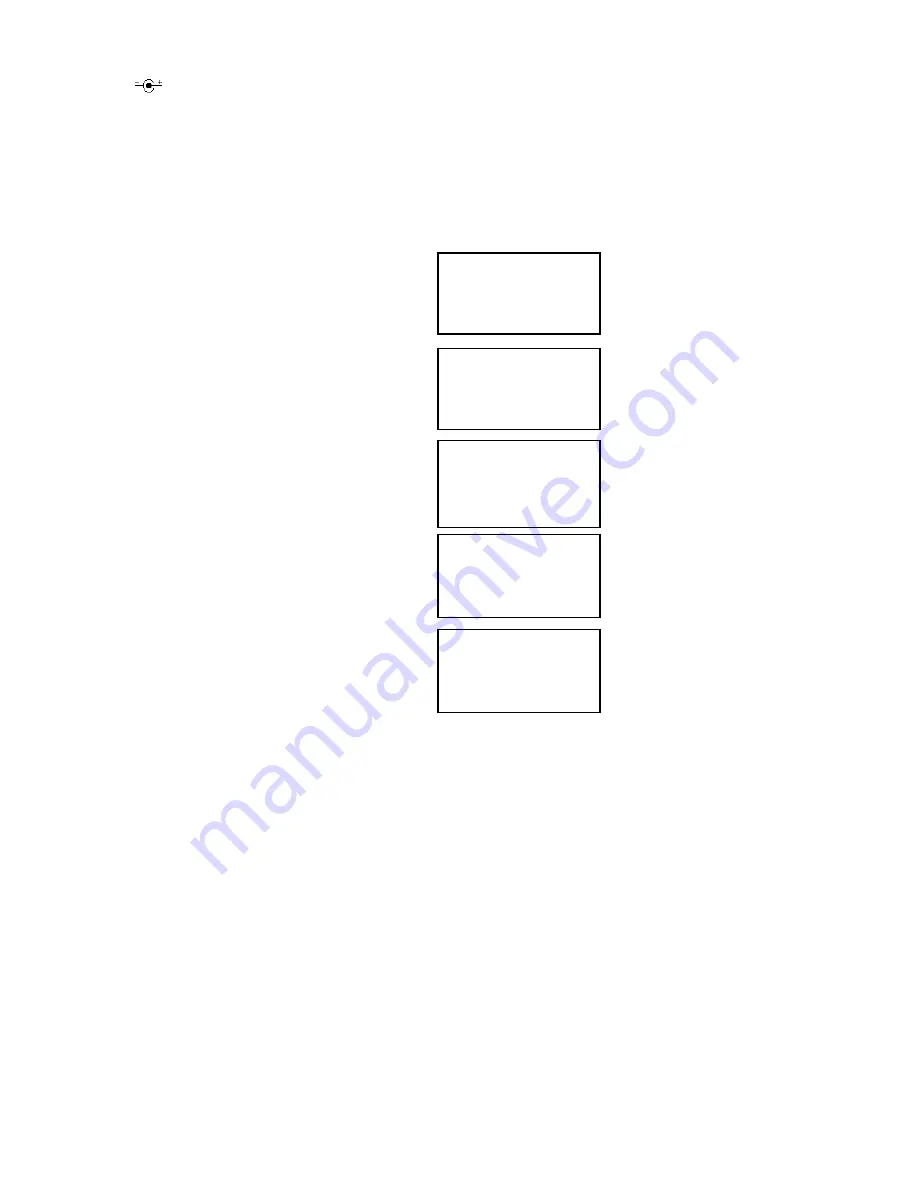
Page 5
#00
_ _ _
ENTER AREA CODE
7 DIGITS DIAL
#00
SELECT LANGUAGE
1 2
>ENG ESP
#00
3 0 3
ENTER AREA CODE
7 DIGITS DIAL
#00
_ _ _ - _ _ _ - _ _ _
ENTER AREA CODE
10 DIGITS DIAL
#00
7 2 0
ENTER AREA CODE
10 DIGITS DIAL
2. Connect the AC adapter to an electrical wall outlet and then connect the AC adapter
plug to the “
DC 12V”
jack on the back of the phone.
Use only with a Class 2 power
source, plug polarity, 12V DC, AC adapter.
3. Connect one end of the coiled
Handset Cord
to the jack on the left side of the phone
and connect the other end of the coiled Handset Cord to the jack on the handset.
4. After installation, lift the telephone's Handset and press
L1
button to listen for the dial
tone. Then, press the
L2
button to listen to the dial tone of line 2. If there is no dial
tone for one line, check to make sure both Line 1 and Line 2 are connected to the
same wall jack. If Line 1 and Line 2 are on different jacks, you need to combine them
into one jack.
5. If you wish to use an Answering Machine, Modem, Fax Machine or other devices
along with your Caller ID telephone, you may plug one of these devices into the
"
DATA
" jack on the right side of the phone. The important thing to remember is that
for the Caller ID features to work properly the Caller ID
telephone must be plugged directly into the wall jack and
other devices must be plugged into the Caller ID phone.
6. Selecting a language
When the phone is powered up for the first time, the display
flashes “
SELECT LANGUAGE”
and “>
ENG ESP”.
To select English, press the “
1
” button.
To select Spanish, press the “
2
”
button.
Then, press the
Dial/Enter
button to confirm the selection.
7. Program your area code
(A) After selecting the language, the display flashes
"
ENTER AREA
CODE
" and “
7 DIGITS DIAL
”.
(B) If you dial your local calls using 7 digits (e.g., 555-
1212), then enter your local area code, press the
Dial/Enter
button, and go to Step C.
If you dial your local calls using 10 digits (e.g., 303-
555-1212), then enter “000” as the area code for 7
digits dial, and press the
Dial/Enter
button to go to
Step C.
(C) The display flashes “
ENTER AREA CODE
” and “
10
DIGITS DIAL
”.
Enter the area code(s) for numbers that you dial using
ten digits (e.g., 720-555-1234). You can store up to
three area codes for ten-digit dialing. Press
Dial/Enter
when you are done. If there is no number you dial
using ten digits, then press
Dial/Enter
.
8. The display indicates the “
OUTSIDE ACCESS?”
prompt.























