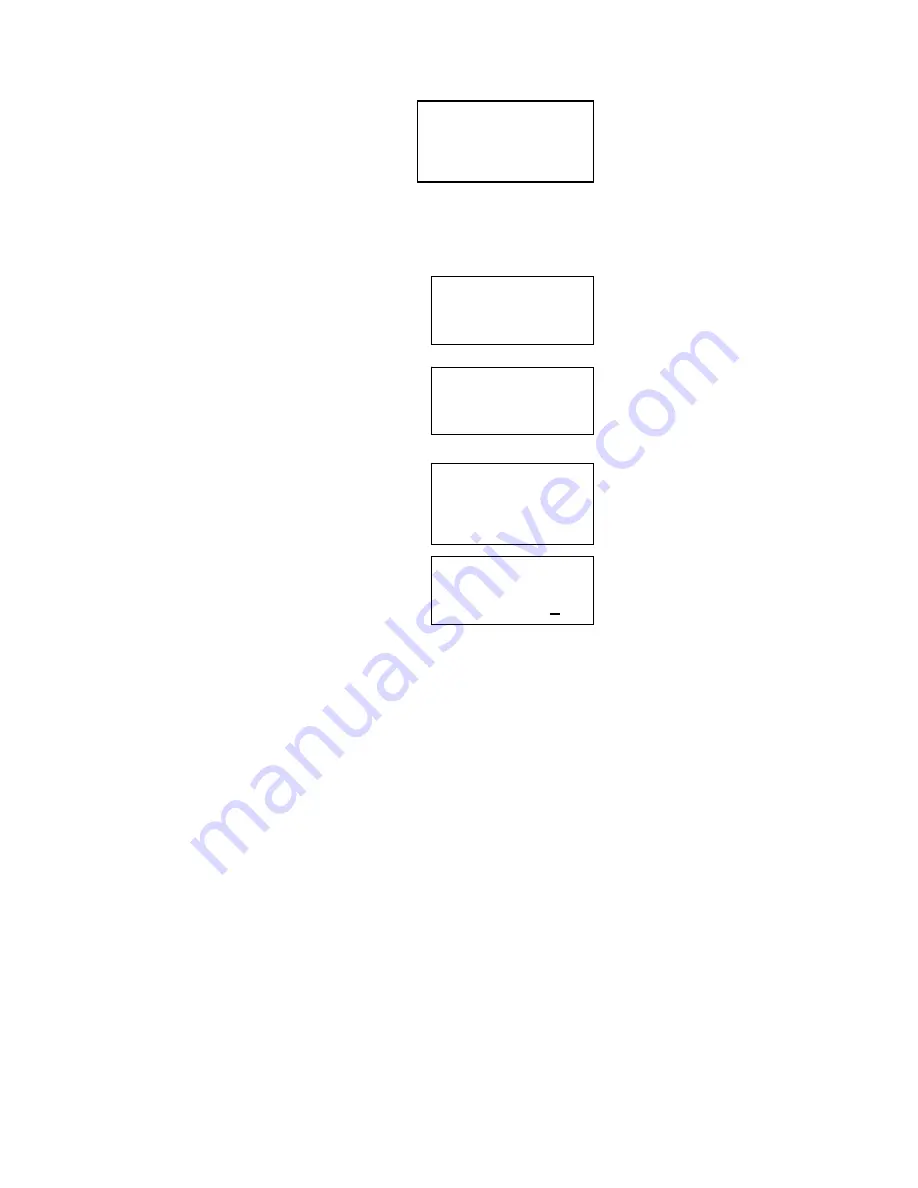
Page 15
#25
480-948-4928
FANSTEL CORP
#25
480-948-4928
FANSTEL CORP
SAVE TO?
#25
480-948-4928
FANSTEL CORP _
USE SAVE TO END
4809484928
SMITH
USE SAVE TO END
6. When the desired character is displayed, you can enter the next character.
7. If you have to use the same button to enter the next character, press the
►
button to
move the curser to the next position and enter the next character.
8. If you will use a different button to enter the next
character, simply press that button. The curser will
move to the next position automatically.
9. To insert a space, press the
►
button to move the
curser to the right.
10. To re-enter a character, press the
◄
button or the
►
button to move the curser to the character you wish to modify.
11. After entering all characters, press the
Save
button to save this number/name to the
memory button.
Copying the Caller’s Number and Name to a Memory Button
When the caller’s number and name you wish to store in a
memory button is displayed during Caller ID review, press
the
Save
button. The 3
rd
line of the display indicates “
SAVE
TO?
”.
You can save this caller’s number and name into a memory
button by pressing the desired memory button (e.g.,
M1
).
The 3
rd
line of display flashes caller’s name and “
USE SAVE
TO END
”. You can press the
Save
button to save the
caller’s number and name into the memory button without any change.
If you wish to change the name of the caller, press the
◄
button to move the cursor to the first character you wish to
modify.
1. Use the keypad to input the first character of the name.
The number and letters on each telephone button are
displayed in turn.
2. When the desired character is displayed, you can enter
the next character.
3. If you have to use the same button to enter the next
character, press the
►
button to move the curser to the next position and enter the
next character.
4. If you will use a different button to enter the next character, simply press that button.
The cursor will move to the next position automatically.
5. To insert a space, press the
►
button to move cursor to the right.
6. To re-enter a character, press the
◄
button or the
►
button to move the cursor to the
character you wish to modify.
























