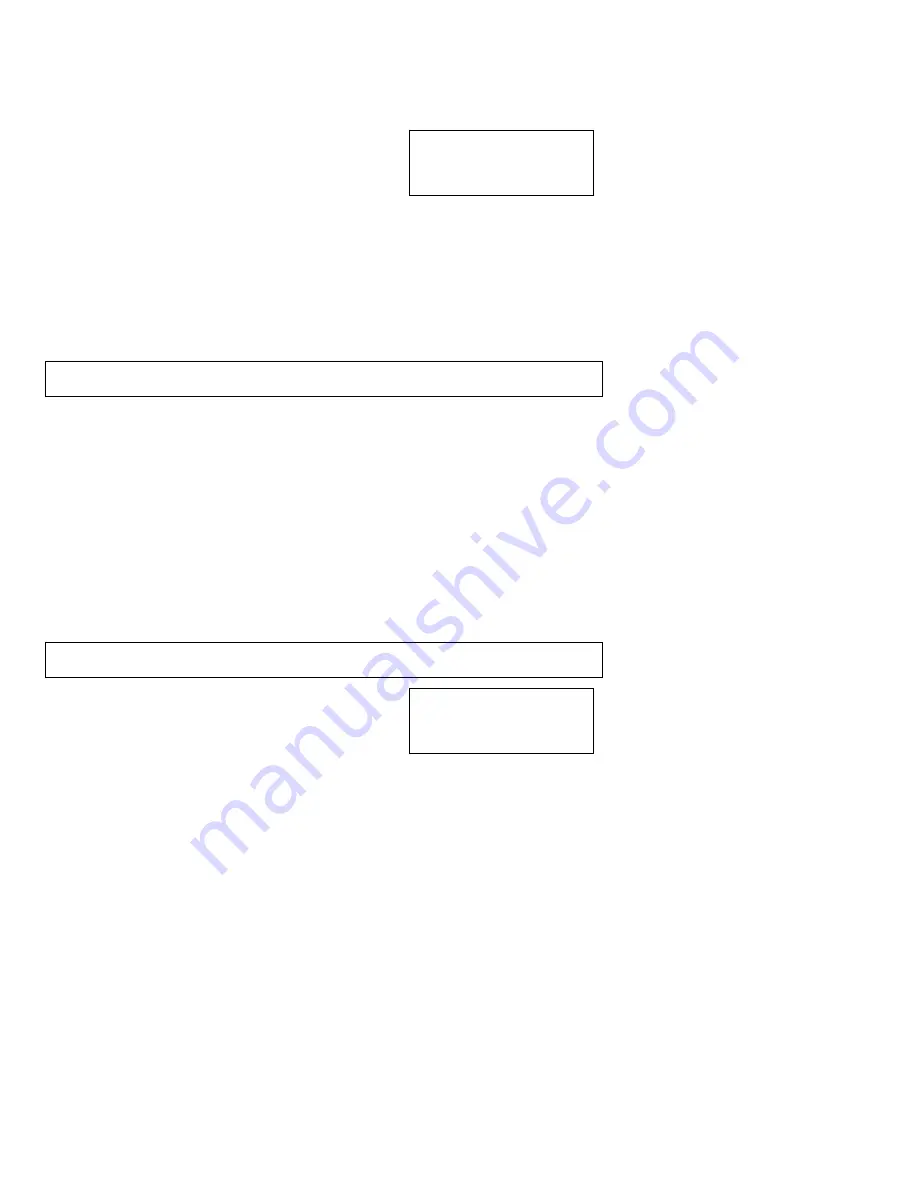
Page 18
#80
END OF RECORD
#
61
DELETED!
Viewing the Caller ID List
This Caller ID telephone automatically stores in the
Call Memory
the Caller ID information
of the last 99 calls received. It keeps track of all calls received, whether they were
answered or not. The oldest call in the
Call Memory
is always call #1. The highest
numbered call (or call #99 if the
Call Memory
is full) is
always the most recent call. If the
Call Memory
is full
with 99 calls and a new call comes in, the oldest call, call
#1, is automatically deleted to make room in the memory
for the new call.
1. Press
the
τ
button to display the most recent call and to move backward through the
call records.
Press the
σ
button to display the oldest call and to move forward through the call
records.
2. When you get to the last call stored in the
Call Memory
, then the
“
END OF
RECORD
”
message will appear on the display. If the screen indicates "END OF
RECORD", press the
σ
button and the screen will display the first record in the
Call
Memory
. If you press the
τ
button, the screen will display the last record in the
Call
Memory
.
Important Note
: The telephone's buttons will not work while the phone is ringing, or for a
few seconds afterward.
Calling Back a Number From the Caller ID List
To easily call back a number from the Caller ID list:
1. Press
the
σ
button or the
τ
button until the number you want to call is displayed.
2. Press
the
Dial/Enter
button. The number is dialed automatically.
The area code is not dialed when it matches the area code stored for 7 DIGITS DIAL. The
area code is dialed for all other numbers. When the area code matches any area code
stored for 10 DIGITS DIAL, then the number is dialed as a ten-digit call (e.g., 303-555-
1212). When the area code does not match an area code for 10 DIGITS DIAL, the number
is dialed as a long distance call (e.g., 1-520-555-1234).
Deleting a Call From the Caller ID List
Important Note
: Be sure to write down on a piece of paper any important phone numbers
or information before deleting them from the
Call Memory
.
1. Press
the
σ
button or the
τ
button until the call
information you want to erase is displayed on the
screen.
2. Press
the
Delete/Clear Msg.
button once and the







































