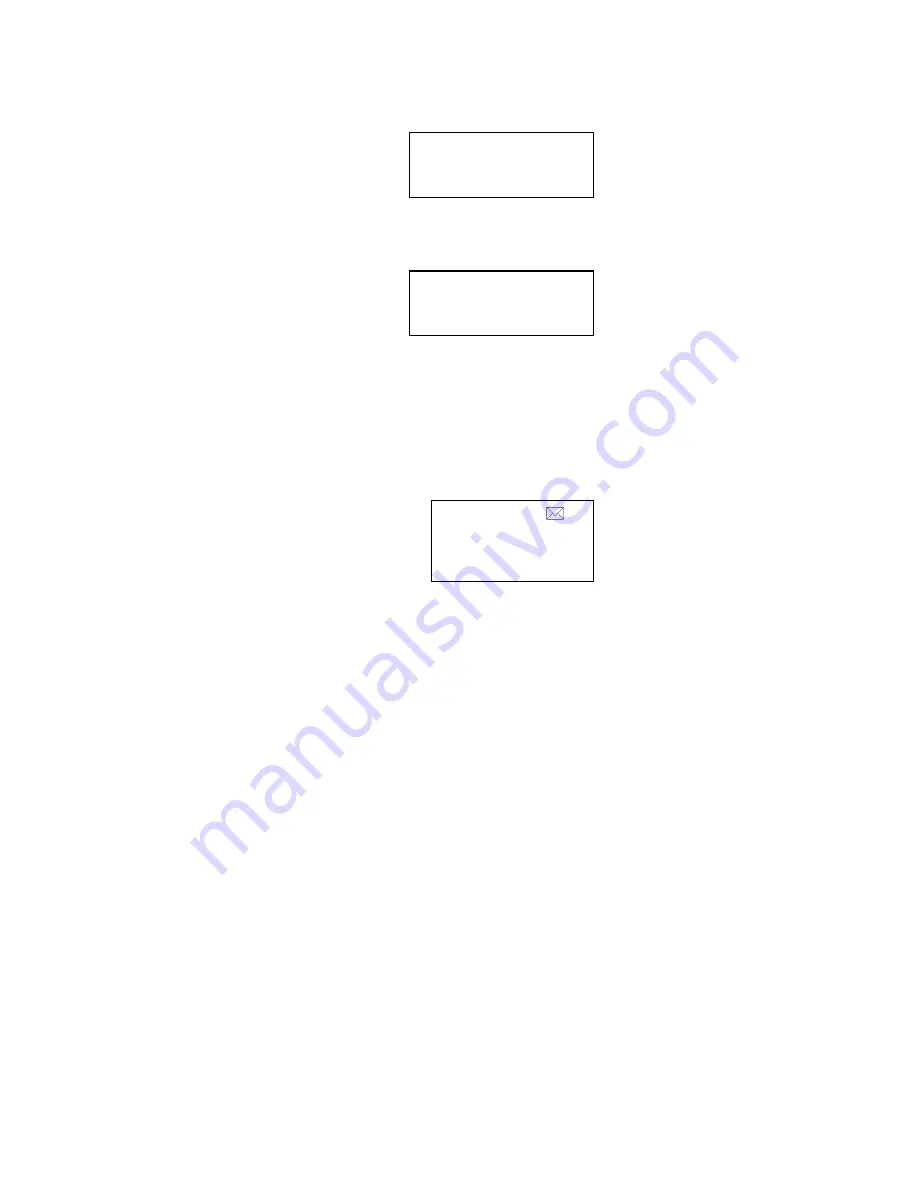
Page 19
10:30am 8/16 #
61WAITING
480-555-1212
SMITH JOHN
#
61
MESSAGES
#00
DELETE ALL!
selected call
is erased from the
Call Memory
. The display shows "
DELETED!
".
Deleting All Calls from the Caller ID List
To delete all the calls stored in
Call Memory
at once,
press and hold the
Delete/Clear Msg.
button for 5
seconds. The entire list of calls will be completely
cleared and the display shows "
DELETE ALL!
”.
Using Call Waiting Caller ID
If another call comes in during a conversation, your phone will display the "WAITING"
message in the upper right hand corner and the incoming caller's information will be
displayed on the screen. To pick up the waiting call:
1. Press and release the
Flash
button to put the
current call on "hold" and to answer the incoming call.
To switch back and forth between the two calls, press
and release the
Flash
button.
2. When a Call Waiting call comes in, you may also hang up the current call in order to
pick up the waiting call. The current call will be disconnected and after a temporary
delay, the phone will ring, allowing you to answer the waiting call.
In Use Indication
The
In Use
indicator is lit steadily when any telephone on the same line is in use.
Message Indication
The
Message indicator
flashes to indicate a message(s) is in your local telephone
company’s voice mailbox, if you subscribe to voice mailbox services and your local
telephone company delivers a "Visual Voice Message
Waiting Indication Signal".
When you have messages waiting in your voice mailbox, the
screen will display “
MESSAGES
” and “
NEW CALLERS
”
alternatively, and an envelope-shaped
Voice Mail Waiting
icon "
" will flash.
Clearing the Message Waiting Indicator
If you have Voice Messaging service (Voice Mail), whenever you have a new message the
display will show “
MESSAGES
” and the red light labeled
Message
will flash. After you
listen to your new message, the message waiting indicators will turn off automatically after
a short delay. If these indicators remain on even after you have listened to all your
messages, you can manually clear the indicators by pressing the
Delete
button when
“
Messages
” is flashing on LCD.






































