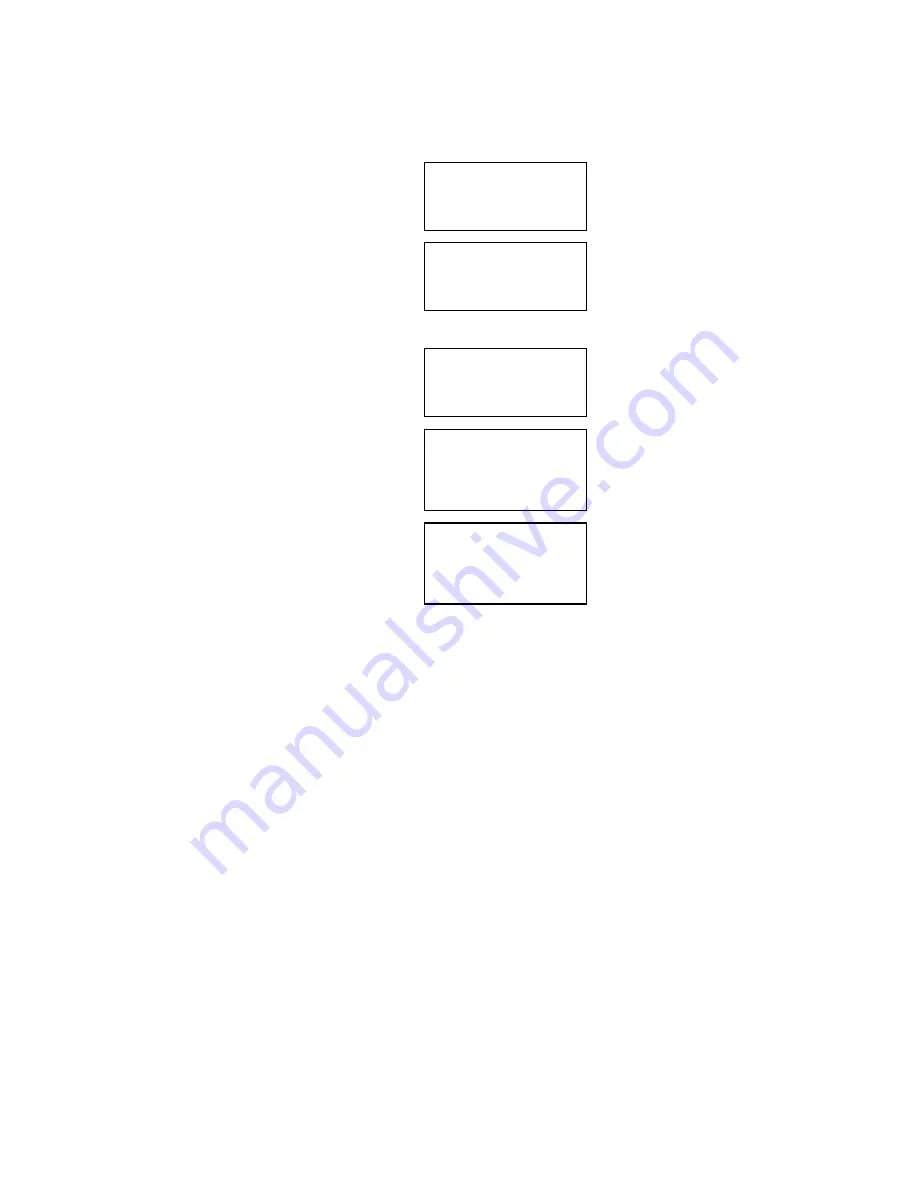
Page 12
#00
ENTER NUMBER>
#00
4809484928
USE SAVE TO END
4809484928
ENTER NAME>
USE SAVE TO END
SAVE TO?
4809484928
SMITH
USE SAVE TO END
the telephone keypad or by copying a caller’s name and number from the Caller ID call log
into directory.
You can search for a number in the directory by entering the first character of name
entered.
Storing a New Number and Name in Directory
To store a new number and name in the directory:
1. Press
the
Save
button when the display shows no
caller’s number or name. The “
SAVE TO?
” prompt
appears on the display.
2. Press the
Directory
button, the “
ENTER
NUMBER>
“prompt appears on the display.
3. Use the keypad to enter the telephone number,
including the long distance prefix that you need to dial
this number. Insert a pause or multiple pauses where
required by using the
Pause
button. Then press the
Save
button.
Note: If you need to dial an outside line access code,
do NOT include the outside line access code in the
phone number you entered. The outside line access
code is dialed automatically if you entered it during the
“Installation” procedures.
4. The third line of LCD displays “
ENTER NAME
” and
“
USE SAVE TO END
”, alternatively.
5. Use the keypad to input the first character of the name.
The number and letters on each telephone button are
displayed in turn.
6. When the desired character is displayed, you can
enter the next character.
7. If you have to use the same button to enter the next
character, press the
►
button to move the curser to
the next position and enter the next character.
8. If you will use a different button to enter the next
character, simply press that button. The cursor will
move to the next position automatically.
9. To insert a space, press the
►
button to move the cursor to the right.
10. To re-enter a character, press the
◄
button or the
►
button to move the curser to the
character you wish to modify.
11. After entering all characters, press the
Save
button to save this number/name in the
directory.













































