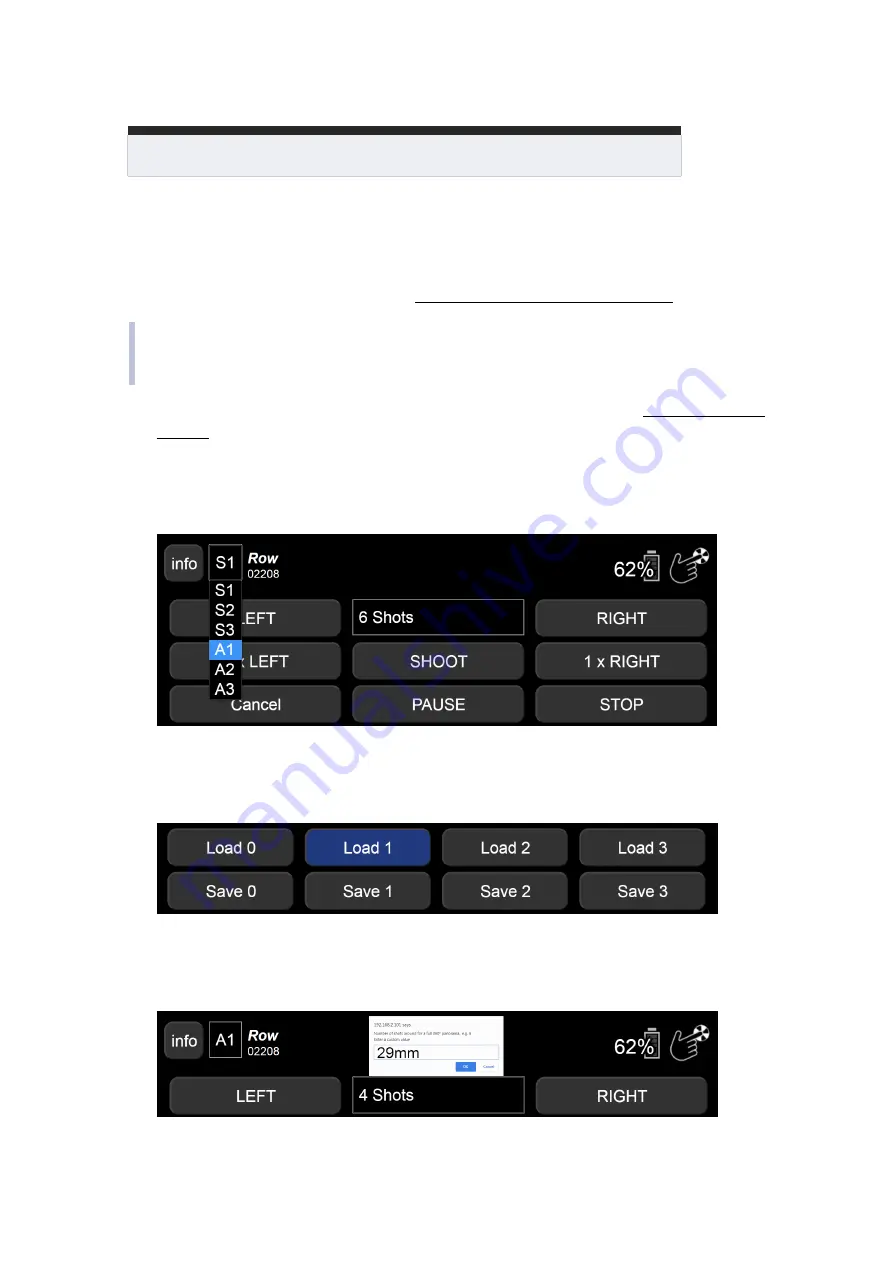
86
MECHA User’s Guide
v.06
‒ Dual Axis
© 2021 FANOTEC
Shooting Panorama Made Easy for Dual Axis
Shooting a panorama is made easy by following the steps below.
1. Use the
<
and
>
buttons of MECHA-V to position the upper rail in
level
position (see the section
Parked, Level, Raised Positions
).
Why
level
? Because this is the default position in
Preferred MSS pattern
on the
Configuration
page. If you have changed this setting, then you
need to position the upper rail according to your setting.
2. Connect to the MECHA's User Interface (see the chapter
).
3. On the
Row
page, select the
A1
(or
A2, A3
) level of complexity for the User
Interface. In
A1-A3
(
Advanced
) modes, you will see more controls than in
S1-S3
(
Simple
) modes.
4. We recommend that you load any simple preset, for example the default
Button 2
preset. To load this preset, use the
[Load 2]
button. Now, the
current settings are the loaded preset settings.
5. Click/Tap on
Shots
field, choose the
Custom
option and enter the desired
focal length, for example
29mm
. Confirm by clicking/tapping the
OK
button.
Summary of Contents for MECHA C1
Page 1: ...i MECHA User s Guide v 06 2021 FANOTEC March 29 2021 C1 USER S GUIDE ...
Page 15: ...15 MECHA User s Guide v 06 Single Axis 2021 FANOTEC Part 1 MECHA Single Axis ...
Page 56: ...56 MECHA User s Guide v 06 Dual Axis 2021 FANOTEC Part 2 MECHA Dual Axis Combo DAC ...
Page 58: ...58 MECHA User s Guide v 06 Dual Axis 2021 FANOTEC ...
Page 113: ...113 MECHA User s Guide v 06 2021 FANOTEC Appendix ...






























