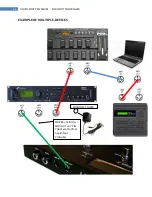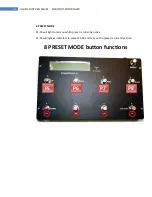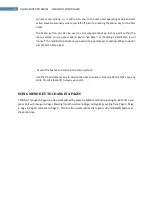19
LIQUID-FOOT PRO SERIES MIDI FOOT CONTROLLER
UNDERSTANDING IA SWITCH PAGING AND LAYOUT
The Liquid-Foot Jr. Layout vs. the Liquid-Foot Pro
:
Certain design elements were include to insure that the most functionality, and compatibility, with the
larger format Liquid-Foot PRO could be achieved. The Liquid-Foot can program, manage and trigger 64
IA switches. These switches are not physically available at the same time, however, presets can trigger,
manage and control the states of all 64.
The Liquid-Foot Jr. IA Switches are configured in four pages of 16 IA Switches. On Page 0, the user has
access physically to either S2-S4 (3 Button Mode), S1-S4 (4 Button Mode), or S1-S8 (8 IA MODE)
Think of viewing the pages from above the controller. The bottom row is typically accessed by the first
four IA Switches on the Liquid-Foot Jr. In 4 button mode, you can physically press S1-S4 on the top row
of 4 switches. In 8 IA mode, the bottom row of the controller will control S1-S4 and the top row will
control S5-S8. The remaining IA Switches can be controlled and triggered and configured and program
within presets, but cannot be physically accessed by the user. This described how you have access to IA
switches S1-S16, also referred to as the PAGE 0 IA Switches.
Now imagine another page of 16 IA switches lying just below PAGE 0. These sixteen switches would be
labeled IA S17-S32. Now these switches also have the first 8 switches that could be physically accessed
by the user, with another 8 available for programming, but not physically pressed. This is called Page 1.
Now image two more layers below Page 1. Page 2 would contain switches S33-S48 and Page 3 would
contain switches S49-S64. This is how the Liquid-Foot Jr. is laid out.
The Liquid-Foot Jr. has a sophisticated set of mechanisms to enable you to access various pages and
switches in both a manual selection by the user, or via special programming. Special program commands
allow individual presets, switches or even the menu switch to select specific, or scroll through pages and
change them on the fly. The current page you are on is indicated by the color of the TEMPO light. If its
off, then you are on page 0. If its GREEN, you are on page 1, if its RED you are on PAGE 2, if its ORANGE
you are on page 3.
Below is a visual representation of the IA Switch layout of the Liquid-Foot Jr. and the chart of which
switches you have access to physically: