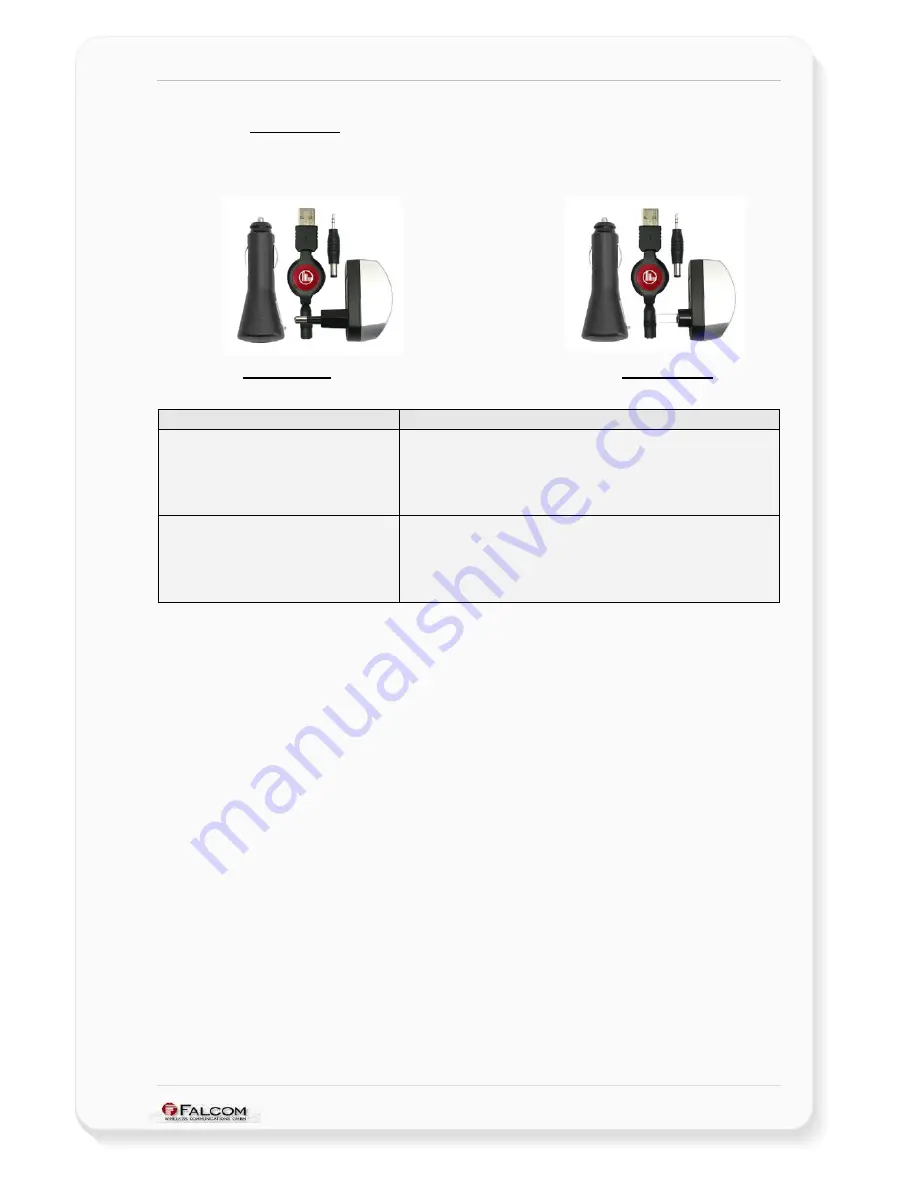
NAVI-XS POI U
SER
’
S
G
UIDE
V
ERSION
1.00
0.2.1 Accessories
Table and figures below show the accessories for FALCOM NAVI-XS POI. The
accessories are available upon request.
POWER-SET-E
POWER-SET-A
Figure 3:
Accessories for the NAVI-XS POI Bluetooth™ GPS receiver
Order name
Description
POWER-SET-E
*
Wall charger with European outlet plug
and Cigarette Lighter Adapter.
(
Output voltage: +5 V DC ±5%
MAX. = 450 mA, MIN. = 150 mA
)
Cable extension and adapter connector for NAVI-XS POI
POWER-SET-A
*
Wall charger with American outlet plug
Cigarette Lighter Adapter.
(
Output voltage: +5 V DC ±5%
MAX. = 450 mA, MIN. = 150 mA
)
Cable extension and adapter connector for NAVI-XS POI
Table 2:
Accessories technical data
*
The accessories POWER-SET-E (-A) allow you to have anywhere access to a
power source such as:
Car Cigarette Lighter.
to any European or American (depends on the required POWER-SET)
socket-outlet.
to any USB port on your computer.
This confidential document is a property of FALCOM GmbH and may not be copied or circulated without previous permission.
Page 6








































