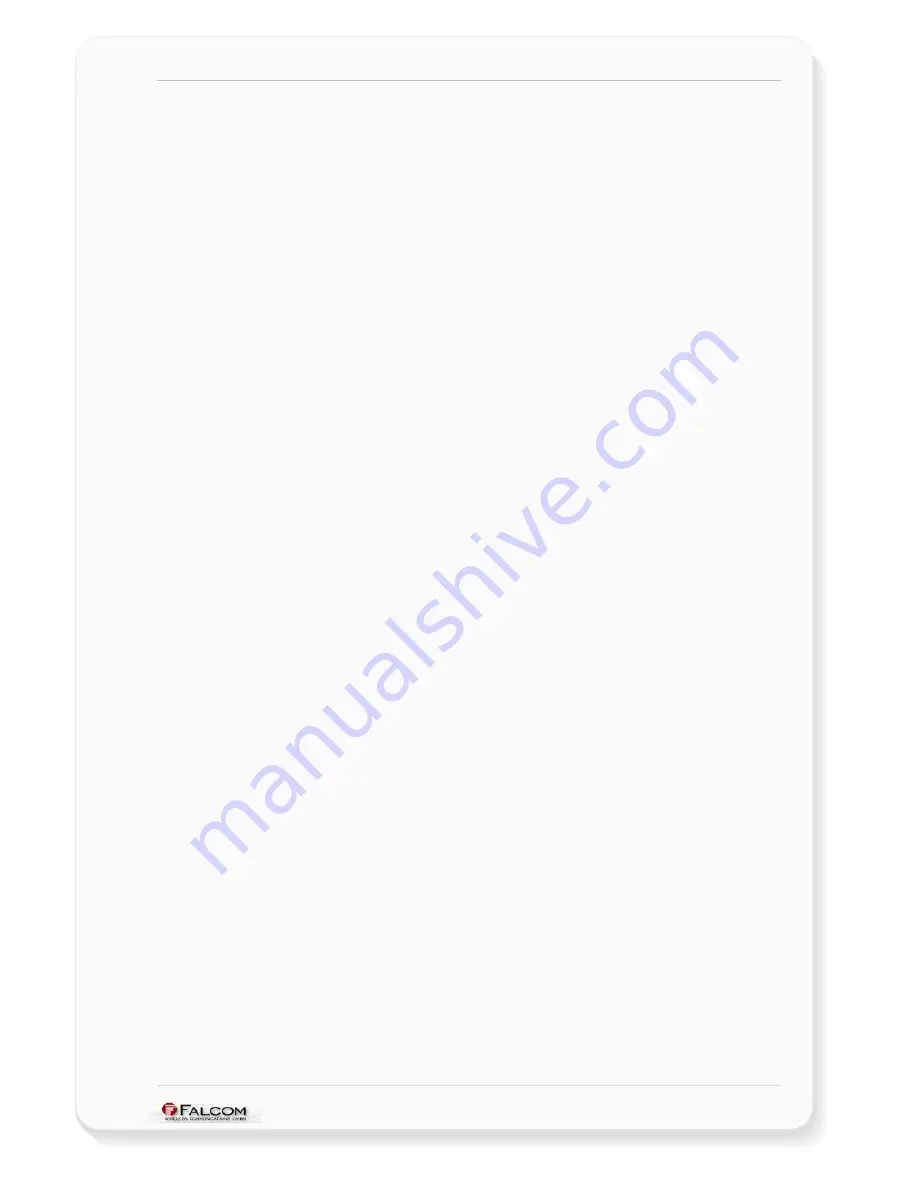
NAVI-XS POI U
SER
’
S
G
UIDE
V
ERSION
1.00
3 PREPARING TO USE YOUR FALCOM NAVI-XS POI
Read this manual in order to begin using your FALCOM NAVI-XS POI and to
understand its operations, functions, and common features.
You must first install the GPS Mapping software (not inluded) on your PC, laptop,
PDA, or other handheld devices (if none is already installed).
In order to have a Bluetooth™ connection with your Falcom NAVI-XS POI, make sure
that the host device is a Bluetooth™-enabled one, for more information about
software installation, refer to chapters described below.
3.1 How does the FALCOM NAVI-XS POI work?
The NAVI-XS POI unit can store around 15000 points-of-interest in its database
storage. When a warning is triggered, other to say when you are approaching one
of the recorded point-of-interest, a beep signal is heard, notifying that a warning
object is 500 meters ahead (around the unit). This will typically happen at 500 meters
from the object position. A second beep signal is heard at 200 meters from the
object site, and if you are still approaching one of the points of interest, a continuous
warning beep signal is heard. The radius values of the objects here above are only
examples.
When the GPS receiver is initially turned on, it begins to determinate its current
positions, velocity and time, achieving time-to-first-fix in only seconds by acquiring
signals down to –159 dBm. While trying to calculate a position fix, the receiver needs
to be locked-on to at least four satellites.
Your position can be extremely quick fixed within 8 second from a “hot-start open
sky” state, and within 45 seconds from a "cold-start" state. The FALCOM NAVI-XS POI
stores data about where the satellites are located at any given time. The data is
called almanac. Occasionally, when the FALCOM NAVI-XS POI has been turned off
for a long time, the almanac may get out-dated or “cold” so the NAVI-XS POI
performs a cold start. Otherwise, if the time and position are known, as well the
almanac data is also valid, then the FALCOM NAVI-XS POI performs a Hot start.
The NAVI-XS POI uses the satellite signals to calculate its exact current location by
calculating its distance from the satellites. The position data within the receiver is
then converted into latitude and longitude coordinates which are usually provided
in the geodetic datum on which the GPS is based (WGS84) and transmitted via
integrated Bluetooth™ transceiver direct to the Bluetooth™-enabled device (PC,
laptop or Pocked PC).
Note:
For best results, you should also perform a GPS fix before starting GPS based
applications. The GPS indicator will light steadily
when a valid GPS fix is
obtained. If there is trouble during acquire a GPS fix, replace the location of
NAVI-XS POI or restart it again.
This confidential document is a property of FALCOM GmbH and may not be copied or circulated without previous permission.
Page 15













































