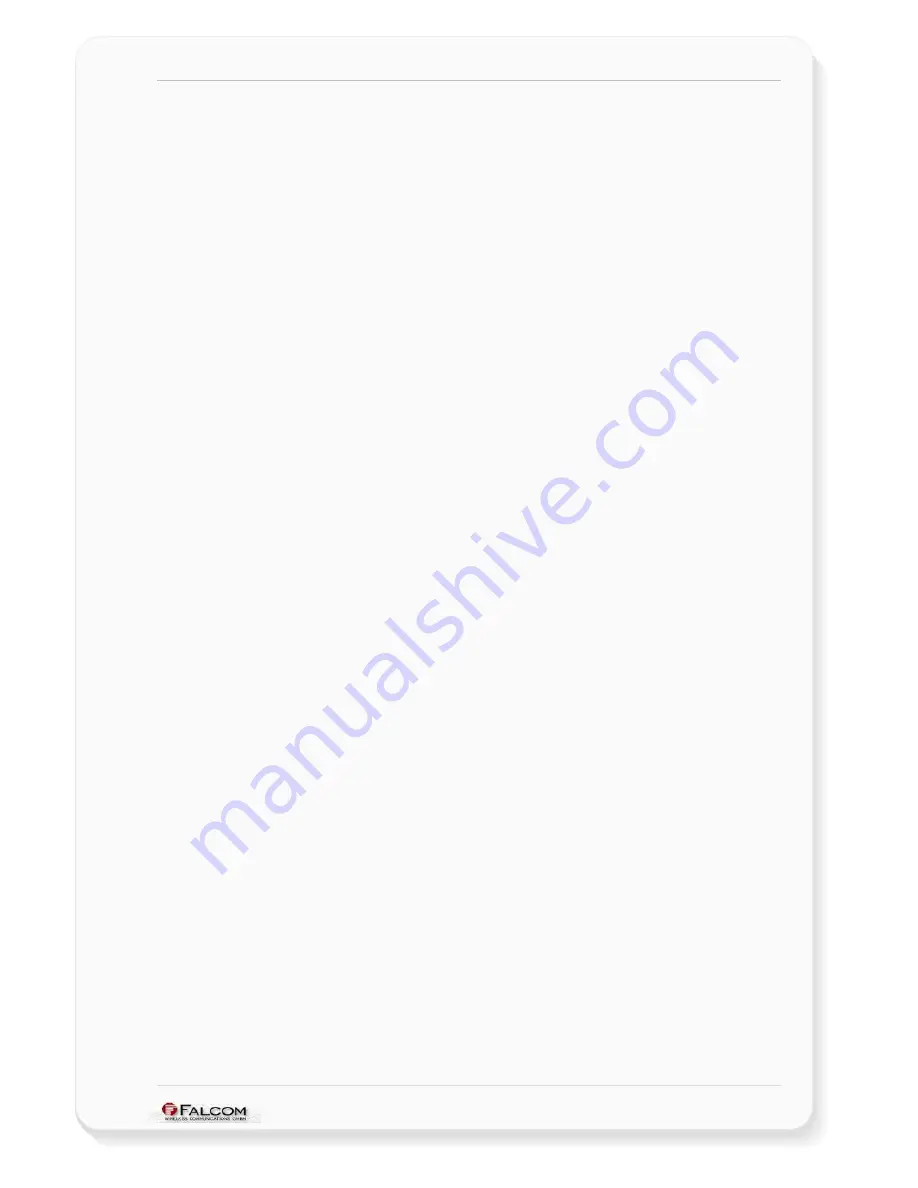
NAVI-XS POI U
SER
’
S
G
UIDE
V
ERSION
1.00
6 TROUBLESHOOTING
Q:
The installed software does not seem to establish any connections with NAVI-XS
POI. How do I make it work?
A: Make sure that your Pocked PC has found the "FALCOM NAVI-XS POI"
Bluetooth™ device. Follow the instructions in the Connection section to make
sure that your Pocked PC has recognized the Bluetooth™ GPS receiver properly.
If so, you need to connect with the device by going to the Bluetooth™ Manager
and tab on the on
Actions
button and then "Connect to GPS_NMEA ..".
Q:
I have established a Bluetooth connection but the NAVI-XS POI does not seem to
have any GPS fix, what should I do?
A: Shutdown the FALCOM NAVI-XS POI and turn it on again. Change the location
of NAVI-XS POI (maybe poor signals are received), but in accordance with the
capability of Bluetooth™ communication.
Q:
The FALCOM NAVI-XS POI seems to have a valid GPS fix (GPS indicator is
steadily light), but unable to establish a connection between the NAVI-XS POI and
my Pocked PC. How can I perform a connection?
A: Go to the Bluetooth™ Manager
→
All devices on your Pocked PC. Tap
Actions
menu and then "
Remove this Device
".
Next, shutdown your FALCOM NAVI-XS POI, press the
OFF
-button for longer than
2 second. Then perform a soft reset on your Pocked PC. Turn the NAVI-XS on,
press the
ON
-button for longer than 2 second.
Once your Pocked PC has finished resetting itself, go back to the Bluetooth™
Manager screen and perform the typical setup and connection procedures for
your Bluetooth™ receiver (for help with connection, please review the
Connection section).
Finally, run the installed GPS Mapping software, select the assigned COM Port
from Bluetooth™ connectivity, set the baud rate up to 115200 bps (you may or
may not need to modify the COM port setting, it depend on your using
Bluetooth™ device), and click Open Port. The current position will appear on the
GPS Mapping software.
This confidential document is a property of FALCOM GmbH and may not be copied or circulated without previous permission.
Page 28















