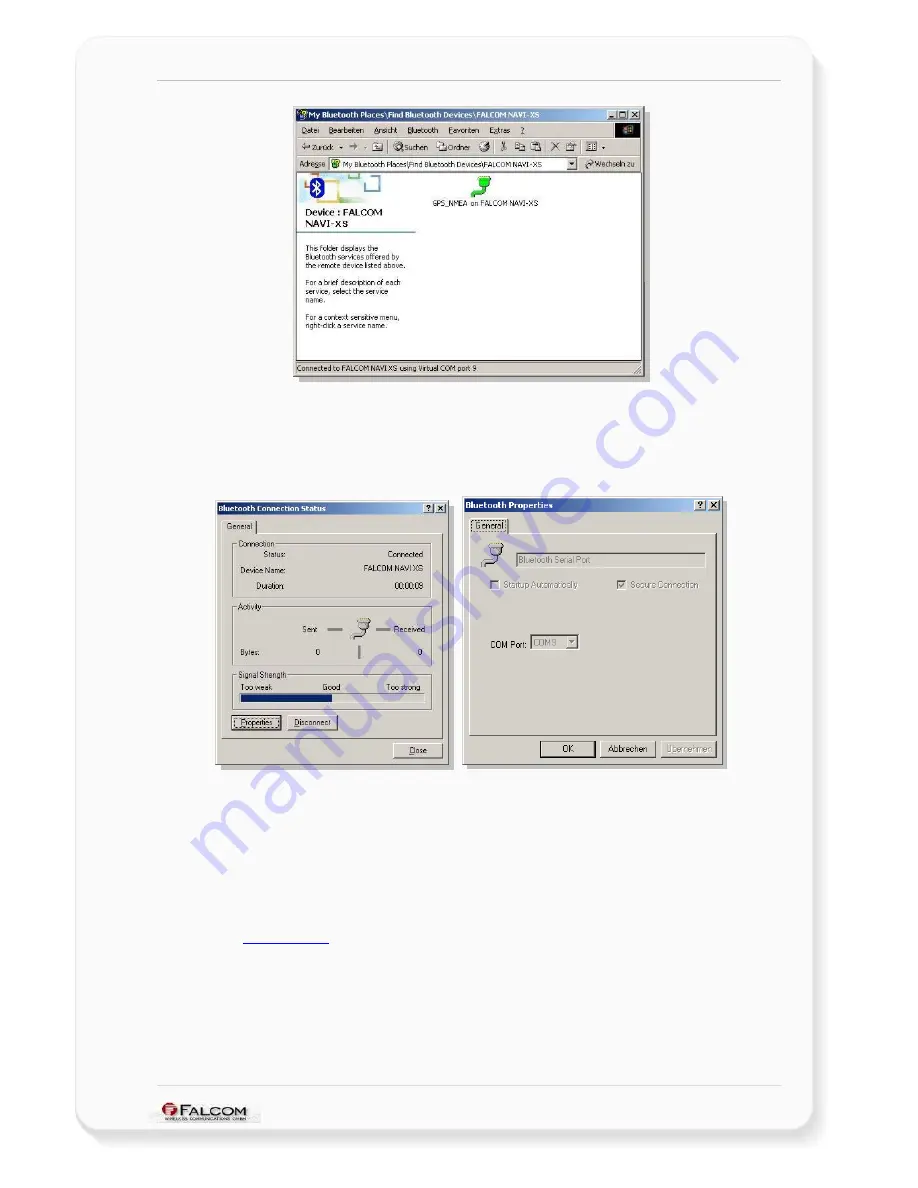
NAVI-XS POI U
SER
’
S
G
UIDE
V
ERSION
1.00
10. In order to see the signal strength of Bluetooth™ connection, right-click on
its icon, on the next appeared pop-up menu select the
Status
item. The
signal strength is at the bottom of the appeared screen indicated. Try
experimenting with your Bluetooth™ GPS receiver to see how far it needs
to be before the blue bar reaches. If the user right-clicks the icon again
and selects the
Properties
item an available COM Port is selected.
►
After the Bluetooth connection between unit and PC is already done, there is a small
software on the CD-Rom to install first. This software (included) enables you to record
your own points-of-interest into the unit you wish to use.
4.1.1.1
How to evaluate the NAVI-XS connected to PC/Laptop
After the Bluetooth™ connection is established, you can download the SiRFdemo
software which is free available on Falcom’s Website:
www.falcom.de > Support > downloads > Software > SiRF > SiRFDemo software V3.81
Unpack the download file and run the SiRFdemo software by double clicking the
SiRFdemo.exe
file. The SiRFdemo program will be automatically installed onto your
computer.
This confidential document is a property of FALCOM GmbH and may not be copied or circulated without previous permission.
Page 20
1) To start the SiRFdemo software, either double-click on the
SiRFdemo.exe
installed file or if you have created a shortcut on your desktop, double-click
the
SiRFdemo.exe
.























