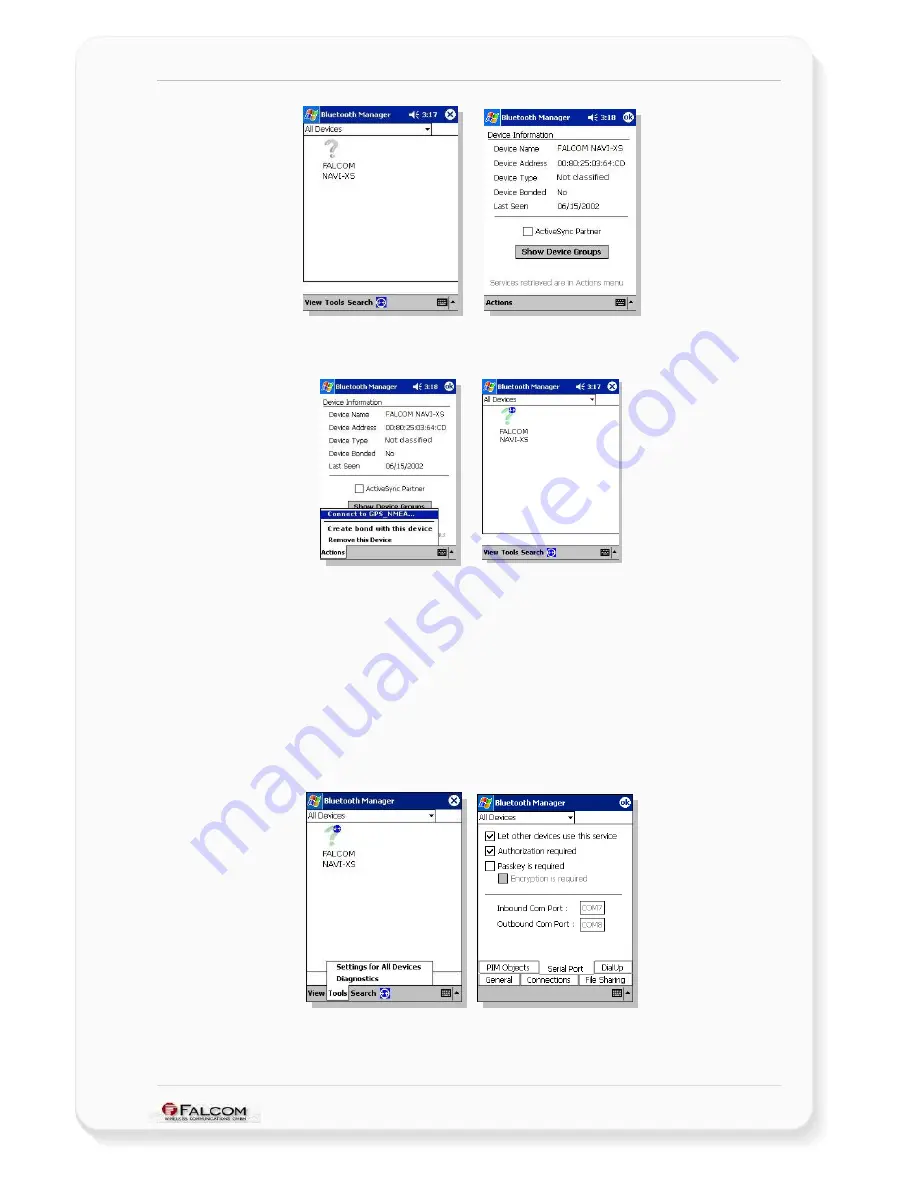
NAVI-XS POI U
SER
’
S
G
UIDE
V
ERSION
1.00
7. Tap on
Actions
menu and "Connect to GPS_NMEA .." (below left). This will
take a short time to be completed (below right). Now tap OK to return to
Devices list.
8. Your last step is to find which serial port is connected to. At the main
Bluetooth™ Manager screen, tap Tools Menu and "Settings for All Devices"
(below left).
On the Settings screen, tap "Serial Port" tab. Note the entry for "Outbound
Com Port" (COM8 in screenshot below right) and “Inbound Com Port”
(COM7 in screenshot below right).
As far as the Secure Connection for NAVI-XS POI is concerned, please, refer
to the chapter
4.1.1
item 8 (
click here
). If the option “Passkey is required” is
selected, see figure right below, then enter
“
1111
”
when asked for a
passkey for the device.
For more details about Bluetooth™, please refer to the software manual
that you currently use.
When the FALCOM NAVI-XS POI Bluetooth™ GPS receiver is connected to handheld
device, the Bluetooth™ indicator on the NAVI-XS POI Bluetooth™ GPS receiver will
be steadily on.
This confidential document is a property of FALCOM GmbH and may not be copied or circulated without previous permission.
Page 25


















