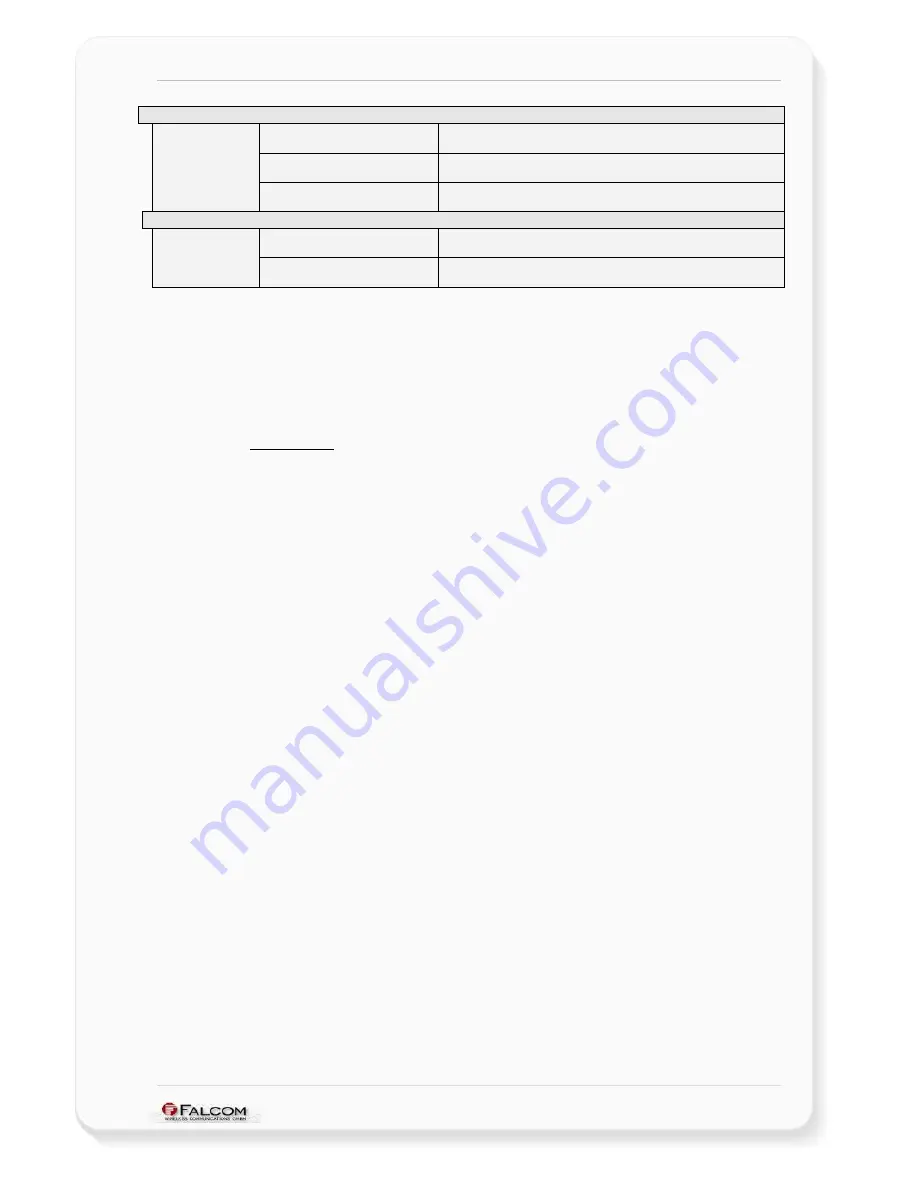
NAVI-XS POI U
SER
’
S
G
UIDE
V
ERSION
1.00
Middle LED (red / green)
Continued
Blinking Green (
0.5
s
ON
/
0.5
s
Off
)
When the charger is still connected - batteries
may
be in charging
phase.
Blinking Green (
0.5
s
ON
/
1.5
s
Off
)
When batteries are fully charged and the charger is disconnected
from the unit.
Battery (green)
Blinking Green (
0.5
s
ON
/
2.5
s
Off
)
Indicates that the device is switched on.
Right LED (blue), Bluetooth™ status optical indicator
Blinking
When the equipment is ready for a Bluetooth™ connection (no
Bluetooth connection available).
Bluetooth (blue)
Continually lights
When the Bluetooth connection between devices is now
established.
Table 4:
Coding of the status LEDs.
NOTE:
The Bluetooth module inside the NAVI-XS POI will be powered off
without any warning, if for longer than 5 minutes no Bluetooth
connection between the NAVI-XS POI and the host device is available
(feature of power saving). To turn the Bluetooth module on again,
shortly press either ON or OF button and then perform a Bluetooth
connection.
2.3.3 Power
jack
In order to recharge the internal batteries (only rechargeable batteries), the Ø 3,5
mm power jack allows you to connect either a car adapter cable (KA-NAVI-XS POI-
PS) or a power charger (PS-003) to a DC electrical outlet. Both accessories are
available upon request (refer to the chapter
0.2.1
for more details).
2.3.3.1
Charging & Discharging the included batteries
Your NAVI-XS POI is powered by two rechargeable batteries, an alarm will warn you
when the batteries reach the low level.
I
F YOU ARE USING NON
-
RECHARGEABLE BATTERIES
,
DO NOT ATTEMPT TO CHARGE THEM
.
Once the batteries are clipped in the NAVI-XS POI, plug one of the cable charger
(not supplied with NAVI-XS POI, however, available upon request, see chapter
0.2
),
into the corresponding power jack interface of NAVI-XS POI. Plug the transformer unit
into a main AC power socket or vehicle power outlet (it depend on the purchased
cable charger, see chapter
0.2
) with easy access. As far as the temperature limits is
recognised, please refer to the table 3 in chapter
2.2.1.14
.
The extreme temperatures have an unfavourable influence on the rechargeable
batteries. The capacity and life cycle of the batteries are reduced if they are kept at
cold or warm places, e.g. in a closed car at summer or winter conditions. Try always
to keep the included batteries at normal temperatures between 15°C and 25°C. The
GPS receiver with too cold or too warm batteries does not temporarily operate
sometimes, even if the batteries are completely charged. Especially, the
achievement of batteries is strongly reduced at temperatures under the freezing
point.
During the charging time the middle LED indicator on the topside of NAVI-XS POI
flashes green, see also table
4
. Charging will be terminated after the batteries reach
full capacity (800 mA/h), which approximately takes 2-3 hours. During this time the
NAVI-XS POI can also be used.
Keeping the cable charger plugged to the equipment, when the batteries are fully
charged, does not damage the batteries. To optimise batteries capacity, you should
allow the batteries to discharge them fully. If you do not intend to use your NAVI-XS
POI for several days, we recommend you to remove the batteries.
This confidential document is a property of FALCOM GmbH and may not be copied or circulated without previous permission.
Page 13














































