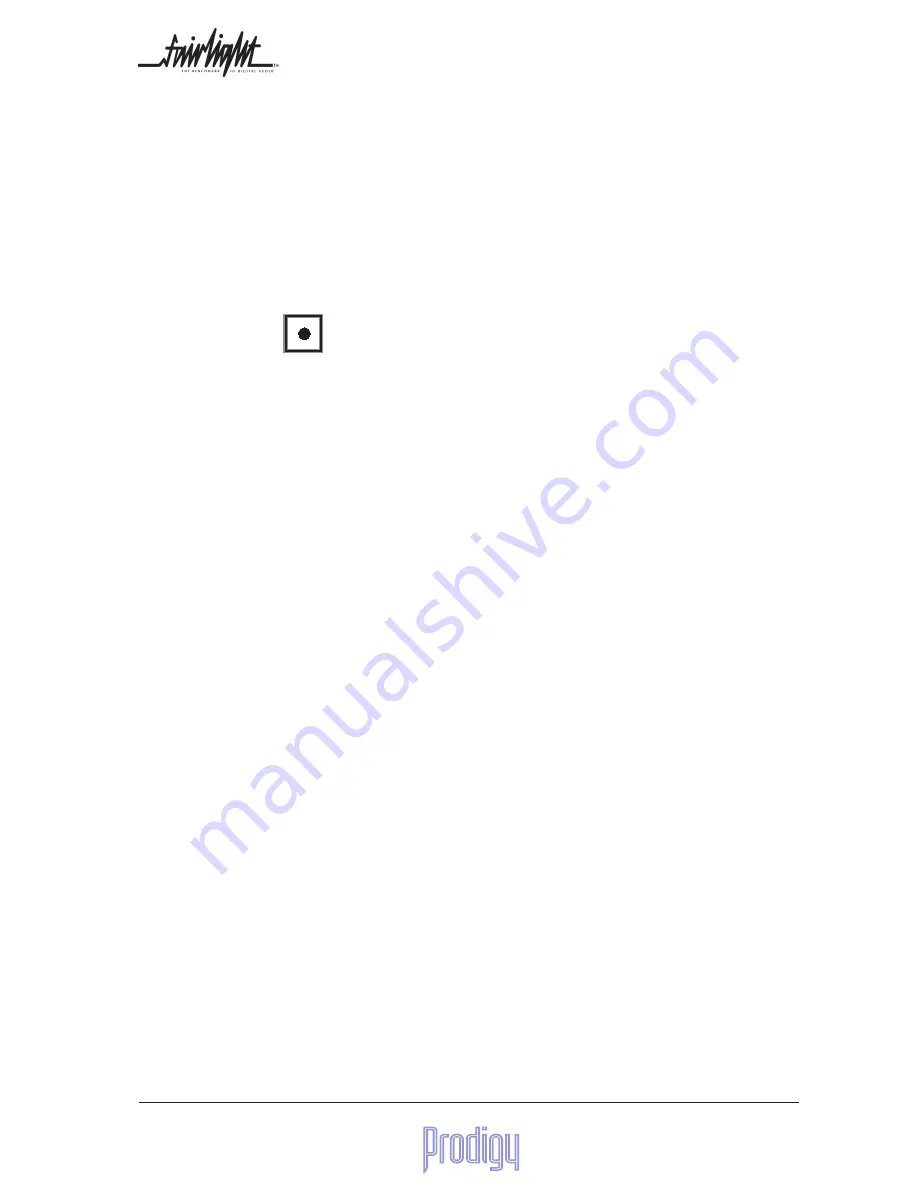
User Manual
Page
67
10.4 How to Set Up for a new Scene
Sometimes you have recorded automation for one section, or scene, of a production, and the next one is completely
different. You want to create a transition between the two scenes, and the first requirement is to get a general bal-
ance, or "sound" for the new scene.
10.4.1 Method 1
Put all the faders into PREVIEW-WRITE mode. To do this,
1.
Click
Sel-SW
2.
Select READ-(PREVIEW)WRITE
3.
Click the Record
button on the mixing console.
4.
Click the SEL button on all faders whose balance you wish to set.
All selected faders now have real time control of level (and all other automatable parameters), and you can work on
the new scene. It is safe to preroll the scene from the earlier one where you have automation data written, because
the automation will not move any settings while PREVIEW mode is on. (This means, of course, that you will not hear
the correct automation for the previous scene).
When you have set a balance for the new scene, you may commence writing it to the automation in two possible
ways:
1.
Roll the transport from before the start of the new scene, and "punch-in" the automation by pressing the
Record button.
2.
Set the scene start and end points in the Auto Rec menu, and set Punch to DROP-IN DROP-OUT. Then roll
the transport from before the scene and the automation will punch the new values in for the whole scene.
10.4.2 Method 2
1.
Save the mix you already had
2.
Take Mix OFFLINE.
3.
Set up the balance you want for the new scene
4.
Click NEW MIX and record your balance through the scene.
5.
Use Mix Processing (see next section) to get a precise turnover point between the two mixes, including a
crossfade of the levels.
























