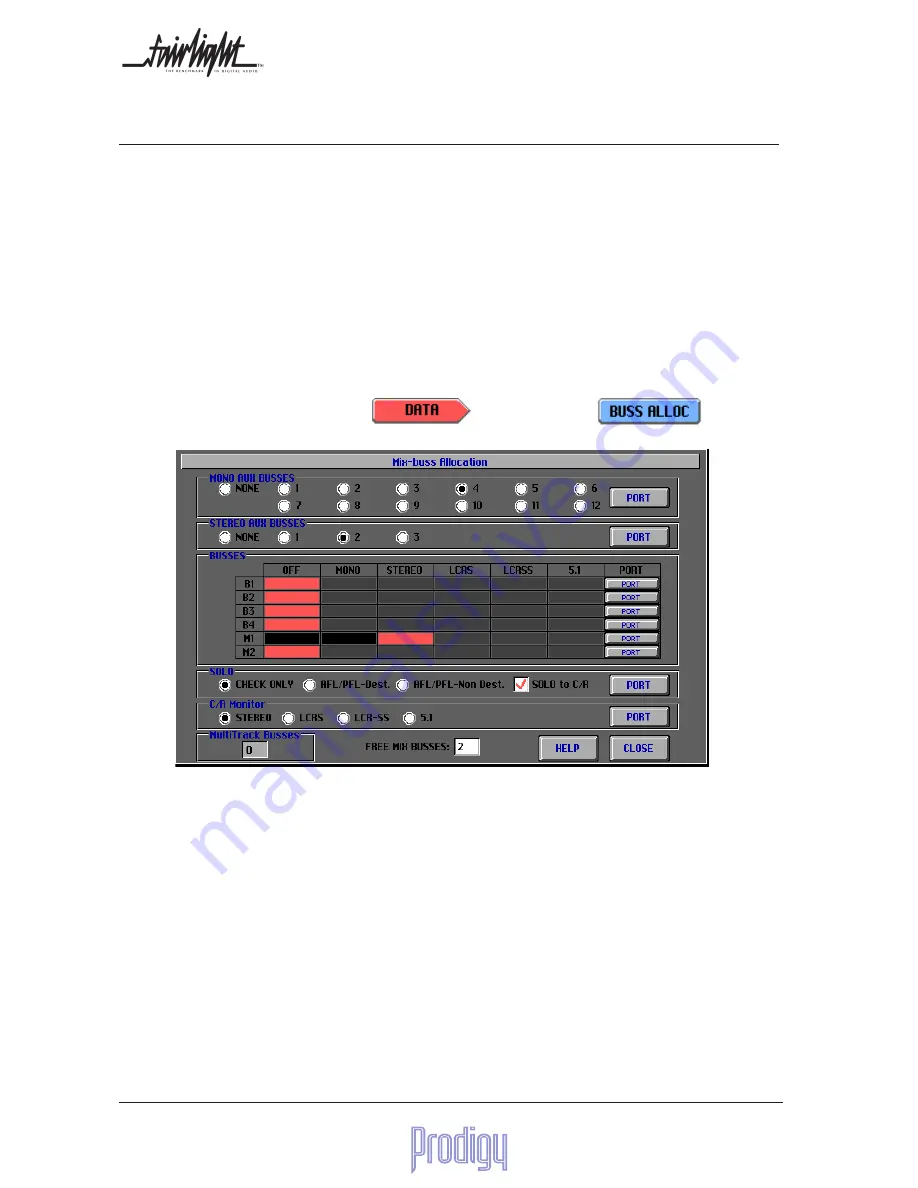
Page
22
User Manual
8.
Setting Up the Console
8.1 Buss Allocation
Prodigy allows you to create a number of busses, spread amongst all mix requirements (main mixes, sub-busses,
auxiliary sends and solo facilities). Monitoring does not require extra busses, since the system is able to route
"copies" of the other busses to monitoring outputs on request.
Buss allocation can be changed at any time, and the system will automatically adjust to the new setup. The current
setup is saved in presets and in the Title when that is updated.
Any main buss or sub buss in the system may be configured up to 5.1 operation, subject of course to there being
enough busses available to create them. The panning on all channels will be appropriate to the largest buss created
in the system.
Each buss may be individually configured to any configuration (although M1 must be at least stereo).
8.1.1 The Buss Allocation Screen
To set up your bussing requirements, press
DATA
followed by
BUSS ALLOC.
To use this display, touch any of the rectangles that allocate the number of busses used for each purpose.
8.1.2 Mono Aux Busses
You may create as many as 12 mono aux busses, known as Auxes 1 to 12. If you set up too few aux busses now, you
can add more later, as long as you have not used up all the busses for other things.
8.1.3 Stereo Aux Busses
You may create as many as 3 stereo auxes. These are known as Auxes A, B and C to distinguish them from mono
auxes.
8.1.4 Sub Busses
You may create as many as 4 sub-busses, known as B1 to B4. They can be separately configured up to 5.1 format.
Panning on all channels will be displayed as appropriate to the largest buss created in the system, but narrower sub-
buses receive only panning parameters they can use. Sub Busses must be created in the order B1, B2, B3, B4 and
destroyed in the reverse order. Thus it is impossible to have B2 and not B1.






























