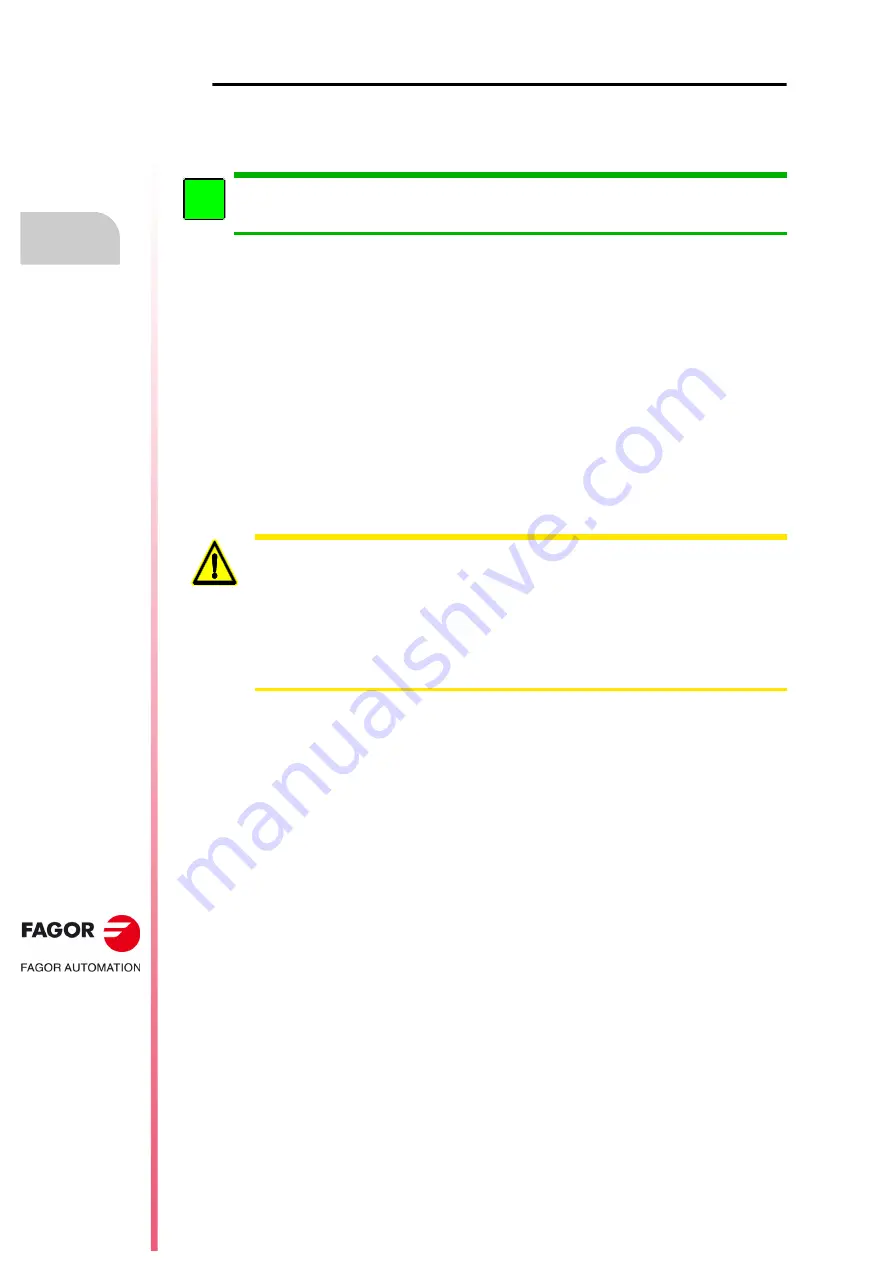
·592·
Installation manual
CNC 8055
CNC 8055i
15.
CUSTOMIZABLE SCREENS
S
OFT
: V02.2
X
Managing "PNG" and "JPG" graphic elements
From V02.0x and following versions, PNG and JPG/JPEG type graphic elements can be handled.
These graphic elements may be used on standard screens of the CNC such as icons or customized
using version V3 of the WINDRAW55 program.
This type of graphic elements cannot be handled directly with the CNC screen customizing tools
on its graphic editor, nor can they be displayed on the CNC customized screen because only ".SIM"
and ".PAN" items can be displayed.
There is now an option to define the customized screen (page) zero with PNG/JPEG type images.
When having several images, the order of priorities will be the following:
1.
000.jpg, 000.jpeg, 000.JPG, 000.JPEG
2.
000.png, 000.PNG
3.
000.pan
4.
Fagor standard start-up (home) screen.
Compatibilities:
The modular CNC8055 does not display PNG and JPG type graphic elements.
Loading graphic elements:
PNG and JPG type graphic elements of the WINDRAW55 are loaded into the CNC via FTP or using
a pendrive through the USB port. When using a pendrive, it will do a general BACKUP / RESTORE
and when selecting the "pages and symbols" option, it will automatically include the PNG/JPG files
in that BACKUP / RESTORE.
Version V3 of WINDRAW55 can handle a 32-color palette, making it possible to create new screens and
adapt old screens or cycles to the current look.
i
WinDNC:
For the management of PNG and JPG graphical elements, WinDNC Version 6.02 must be used. This
process is not possible with previous WinDNC versions.
WINDRAW55:
A 32-color graphic file cannot be opened in CNC versions prior to V02.00. When trying to open a
".WGD" an error message will be issued indicating incompatibility between versions. When trying to
open a ".PAN" or ".SIM" file, the 32-color graphic elements will not be displayed.
The ".PAN" and ".SIM" created with a 32-color WINDRAW55 cannot be displayed
or changed from the graphic editor of the CNC8055.
Summary of Contents for CNC 8055i
Page 1: ...CNC 8055 Installation manual Ref 1705 Soft V02 2x...
Page 8: ...8 Installation manual CNC 8055 CNC 8055i SOFT V02 2X...
Page 12: ...18 CNC 8055 CNC 8055i Declaration of conformity and Warranty conditions...
Page 16: ...10 CNC 8055 CNC 8055i Version history...
Page 22: ...16 CNC 8055 CNC 8055i Returning conditions...
Page 24: ...20 CNC 8055 CNC 8055i Additional notes...
Page 26: ...22 CNC 8055 CNC 8055i Fagor documentation...
Page 72: ...72 Installation manual CNC 8055 CNC 8055i 1 8055 CNC CONFIGURATION SOFT V02 2X Operator panel...
Page 227: ...Installation manual CNC 8055 CNC 8055i MACHINE PARAMETERS 6 SOFT V02 2X 227 Axis parameters...
Page 290: ...290 Installation manual CNC 8055 CNC 8055i 6 MACHINE PARAMETERS SOFT V02 2X Tables...
Page 474: ...474 Installation manual CNC 8055 CNC 8055i 10 PLC PROGRAMMING SOFT V02 2X PLC library...
Page 644: ......
Page 652: ...652 Installation manual CNC 8055 CNC 8055i B SOFT V02 2X Central unit of the 8055 CNC...
Page 654: ...654 Installation manual CNC 8055 CNC 8055i C SOFT V02 2X 11 LCD Monitor...
Page 656: ...656 Installation manual CNC 8055 CNC 8055i D SOFT V02 2X Probe connection at the 8055i...
Page 658: ...658 Installation manual CNC 8055 CNC 8055i E SOFT V02 2X Probe connection at the 8055 CNC...
Page 681: ...Installation manual CNC 8055 CNC 8055i J SOFT V02 2X 681 Key code MC operator panel...
Page 682: ...682 Installation manual CNC 8055 CNC 8055i J SOFT V02 2X Key code...
Page 683: ...Installation manual CNC 8055 CNC 8055i J SOFT V02 2X 683 Key code TC operator panel...
Page 684: ...684 Installation manual CNC 8055 CNC 8055i J SOFT V02 2X Key code...
Page 685: ...Installation manual CNC 8055 CNC 8055i J SOFT V02 2X 685 Key code MCO TCO operator panel...
Page 686: ...686 Installation manual CNC 8055 CNC 8055i J SOFT V02 2X Key code Alphanumeric keyboard...
Page 687: ...Installation manual CNC 8055 CNC 8055i J SOFT V02 2X 687 Key code 11 LCD Monitor...
Page 688: ...688 Installation manual CNC 8055 CNC 8055i J SOFT V02 2X Key code...
Page 692: ...692 Installation manual CNC 8055 CNC 8055i K SOFT V02 2X Logic outputs of key status...
Page 694: ...694 Installation manual CNC 8055 CNC 8055i K SOFT V02 2X Logic outputs of key status...
Page 698: ...698 Installation manual CNC 8055 CNC 8055i K SOFT V02 2X Logic outputs of key status...
Page 702: ...702 Installation manual CNC 8055 CNC 8055i L SOFT V02 2X Key inhibiting codes...
Page 704: ...704 Installation manual CNC 8055 CNC 8055i L SOFT V02 2X Key inhibiting codes...
Page 707: ...Installation manual CNC 8055 CNC 8055i L SOFT V02 2X 707 Key inhibiting codes 11 LCD Monitor...
Page 708: ...708 Installation manual CNC 8055 CNC 8055i L SOFT V02 2X Key inhibiting codes...
Page 722: ...722 Installation manual CNC 8055 CNC 8055i N SOFT V02 2X M functions setting chart...
Page 728: ...728 Installation manual CNC 8055 CNC 8055i Q SOFT V02 2X Maintenance...
Page 729: ...Installation manual CNC 8055 CNC 8055i Q SOFT V02 2X 729...
Page 730: ...730 Installation manual CNC 8055 CNC 8055i Q SOFT V02 2X...
Page 731: ......






























