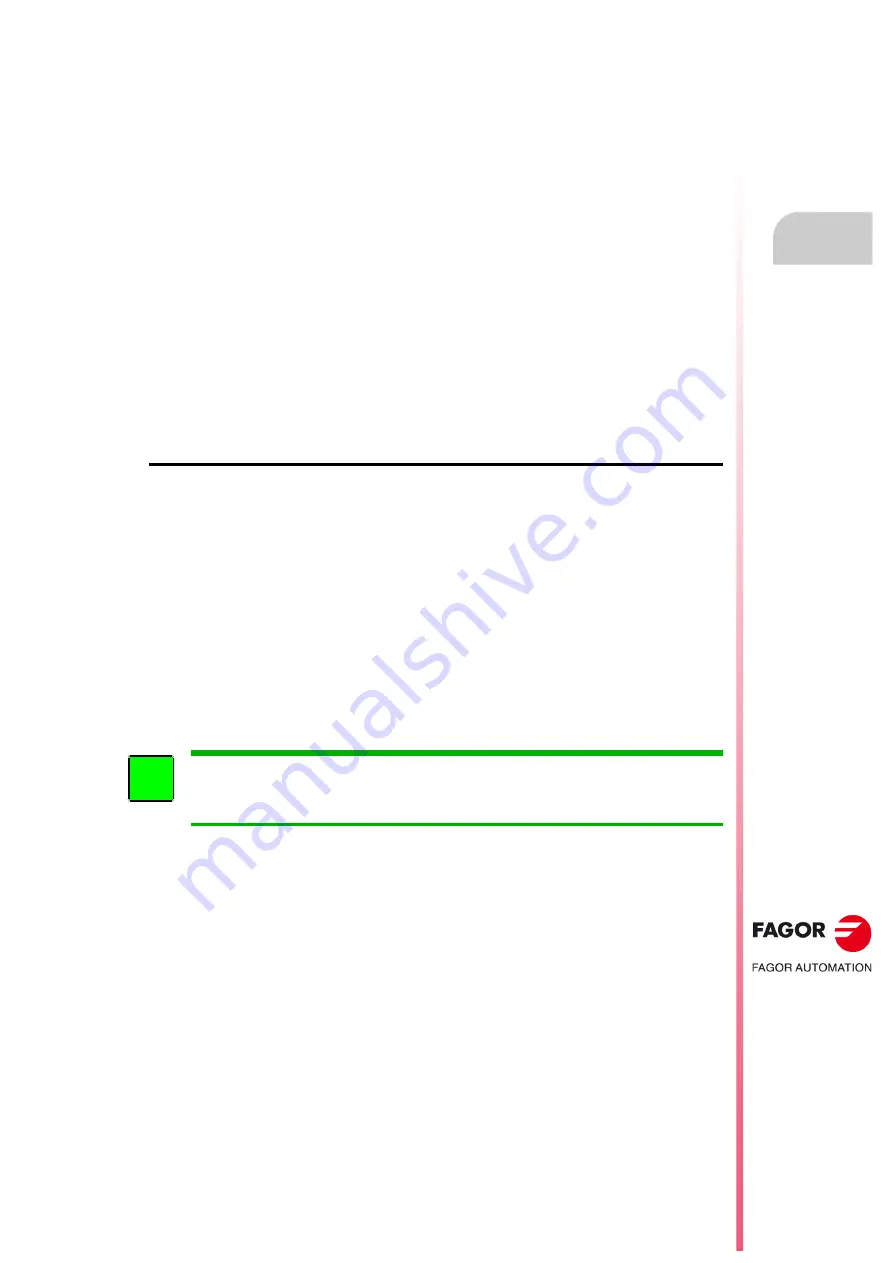
Installation manual
CNC 8055
CNC 8055i
MA
CHINE PARA
METERS
6.
S
OFT
: V02.2
X
·141·
The CNC offers the following options when working with each parameter of these tables:
EDIT
Edit a parameter. The CNC will indicate the proper format by means of the
softkeys.
MODIFY
Modify a parameter. Position the cursor on the desired parameter and
press the Modify softkey.
Once the modification is done, press ENTER for the CNC to assume the
new value.
FIND
Look for a parameter. The cursor will be positioned over the indicated
parameter. With this function it is also possible to "find" the beginning or
the end of the table.
INITIALIZE
Initialize the table assuming the default values.
LOAD
Load into memory the tables saved in the hard disk (KeyCF), a peripheral
device or a PC.
SAVE
Save the tables into the hard disk (KeyCF), a peripheral device or a PC.
MM/INCHES
See the parameter values in the desired units. Only those parameters
affected by this conversion will be altered. It will not change the general
parameter INCHES (P8) that indicates machine units.
Machine parameter setting
In order for the machine-tool to be able to properly execute the programmed instructions as well
as interpret the different elements connected to it, the CNC must "know" the specific data of the
machine, such as: feedrates, accelerations, feedback, automatic tool change, etc..
This data is determined by the machine builder and can be introduced either from the CNC’s
keyboard or via the CNC’s two serial ports.
First, the general machine parameters must be set since they determine the machine axes.
There are some parameters to indicate whether the machine has cross compensation or not. These
compensation tables will be generated by the CNC from the values assigned to those parameters.
The general machine parameters also determine the number of elements at the tables for tools, tool
magazine, tool offsets and M functions (miscellaneous).
The axes parameters will define the leadscrew compensation tables and they will only be generated
for those axes which require them.
When selecting the drive parameters at the CNC, it is possible to display and modify the parameters
stored at each drive.
The CNC does not have parameters of the drive although their copies may be stored in the hard disk
(KeyCF).
i
Summary of Contents for CNC 8055i
Page 1: ...CNC 8055 Installation manual Ref 1705 Soft V02 2x...
Page 8: ...8 Installation manual CNC 8055 CNC 8055i SOFT V02 2X...
Page 12: ...18 CNC 8055 CNC 8055i Declaration of conformity and Warranty conditions...
Page 16: ...10 CNC 8055 CNC 8055i Version history...
Page 22: ...16 CNC 8055 CNC 8055i Returning conditions...
Page 24: ...20 CNC 8055 CNC 8055i Additional notes...
Page 26: ...22 CNC 8055 CNC 8055i Fagor documentation...
Page 72: ...72 Installation manual CNC 8055 CNC 8055i 1 8055 CNC CONFIGURATION SOFT V02 2X Operator panel...
Page 227: ...Installation manual CNC 8055 CNC 8055i MACHINE PARAMETERS 6 SOFT V02 2X 227 Axis parameters...
Page 290: ...290 Installation manual CNC 8055 CNC 8055i 6 MACHINE PARAMETERS SOFT V02 2X Tables...
Page 474: ...474 Installation manual CNC 8055 CNC 8055i 10 PLC PROGRAMMING SOFT V02 2X PLC library...
Page 644: ......
Page 652: ...652 Installation manual CNC 8055 CNC 8055i B SOFT V02 2X Central unit of the 8055 CNC...
Page 654: ...654 Installation manual CNC 8055 CNC 8055i C SOFT V02 2X 11 LCD Monitor...
Page 656: ...656 Installation manual CNC 8055 CNC 8055i D SOFT V02 2X Probe connection at the 8055i...
Page 658: ...658 Installation manual CNC 8055 CNC 8055i E SOFT V02 2X Probe connection at the 8055 CNC...
Page 681: ...Installation manual CNC 8055 CNC 8055i J SOFT V02 2X 681 Key code MC operator panel...
Page 682: ...682 Installation manual CNC 8055 CNC 8055i J SOFT V02 2X Key code...
Page 683: ...Installation manual CNC 8055 CNC 8055i J SOFT V02 2X 683 Key code TC operator panel...
Page 684: ...684 Installation manual CNC 8055 CNC 8055i J SOFT V02 2X Key code...
Page 685: ...Installation manual CNC 8055 CNC 8055i J SOFT V02 2X 685 Key code MCO TCO operator panel...
Page 686: ...686 Installation manual CNC 8055 CNC 8055i J SOFT V02 2X Key code Alphanumeric keyboard...
Page 687: ...Installation manual CNC 8055 CNC 8055i J SOFT V02 2X 687 Key code 11 LCD Monitor...
Page 688: ...688 Installation manual CNC 8055 CNC 8055i J SOFT V02 2X Key code...
Page 692: ...692 Installation manual CNC 8055 CNC 8055i K SOFT V02 2X Logic outputs of key status...
Page 694: ...694 Installation manual CNC 8055 CNC 8055i K SOFT V02 2X Logic outputs of key status...
Page 698: ...698 Installation manual CNC 8055 CNC 8055i K SOFT V02 2X Logic outputs of key status...
Page 702: ...702 Installation manual CNC 8055 CNC 8055i L SOFT V02 2X Key inhibiting codes...
Page 704: ...704 Installation manual CNC 8055 CNC 8055i L SOFT V02 2X Key inhibiting codes...
Page 707: ...Installation manual CNC 8055 CNC 8055i L SOFT V02 2X 707 Key inhibiting codes 11 LCD Monitor...
Page 708: ...708 Installation manual CNC 8055 CNC 8055i L SOFT V02 2X Key inhibiting codes...
Page 722: ...722 Installation manual CNC 8055 CNC 8055i N SOFT V02 2X M functions setting chart...
Page 728: ...728 Installation manual CNC 8055 CNC 8055i Q SOFT V02 2X Maintenance...
Page 729: ...Installation manual CNC 8055 CNC 8055i Q SOFT V02 2X 729...
Page 730: ...730 Installation manual CNC 8055 CNC 8055i Q SOFT V02 2X...
Page 731: ......






























