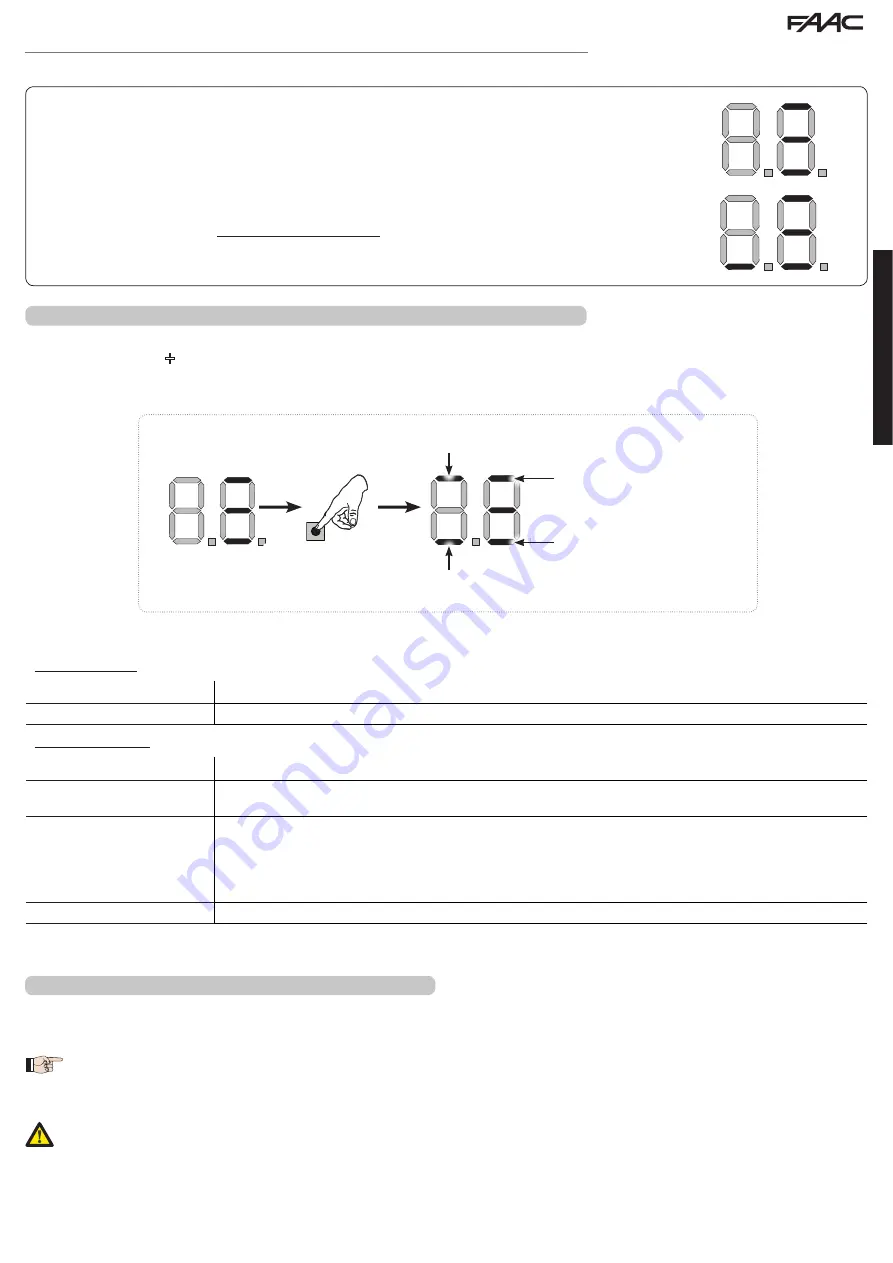
16
+
ENGLISH
In STAND BY (gate closed and in stand-by) with
BUS-2EASY
Encoder
on leaf 1 and leaf 2 and
BUS-2EASY
Photocells
correctly connected and entered.
In case of
BUS-2EASY
Encoder
on leaf1 and leaf 2 and
BUS-2EASY
Photocells
correctly con-
nected and entered and with closing photocells engaged:
Encoder on leaf 1 cor-
rectly entered
Encoder on leaf 2 cor-
rectly entered
at least one pair of opening
photocells correctly entered
at least one pair of closing
photocells correctly entered
Fig.
examples of
BUS-2EASY
status visualization on display.
CHECKING THE SECURING DEVICES ENTERED ON THE BOARD
To verify the types of BUS device recognised through the entry:
1. Press and hold the
+
button during stand-by visualisation; the segments corresponding to at least one entered device will go ON. E.g.:
To check the condition of the
BUS-2EASY
connection, verify the LED on the board:
LED DL15 (Red)
ON
Safety device engaged or pulse generator active
OFF
NO safety device engaged neither pulse generator active
LED DL14 (Green)
ON steady
Normal activity (led ON even if there are no devices).
Slow blinking (blink every
2,5 sec)
BUS-2EASY
line short-circuit.
Rapid blinking (blink every
0.5 sec)
Error in the
BUS-2EASY
connection.
Repeat the device entry. If the error occurs again, check:
- That there are no more than one device in the system with the same address.
- Calling error (number > or < the connected BUS devices).
- FAIL SAFE error on the BUS device.
OFF
Board in Sleep mode (if used).
TIME LEARNING - SETUP
When the board is powered, if a SETUP has never been performed, or if the board requests it, on the display
S0
indicates that a SETUP must
be performed.
During SETUP, the connected
BUS-2EASY
accessories are always entered. The
BUS-2EASY
encoders entered by the SETUP
must always be enabled using the parameter
En
(BASIC Programming).
If a system without an encoder is installed, mechanical stops will be required for the leaves.
During SETUP all safety devices are disabled! Therefore, carry out the operation avoiding any transit in the leaf movement
area.
Summary of Contents for E124
Page 1: ...E124 ...
Page 23: ......








































