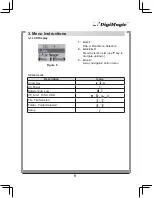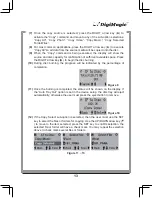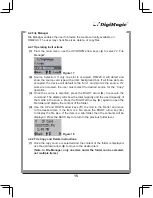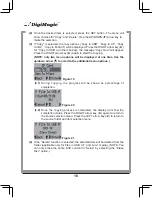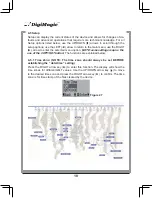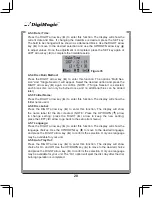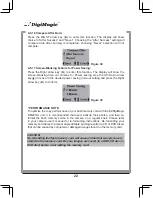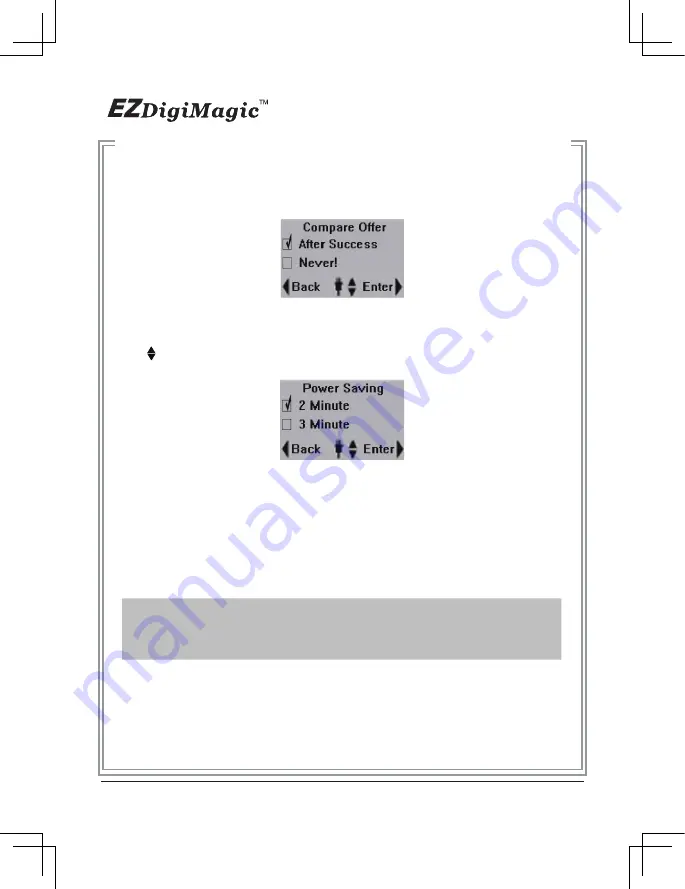
4-5.16 Compare After Burn:
Press the RIGHT arrow key (►) to enter this function. The display will show
choice for”After Success” and ”Never”. Choosing the ”After Success” setting will
compare data after burning is completed; choosing ”Never” selection will not
compare.
4-5.17 Screen-Blanking Feature for Power Saving:
Press the Right arrow key (►) to enter this function. The display will show the
screen-blanking time-out choices for Power saving. Use the UP/Down arrow
key( ) to move to the desired power saving time-out setting and press the Right
arrow key (►) to confirm.
* PERFORMANCE NOTE:
To optimize the copy performance of your flash memory card with the EZDigiMagic
DM220-U unit, it is recommended that users backup their photos, and then re-
format the flash memory cards, in the camera, on a regular basis. Please refer
to your camera user’s manual for re-formatting instructions. Re-formatting your
memory card helps to prevent unpredictable burning results (to CD or DVD discs)
that can be caused by corrupted or damaged images found on the memory card.
CAUTION:
Re-formatting the flash memory card will erase all data that was previously
stored on the memory card. Be sure images are saved (to a HDD, CD disc or
DVD disc) before re-formatting the memory card.
22
Figure 38
Figure 39
Summary of Contents for DM220-D08E
Page 1: ...Portable Photo Video Backup DVD Burner For Model DM220 D08E User s Manual...
Page 2: ......
Page 23: ......
Page 26: ......
Page 60: ......
Page 62: ...Portable Photo Video Backup DVD Burner For Models DM220 U Series User s Manual...
Page 63: ......
Page 89: ......