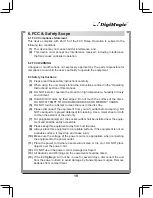Summary of Contents for DM220-D08E
Page 1: ...Portable Photo Video Backup DVD Burner For Model DM220 D08E User s Manual...
Page 2: ......
Page 23: ......
Page 26: ......
Page 60: ......
Page 62: ...Portable Photo Video Backup DVD Burner For Models DM220 U Series User s Manual...
Page 63: ......
Page 89: ......