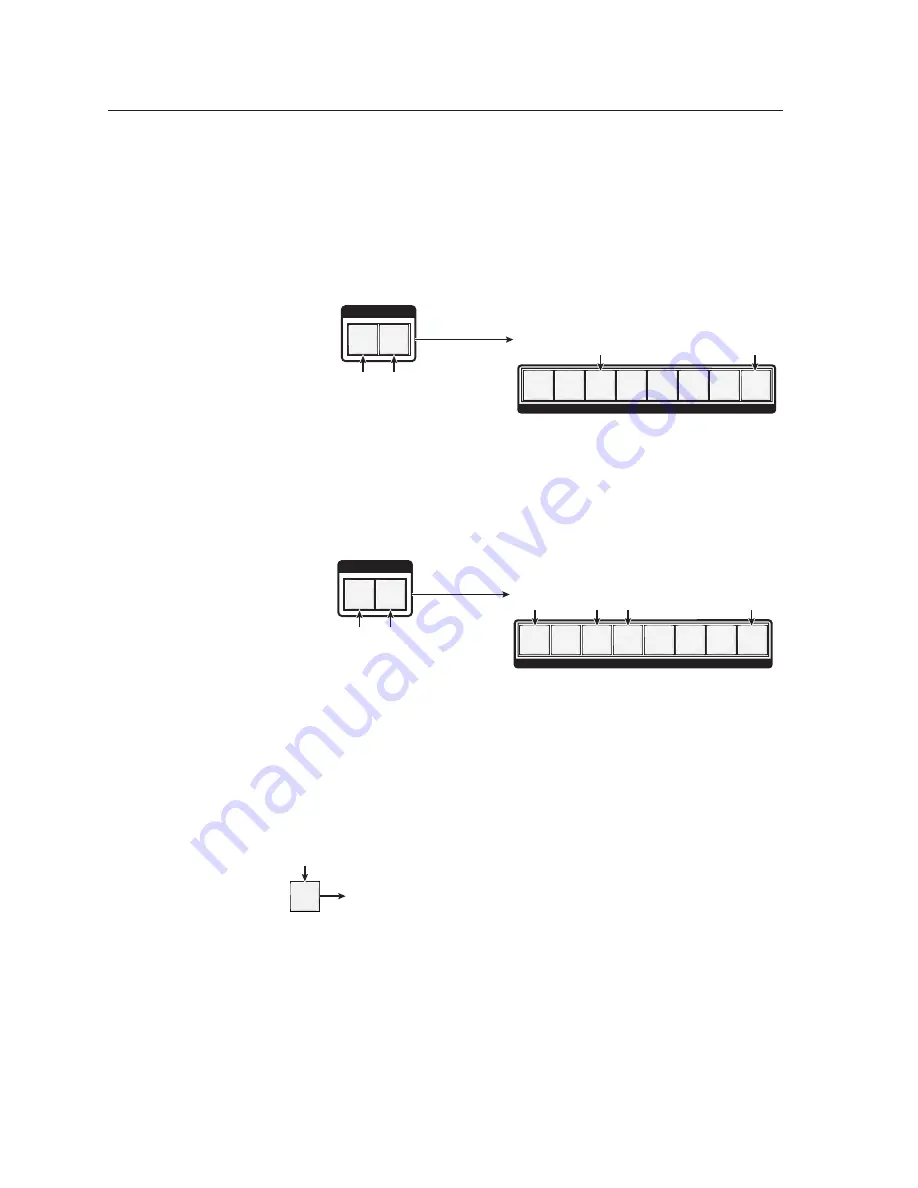
Operation, cont’d
MVX Plus 128 VGA A Matrix Switcher • Operation
3-18
PRELIMINAR
Y
N
You can also view a set of ties by selecting a tied output. To demonstrate this,
note the number of a lit output button, and then press and release the output
button for an untied (unlit or background illumination) output. Observe that
all of the untied outputs light. Then press the output button that you noted
previously and observe that the selected output button, the tied input button
(input 5), and the output buttons light for all of the outputs that are tied to the
input.
5
.
Press and release the RGBHV button to deselect RGBHV (figure 3-24).
I / O
VIDEO AUDIO
OUTPUTS
1 2 3 4 5 6 7 8
Press the RGBHV
button to deselect it.
The button is unlit or
background illuminated
when deselected.
The Audio button
remains lit
red
to
indicate that only
audio
is selected.
Red
Red
The output buttons for outputs that
are not
tied to input 5
are either unlit or background illuminated.
The output buttons for outputs that
are
tied to input 5
light
red
to indicate
audio
ties (audio breakaway).
Figure 3-24 — Deselect RGBHV to view audio ties only
6
.
Press and release the RGBHV button and the Audio button to toggle the
RGBHV button on green and the Audio button either unlit or providing
background illumination (figure 3-25).
I / O
VIDEO AUDIO
OUTPUTS
1 2 3 4 5 6 7 8
Green Green
Green
Green
The output buttons for outputs that
are not
tied to input 5
are either unlit or background illuminated.
The output buttons for outputs that
are
tied to input 5 light
green
to indicate
RGBHV/Video
ties (audio breakaway).
Press the RGBHV
button to select it.
The button lights
green
when selected.
Press the Audio button to
deselect it.
The button is
unlit
or
background illuminated
when deselected.
Figure 3-25 — Deselect audio and select RGBHV to view RGBHV only
If video ties are established for input 5, the output buttons light green for all
video outputs tied to input 5. If no ties are established for input 5, all output
buttons return to either unlit or to background illumination.
7
.
Press and release the View button to exit
View-only
mode (figure 3-26).
VIEW
All
input buttons
and
output buttons
return to unlit or background illumination.
Press the View button
to exit
View-Only
mode.
The View button returns to
unlit or background
illumination.
Figure 3-26 — Press the View button to exit
View-only
mode






























