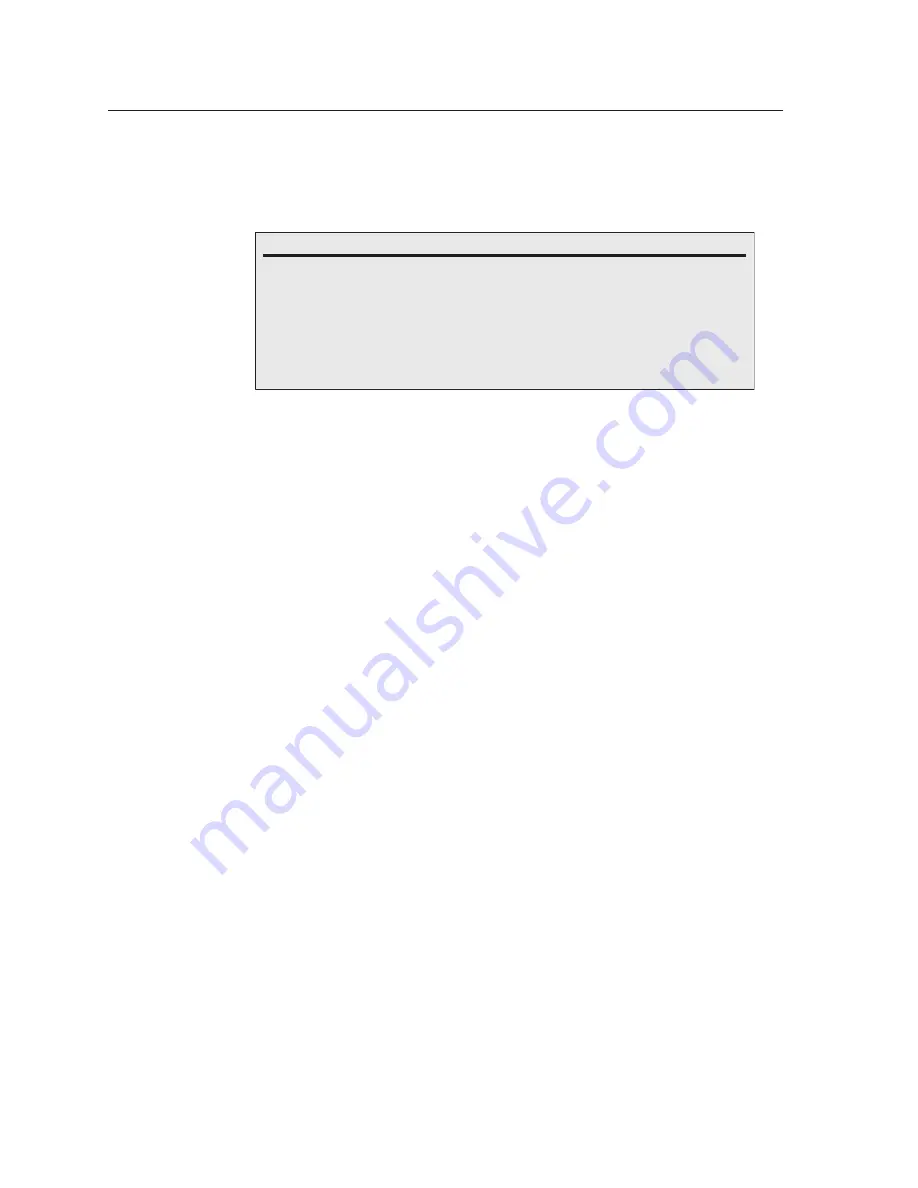
Matrix Software, cont’d
MVX Plus 128 VGA A Matrix Switcher • Matrix Software
5-12
PRELIMINAR
Y
E-mail Addressee fields
The eight E-mail Addressee fields permit the administrator to identify the e-mail
addresses of the personnel to whom the MVX Plus switcher e-mails notification of
its failure and repair status. Figure 5-8 shows a typical e-mail from the switcher.
Miles Standish
From:
Crosspoint/MAV/[email protected]
Sent:
Tuesday, November 15, 2005 10:05 AM
To:
Miles Standish
Subject:
Crosspoint/MAV/Matrix-FF-FF-09 - Input #10 Signal Available
Tue, 15 Nov 2005 10:05:07
Unit Name = Crosspoint/MAV/Matrix-FF-FF-09
Unit IP Address = 192-168-254-254
Figure 5-8
—
Typical MVX Plus e-mail
The radio buttons and check boxes associated with each address field permit the
administrator to specify specific e-mail requirements for each recipient.
Edit these fields and controls as follows:
1
.
Click in the desired
E-mail Addressee
field. The graphic cursor becomes a
text cursor.
2
.
Edit the e-mail address as desired. Standard e-mail address conventions
(for example:
nnnnn
@
xxx
.com) apply.
3
.
Press the Tab key on the keyboard or click in another field to exit the e-mail
addressee field.
4
.
In the square check boxes associated with each addressee, select the options
about which the addressee is to be e-mailed: missing input(s), fans, and/or
power supply. In the floating box that contains the input numbers, select the
inputs that need monitoring.
5
.
In the round radio buttons associated with each addressee, select whether the
addressee is to be e-mailed of failures, fixes, both, or not be notified.
The
None
radio button is useful for temporarily removing personnel from the
e-mail list when they are unavailable, such as on travel or vacation.
6
.
If desired, click on the
Send test E-mail
button to test the e-mail function.
7
.
Click the
Take
button to make the e-mail address changes take affect.






























