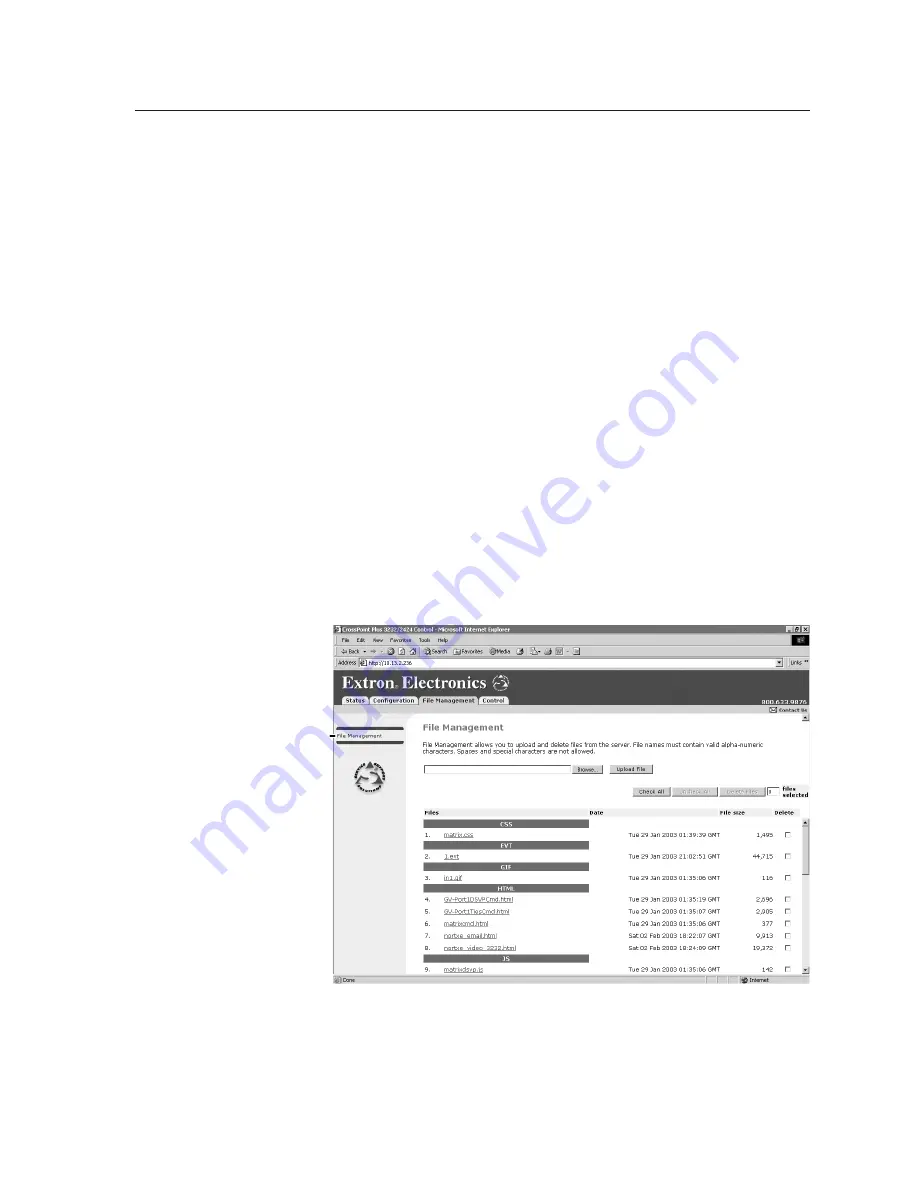
6-11
MVX Plus 128 VGA A Matrix Switcher • HTML Operation
PRELIMINAR
Y
2
.
Run the executable (*.exe) file to decompress the firmware file.
3
.
Connect the PC to the MVX Plus 128 VGA A switcher via the switcher’s LAN
port.
4
.
Access the MVX Plus 128 VGA A switcher using HTML pages.
5
.
Click the
Configuration
tab.
6
.
Click the
Firmware Upgrade
link.
7
.
Click the
Browse
button. An open file window appears.
8
.
Navigate to the folder where you saved the firmware upgrade file. Select the
file.
N
Valid firmware files must have the file extension “.S19”. Any other file
extension is
not
a firmware upgrade.
N
The original factory-installed firmware is permanently available on the
MVX Plus 128 VGA A switcher. If the attempted firmware upload fails for any
reason, the switcher automatically reverts to the factory-installed firmware.
9
.
Click the
Open
button.
10
. Click the
Upload
button. The firmware upload to the MVX Plus 128 VGA A
switcher may take a few minutes.
File Management Page
To delete files such as HTML pages from the switcher or to upload your own files
to the switcher, click the File Management tab. The switcher downloads the file
management HTML page (figure 6-9).
Refresh.
Figure 6-9
—
File Management page
N
The files listed in figure 6-9 are shown for example only and may not be present
on your switcher.
To delete a file, check the associated delete check box and click the
Delete Files
button.
















































