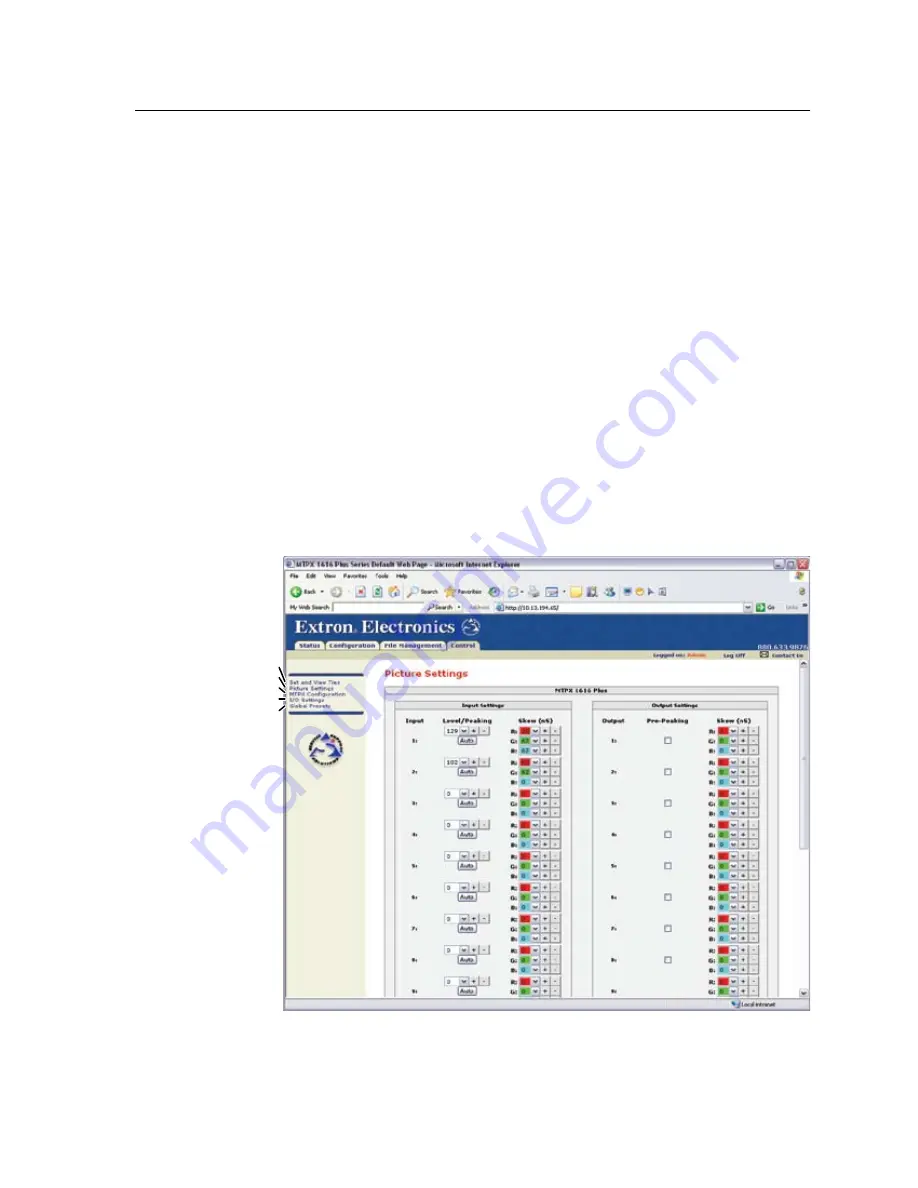
6-13
MTPX Plus Twisted Pair Matrix Switchers • HTML Operation
Creating a tie
Select and switch an input as follows:
1
.
Click the
Video Only
,
Audio Only
, or
Video & Audio
button to select video,
audio, or both for switching (audio follow or audio breakaway). Each mouse
click on a button toggles the other two buttons off.
2
.
Move the mouse over the matrix of input and output selection buttons. Click
a button to create a pending tie (if a tie does not exist) or pending untie (if
a tie exists) of the input and output associated with that button. A “P” (for
pending) appears in the button.
N
If you lose track of the input and output associated with a specific button, let the
mouse rest over one of the tie buttons for a moment. A field pops up (as shown
on figure 6-9) that identifies the input and output for that button.
N
To tie an input to all outputs, click that input’s input number.
3
.
Click the
Take
button to make the configuration changes or the
Cancel
button
to abandon the configuration changes.
Picture Settings page
The Picture Settings page provides a way to set the input level/peaking, the output
pre-peaking, and the input and output skew settings. Access the Picture Settings
page (figure 6-10) by clicking the
Picture Settings
link on the Control page.
Refresh
Set and View Ties
I/O Settings
Global Presets
MTPX Configuration
Figure 6-10 — Picture Settings page
Summary of Contents for MTPX Plus Series
Page 1: ...MTPX Plus Series Mini Twisted Pair Matrix Switcher 68 1383 01 Rev B 09 08 ...
Page 4: ......
Page 20: ...Introduction cont d MTPX Plus Twisted Pair Matrix Switchers Introduction 1 10 ...
Page 32: ...Installation cont d MTPX Plus Twisted Pair Matrix Switchers Installation 2 12 ...
Page 92: ...Operation cont d MTPX Plus Twisted Pair Matrix Switchers Operation 3 60 ...
Page 94: ...Operation cont d MTPX Plus Twisted Pair Matrix Switchers Operation 3 62 ...
Page 178: ...Ethernet Connection cont d MTPX Plus Twisted Pair Matrix Switchers Ethernet Connection A 8 ...






























