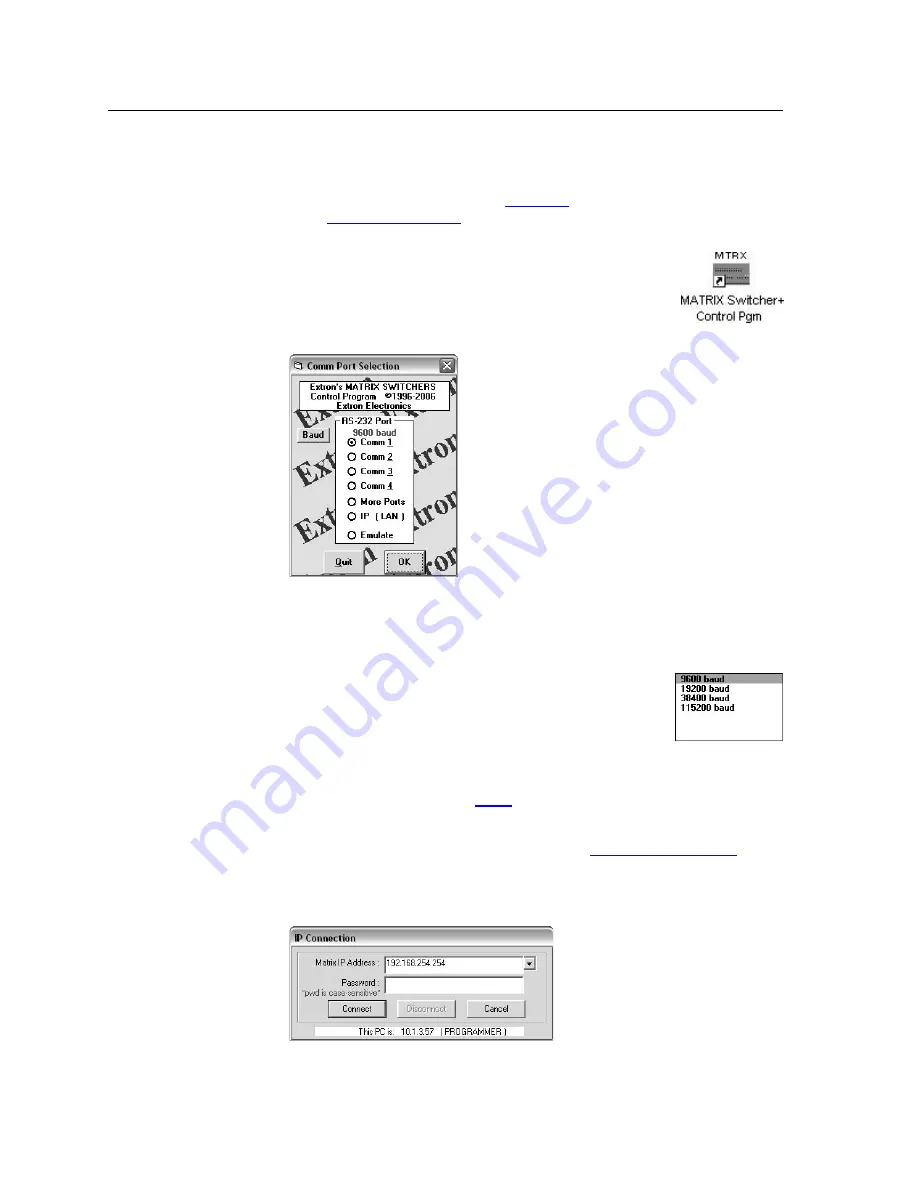
Matrix Software, cont’d
MTPX Plus Twisted Pair Matrix Switchers • Matrix Software
5-4
Using the Matrix Switcher Control software
Many items found in the Matrix Switchers Control Program are also accessible
via front panel controls (see chapter 3, ”Operation”) and under SIS control (see
chapter 4, “Programmer’s Guide”). The Matrix S Help Program provides
information on settings and on how to use the control program itself.
1.
To run the Matrix Switchers Control Program, click
Start
>
Programs
>
Extron Electronics
>
Matrix Switchers
>
MATRIX Sw Control Pgm
or click the desktop icon
shown at right.
The Comm Port Selection window (figure 5-3) appears.
Figure 5-3 — Comm port selection window
2
.
Choose either the comm port that is connected to the MTPX Plus switcher’s
rear panel Remote port or front panel Config port, IP [LAN], or Emulate.
•
If you selected a comm port
, check the baud rate
displayed in the comm port selection window. If you
need to change the baud rate, click on the Baud button
and double-click on the desired baud rate.
Available rates are 9600, 19200, 38400, and 115200. The
default is 9600.
Click
OK
and proceed to step
•
If you selected
IP [LAN], click
OK
and proceed to step
3
.
•
If you selected
Emulate, click
OK
and see “Using Emulation mode” on
page 5-23.
3
.
If you selected IP [LAN] in step 2
, the IP Connection window appears
(figure 5-4).
Figure 5-4 — Address and password entry
Summary of Contents for MTPX Plus Series
Page 1: ...MTPX Plus Series Mini Twisted Pair Matrix Switcher 68 1383 01 Rev B 09 08 ...
Page 4: ......
Page 20: ...Introduction cont d MTPX Plus Twisted Pair Matrix Switchers Introduction 1 10 ...
Page 32: ...Installation cont d MTPX Plus Twisted Pair Matrix Switchers Installation 2 12 ...
Page 92: ...Operation cont d MTPX Plus Twisted Pair Matrix Switchers Operation 3 60 ...
Page 94: ...Operation cont d MTPX Plus Twisted Pair Matrix Switchers Operation 3 62 ...
Page 178: ...Ethernet Connection cont d MTPX Plus Twisted Pair Matrix Switchers Ethernet Connection A 8 ...






























