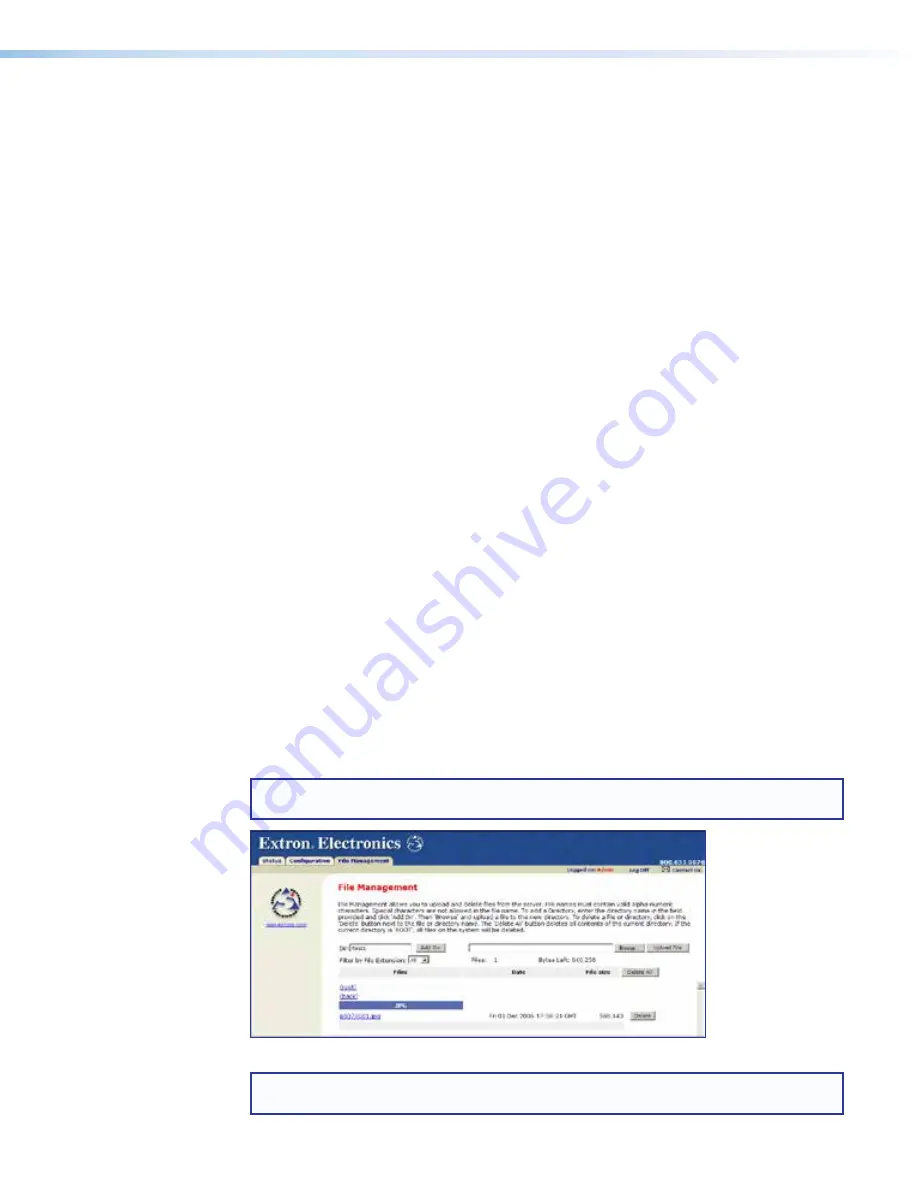
MKP 2000 • HTML Operation
43
1.
Connect a crossover cable from the LAN port on your computer to the MKP LAN port.
2.
On the Windows Start menu on your computer, right click on
My
Network
Places
.
3.
From the pop-up menu, select
Properties
. The
Network
Connections
window
opens.
4.
Right click on
Local
Area
Connection
, and select
Properties
from the pop-up
menu.
5.
On the
Local
Area
Connection
window, select
Internet
Protocol
(TCP/IP)
, and
click the
Properties
button. The
Internet
Protocol
(TCP/IP) window opens.
6.
Write down the existing
IP
address
and
subnet
mask
shown on the
IP
properties
window. You will need these later in order to restore your computer settings after you
configure the MKP for internet use.
7.
Select the
Use
the
following
IP
address
radio button.
8.
If your MKP has not had an IP address assigned to it and is still using its factory default
address, enter the following address in the
IP
Address
field:
192.168.254.252
.
If an IP address has been assigned to your MKP, enter a temporary address for your
computer that is in the same subnet as the MKP. Your system administrator should
have this information.
9.
Enter
255.255.0.0
in the
Subnet
Mask
field. If required, enter the gateway address in
the
Default
Gateway
field. (Your system administrator can provide this information.)
10.
Click
OK
, and close the remaining windows.
11.
Open
Internet
Explorer
, and enter the IP address of your MKP in the
Address
field.
If the MKP has not been assigned an IP address, enter the factory default address:
192.168.254.253
.
12.
Press
Enter
on your keyboard. The
System
Status
web page is displayed.
13.
Perform the
Firmware
Upgrade
procedure, beginning with
on page 41.
Using the File Management Page
The
File
Management
page (see figure 36) lets you upload and delete files on the
MKP 2000 from your computer or network. You can also upload personalized web pages
or event files to the MKP via this screen. To display the
File
Management
page, select the
File
Management
tab.
NOTE:
If you want a page you created and uploaded to be the default startup page,
name that file "index.html".
Figure 36.
File Management Page
NOTE:
The files listed in figure 36 are shown as examples only and may not be present
on your MKP 2000.
figure 36
Summary of Contents for MKP 2000
Page 1: ...User Guide MKP 2000 Matrix Switchers Remote Control Panel 68 971 01 Rev E 01 19 ...
Page 6: ......
Page 8: ...MKP 2000 Contents viii ...
Page 56: ......




















