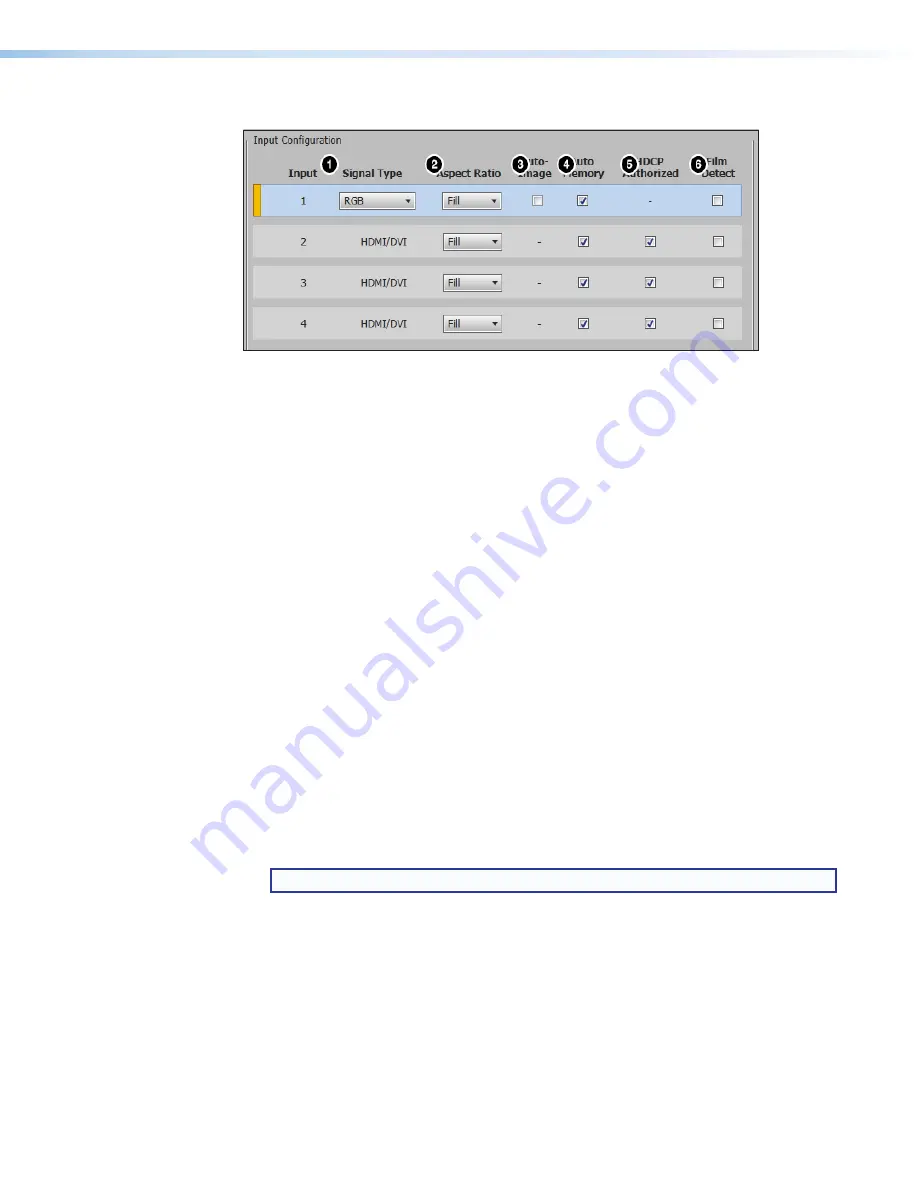
IN1604 DTP and IN1604 HD Scalers • Configuration Software
61
Input Configuration panel
Figure 42.
Input Configuration Panel
To configure an input, adjust the following:
1.
For analog input 1, select the desired input signal type from the
Signal Type
drop-down menu (
1
). Available options include
RGB
(default),
YUV
,
S-Video
, and
Composite
. All other inputs have a signal type of
HDMI/DVI
.
2.
From the
Aspect Ratio
drop-down menu (
2
), select one of the following:
•
Fill
— Scales the input signal to fill the entire video output.
•
Follow
— Follows the signal aspect ratio, with respect to the current output
resolution setting. Black letter box or pillar box bars may be applied for aspect ratio
compensation.
3.
For analog input 1, select the
Auto-Image
check box (
3
) to enable an automatic
Auto-Image to the input. When enabled, Auto-Image is applied whenever there is a
change in the input sync. Auto-Image attempts to size and center the input signal
based on the aspect ratio setting.
By default, the Auto-Image threshold is 25% brightness. An analog video signal greater
than the threshold is considered active video. To change the threshold value, use SIS
commands (see
Auto-Image threshold value
commands on page 35).
4.
To enable the auto memory for an individual input, select the
Auto Memory
check box
(
4
) of the desired input. Auto memory recalls input and image settings for signals that
have previously been applied. When auto memory is disabled, the scaler treats every
newly applied input as a new source.
5.
To enable the HDCP Authorized feature for inputs 2-4, select the
HDCP Authorized
check box (
5
). This feature determines if a digital input will report as an HDCP
authorized sink to a source.
NOTE:
This option is not available for analog input 1.
For source devices that require encryption, enable HDCP Authorized. If HDCP
Authorized is disabled for sources that require encryption (for example, a Blu-ray player),
the output is muted or a warning message is displayed.
Some source devices may encrypt their output even if the source material does not
require HDCP encryption, preventing content from being displayed on a non-HDCP
compliant display. Disable HDCP Authorized to allow the output of the scaler to remain
unencrypted.
6.
To enable automatic 3:2 and 2:2 film pulldown detection for NTSC, PAL, SECAM, and
1080i input signals, select the
Film Detect
check box (
6
).






























