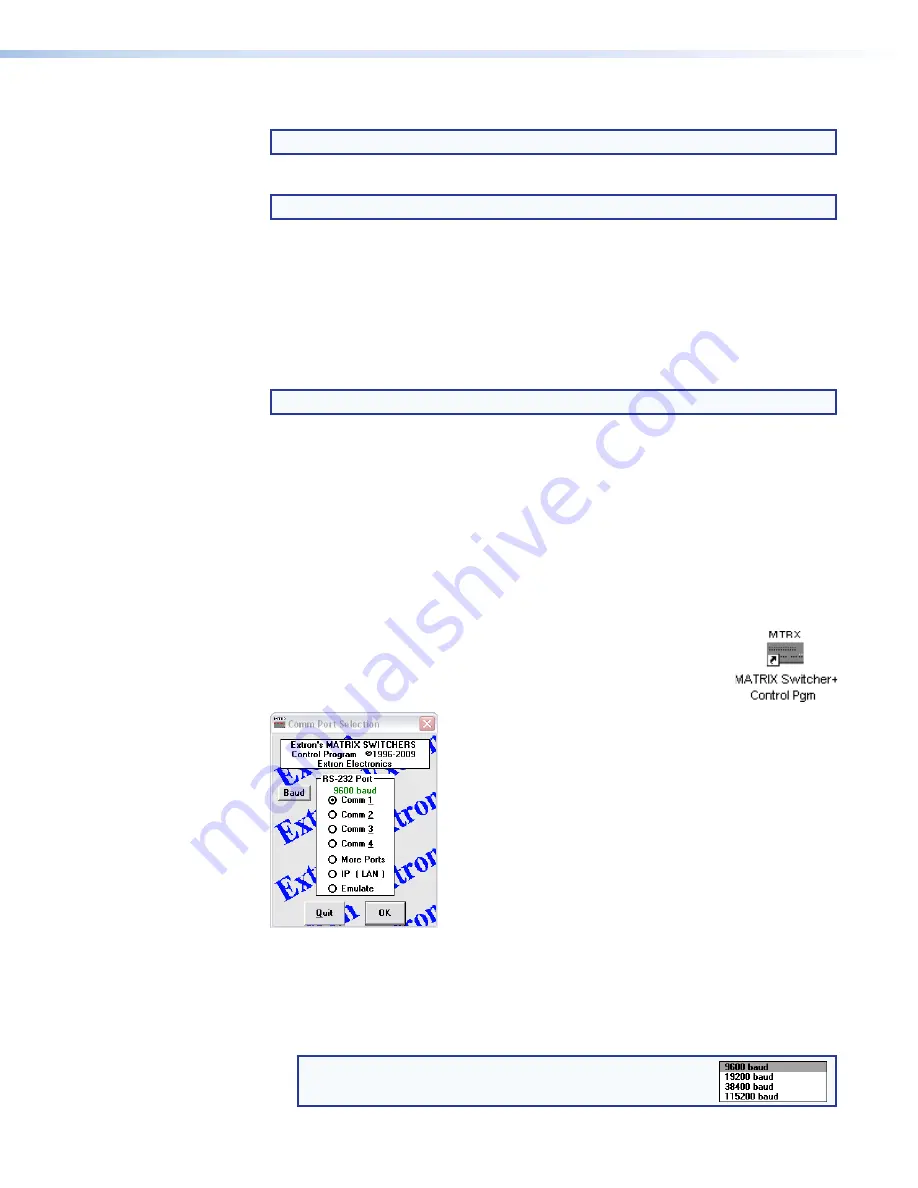
3.
Select the desired software or firmware file to download and click
Download
.
TIP
:
Click the desired
Filter
By:
letter to jump to the correct page of downloads.
4.
Enter the requested personal information;
TIP
:
Click
Remember
Me
to eliminate step 4 in future downloads.
5.
Click
Download
to copy the software or firmware to your computer.
6.
Click
Run
to confirm that you want to run the installation.
7.
For a firmware download
, exit this procedure and return to
Updating the Firmware
on page 80 or
Firmware Upgrade Page
on page 105.
8.
Follow the on‑screen instructions. The installation creates a
C:
\
Program
Files
\
Extron
\
Matrix_Switchers
directory, and it places the following four icons into a group folder
named “
Extron
Electronics
\
Matrix
Switchers
”
:
NOTE
:
The folder is
C:
\
Program
Files(x86)\
... for Windows 7 or Windows 8.
•
MATRIX Sw Control Program
•
MATRIX Sw Help
•
Check for Matrix Updates
•
Uninstall MATRIX Switcher
Using the Matrix Switcher Control Software
Many items found in the Matrix Switchers Control Program are also accessible via front
panel controls (see
Front Panel Operations
on page 25) and under SIS control (see the
Programming Guide
section, beginning on page 52).
1.
To run the Matrix Switchers Control Program, click
Start
>
Programs
>
Extron
Electronics
>
Matrix
Switchers
>
MATRIX
Switcher
+
Control
Pgm
.
The Comm Port Selection window (see figure 32) appears.
Figure 32.
Comm Port Selection Window
2.
Choose either the Comm port that is connected to the rear panel Remote port or front
panel Config (RS‑232) port,
IP
[LAN]
, or
Emulate
.
•
If you selected a comm port
, check the baud rate displayed in the comm port
selection dialog box.
NOTE:
To change the baud rate, click the
Baud
button and
double‑click the desired baud rate. The default is 9600.
FOX Matrix 3200 and 7200 Switchers • Matrix Software
73
Summary of Contents for FOX Matrix 3200
Page 6: ......
















































