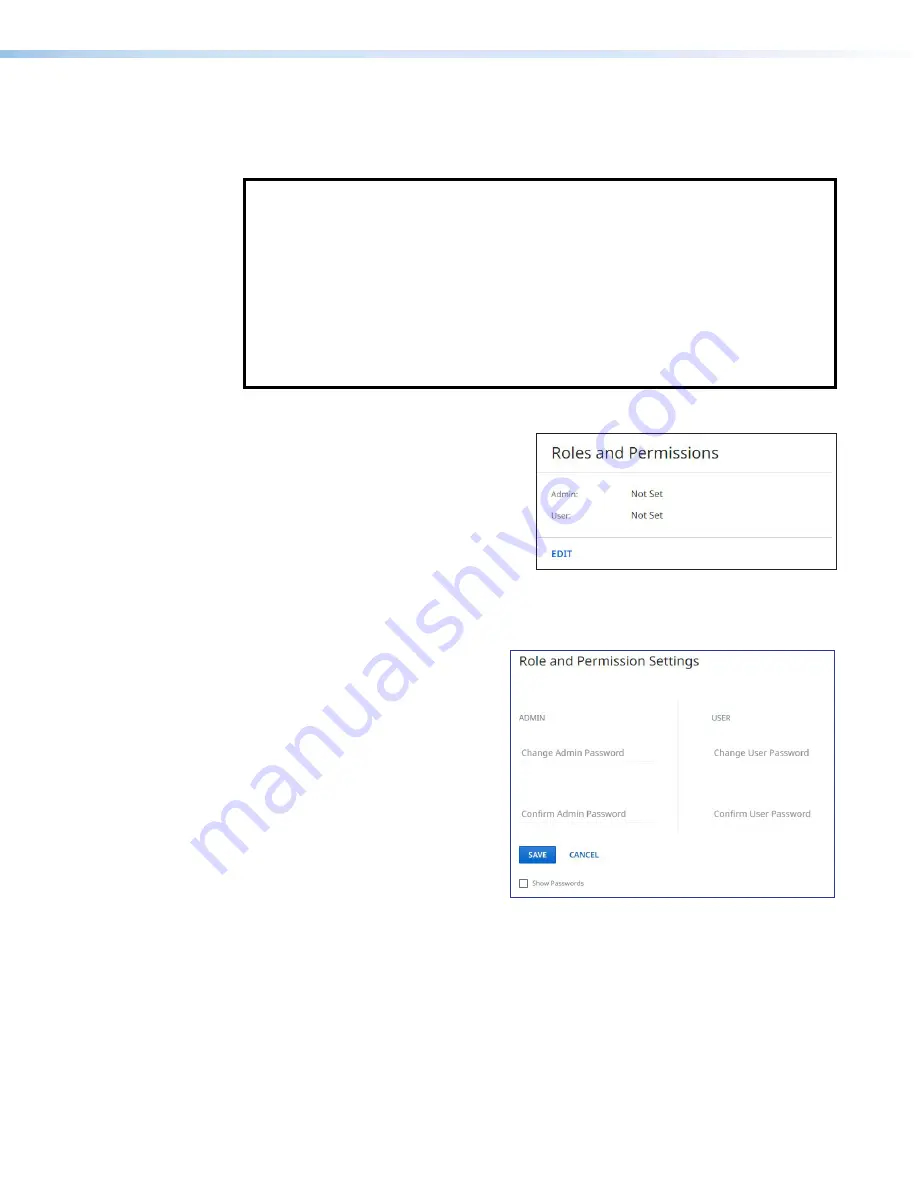
DTP2 R 212 Series • Internal Web Page
57
Roles and Permissions Panel
The
Roles
and
Permissions
panel (see figure 43) displays whether
Admin
and
User
passwords have been set. It does not display the actual password.
NOTES:
The following rules apply to passwords:
•
Length is up to 128 characters.
•
All human‑readable characters are permitted except
|
.
•
The password cannot be a single space.
•
Passwords are case‑sensitive.
•
A user password cannot be assigned if no administrator password exists.
•
If the Admin password is cleared, the user password is cleared as well.
•
The factory configured passwords for all accounts on this device have been set to
the device serial number. In the event of a complete system reset, the passwords
convert to the default, which is
extron
.
To assign administrator and user passwords:
1.
In the
Roles
and
Permissions
panel,
click
EDIT
(see figure 43). The
Role
and
Permission
Settings
dialog box
opens.
2.
In the
Admin
panel, click the
Change
Admin
Password
link and enter the
new administrator password in the field
below (see figure 44).
3.
Click in the
Confirm
Admin
Password
field and enter the password from the
Change
Admin
Password
field.
Figure 43.
Roles and Permissions Panel
4.
To assign a user password, repeat
steps 2 and 3 in the
User
panel.
5.
When finished, click
SAVE
to
set the passwords. To close
the window without saving a
password, click
CANCEL
or the
X
in
the upper‑right corner.
To remove an assigned password:
1.
In the
Change
Admin
Password
or
Change
User
Password
field, enter
a single space.
2.
Enter a single space in the
appropriate
Confirm
Password
field.
Figure 44.
Passwords Dialog Box
3.
Click
SAVE
.
43
44
Summary of Contents for DTP2 R 212 Series
Page 2: ...Safety Instructions...
Page 6: ......


















