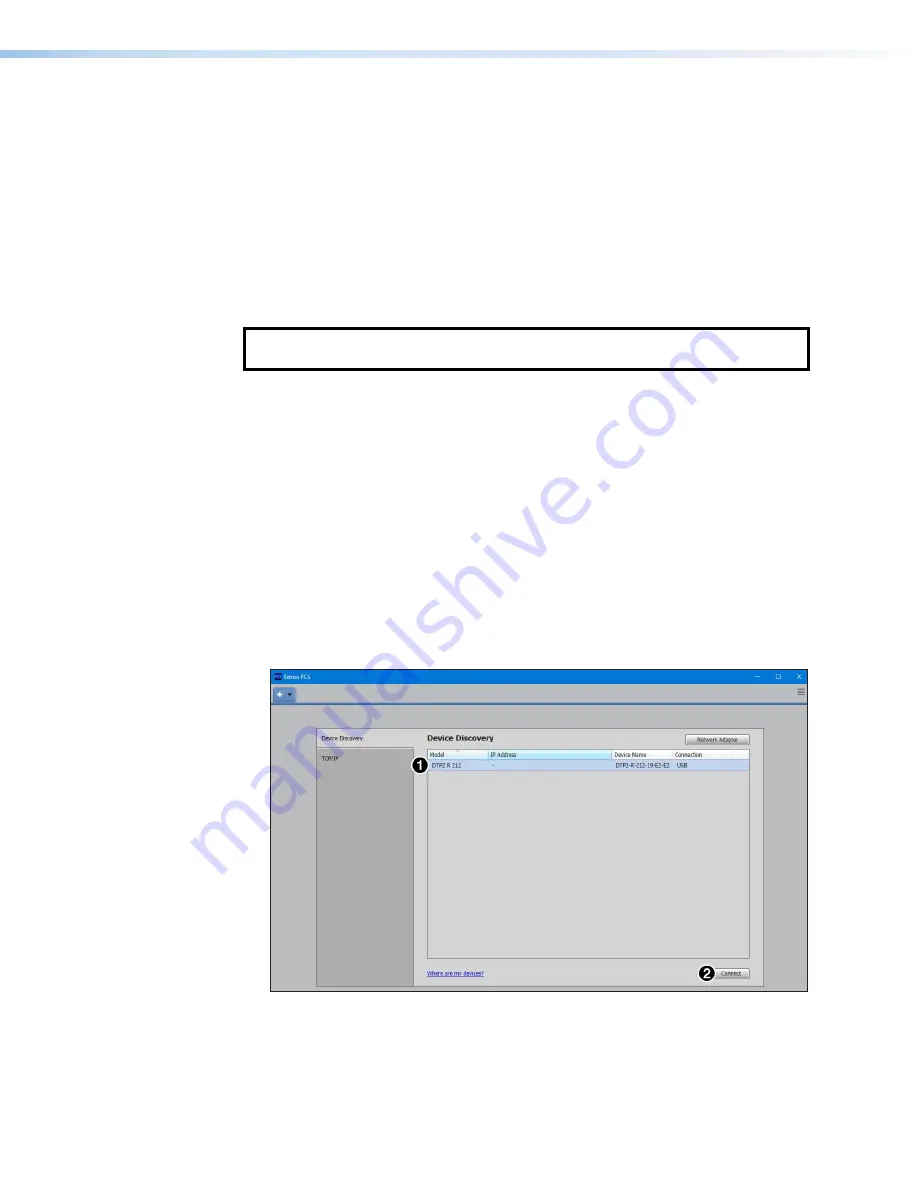
DTP2 R 212 Series • Configuration Software
32
Updating Firmware
Firmware for the DTP2 R 212 can be updated using PCS or the internal webpage. Updates
to the DTP2 R 212 firmware are made available periodically via the
. You
can find out what version of firmware is currently loaded on your switcher by entering
the SIS
Q
command via the RS‑232 or USB interface (see
page 45).
You can also see the firmware version with the internal webpage (see
page 56) and with PCS (see the
DTP2 R 212 PCS Help File
).
Uploading Firmware to the Switcher
NOTE:
To load a new version of firmware to the switcher using the internal web
pages, see
To load a new version of firmware to the switcher using PCS:
1.
Connect a computer to the DTP2 R 212 via the front panel USB port (see
2.
If computer does not have PCS installed, download and install PCS to the computer
(see
Software/Firmware Installation
3.
If necessary, download the latest version of DTP2 R 212 firmware and install it on the
computer (see
Software/Firmware Installation
4.
Open PCS via the desktop
Start
menu, desktop icon, or toolbar icon. Unless changed
in the installation of PCS, make the following selection from the
Start
menu:
Start
>
All
Programs
>
Extron
Electronics
>
Extron Product
Configuration
Software
>
Extron Product
Configuration
Software
The
Product
Configuration
Software
window opens to the
Device
Discovery
screen (see figure 31).
Figure 31.
PCS Device Discovery Screen
5.
Select the
DTP2 R 212
(
1
) by clicking on it to highlight it in the list.
6.
Click
Connect
(
2
).
The
Product
Configuration
Software
page 33).
31
Summary of Contents for DTP2 R 212 Series
Page 2: ...Safety Instructions...
Page 6: ......






























