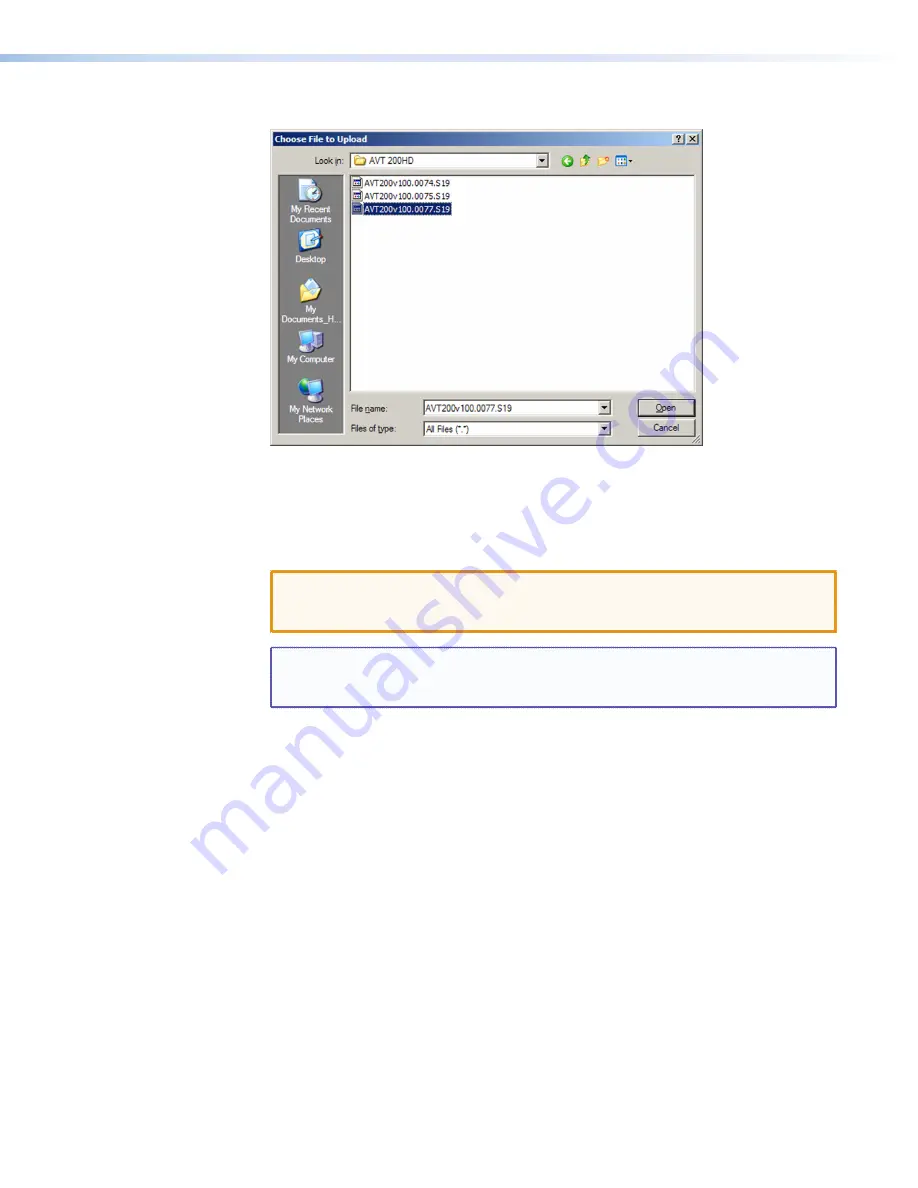
AVT 200HD Tuner • HTML Configuration and Control
85
5.
Click the
Browse
button. A Choose File to Upload window opens.
Figure 54.
Choose File Window with a Firmware File Selected
6.
Navigate to the folder where you saved the firmware upgrade file and double-click
on the file name. The Choose Firmware File window closes, and the path to the new
firmware file is displayed in the “
Current
Firmware
Version
n.nn
” field on the
Firmware Upgrade page.
CAUTION:
Valid firmware files must have the file extension “.S19.” A file with any
other extension is
not
a firmware upgrade for this product. Uploading
files with a different extension could cause the AVT to stop functioning.
NOTE:
The original factory-installed firmware is permanently available on the
AVT 200HD. If the attempted firmware upload fails for any reason, the AVT
reverts to the factory-installed firmware.
7.
On the Firmware Upgrade page, click the
Upload
button.
While the firmware is uploading, the
Upload
button changes to
Uploading...
. When
the uploading process is complete, the button changes back to
Upload
. (The uploading
may take a few minutes.)






























