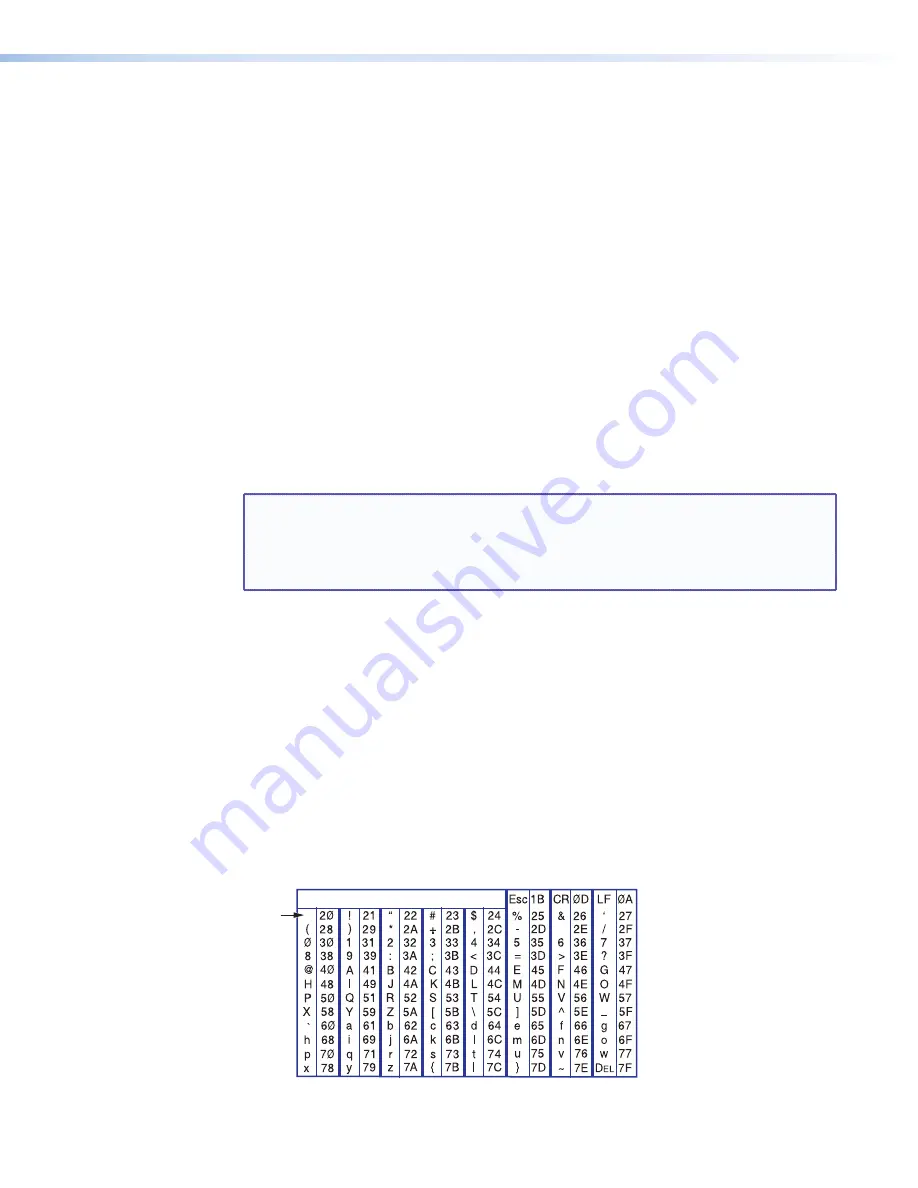
AVT 200HD Tuner • Remote Configuration and Control
42
Tuner Error Responses
If the AVT is unable to perform an SIS command that it receives because the command
is invalid or contains invalid parameters, the tuner returns an error response to the host.
Response include:
E01
— Invalid input number (too large)
E10
— Invalid command
E11
— Invalid preset number
E12
— Invalid port number
E13
— Invalid value (out of range)
E14
— Command not available for this configuration
E17
— System timed out
E22
— Busy
E24
— Privilege violation
E25
— Device not present
E26
— Maximum number of connections exceeded
E27
— Invalid event number
E28
— Bad filename or file not found
E30
— Hardware failure (followed by a colon [:] and a descriptor number)
E31
— Attempt to break port pass-through when it has not been set
E32
— Incorrect V-chip password
NOTE:
User privileges extend to all view and read commands except reading the
administrator password. Users can also perform the following functions:
•
Recalling presets
•
Muting outputs
•
Viewing V-chip settings (must enter the V-chip PIN)
Error Response References
14
= Commands that give an E14 (invalid command for this configuration) error if sent to a
product whose current configuration does not support the command
24
= Commands that give an E24 (privilege violation) error if you are not logged on at
administrator level
27
= Commands that may give an E27 (invalid event number) error
28
= Commands that may give an E28 (file not found) error
Using the Command/Response Tables for SIS Commands
The
command/response tables
begin on
page 45
. Upper- and lowercase letters are
acceptable in the command field except where indicated. The table below shows the
hexadecimal equivalent of each ASCII character used in the command/response table.
ASCII to Hex Conversion Table
•
Space
Figure 35.
ASCII to Hexadecimal Conversion










































