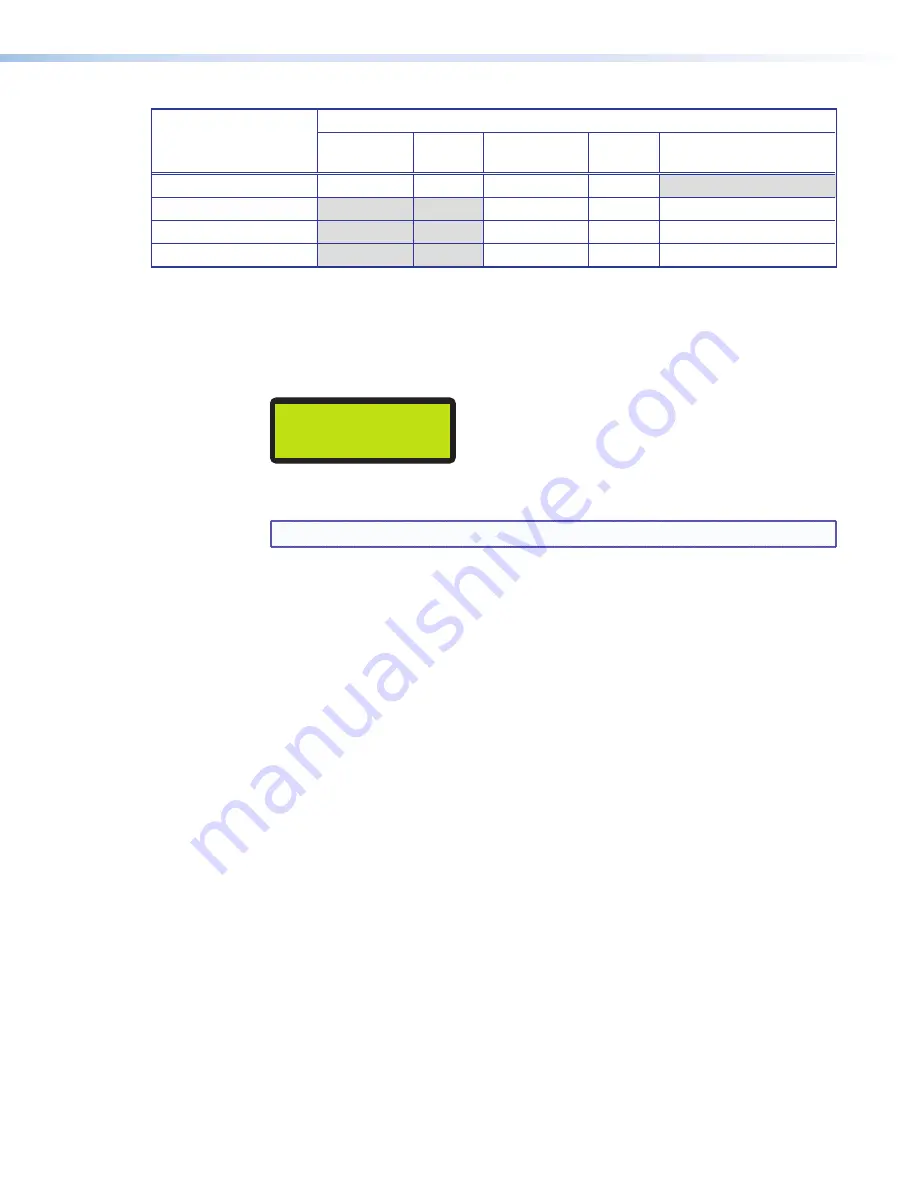
AVT 200HD Tuner • Operation
24
Resolution
Simultaneous Video Output
Composite
S-video
Component
RGBHV
HDMI
(with embedded audio)
480i @ 59.94 Hz
X
X
X
X
480p @ 59.94 Hz
X
X
X*
720p @ 60 Hz
X
X
X
1080i @ 60 Hz (default)
X
X
X
*480p HDMI output has a 54 MHz pixel clock. Check with the manufacturer of your display to find out if
it supports this rate.
To select the output resolution:
1.
From the Output Configuration menu, press Next until the LCD screen displays the
Resolution submenu screen.
Example:
RESOLUTION
1080i @ 60
2.
Rotate either Adjustment knob in either direction until the desired resolution is
displayed.
NOTE:
Each new selection can take up to 20 seconds to be applied.
Selecting the display aspect ratio
The Display Type submenu lets you select the aspect ratio of the output monitor. The
available selections are
16x9
(the default) and
4x3
. From the Display Type submenu, rotate
either Adjustment knob until the desired aspect ratio is displayed.
Selecting the display mode
The Display Mode submenu lets you select the appearance of the image on the display
screen. The options are:
•
FILL
— The image fills a 16x9 screen. If the video image is 4x3, it is stretched
horizontally to fit the larger screen.
•
FOLLOW
(default) — The aspect ratio of the output image follows that of the source (also
called “normal” mode).
A 4x3 video image is framed to a 16x9 display area, retaining its original aspect ratio but
with vertical black bars on both sides of the screen. A 16x9 image is framed to a 4x3
area, with its original aspect ratio but with horizontal black bars at the top and bottom
of the screen.
•
ZOOM
— The image is evenly stretched both horizontally and vertically, until the picture
fills the entire width of the screen.
The figure on the next page shows how the display appears in each mode for the two
display formats.






























