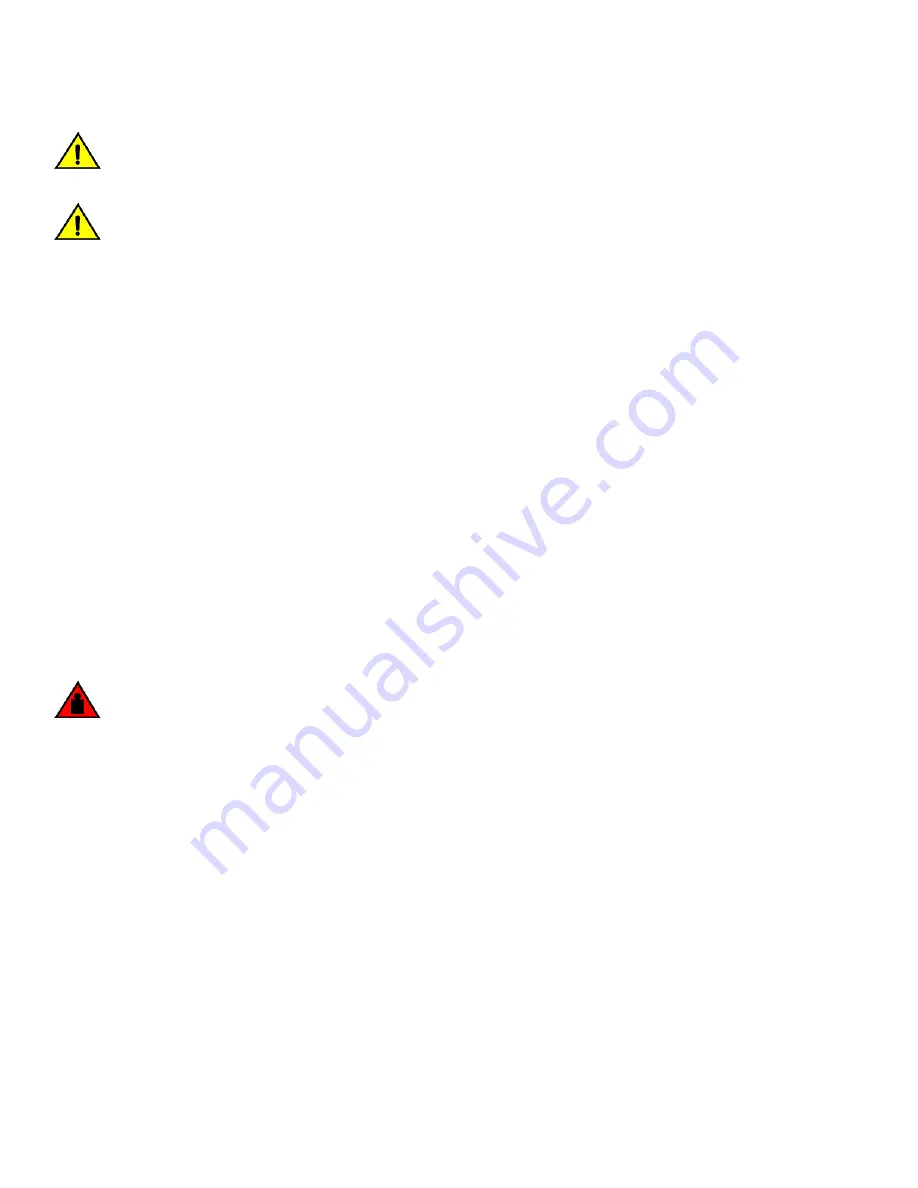
CAUTION
Use the screws specified in the procedure. Using longer screws can damage the
device.
CAUTION
Do not install the device in an environment where the operating ambient temperature might exceed 50°C (122°F).
Standalone installation
Complete the following steps to install the device as a standalone unit on a table top.
1. Unpack the device and verify the items listed under "Items included with this device" are present and undamaged.
2. Apply the adhesive rubber feet to the device. The rubber feet help prevent the device from sliding off the supporting surface.
a)
Clean the indentations at each corner of the bottom of the device to ensure that they are free of dust or other debris that
might lessen the adhesion of the feet.
b) With the adhesive side against the chassis, place one rubber foot in each indentation and press into place.
3. Place the device on a flat, sturdy surface.
4. Provide power to the device as described under "Providing power to the device."
NOTE
Do not connect the device to the network until the IP address is correctly set. For instructions on how to set the IP
address, refer to "Configuring the device IP address."
Installing the device in a rack
DANGER
Make sure the rack housing the device is adequately secured to prevent it from becoming unstable or falling over.
NOTE
You need a #2 Phillips screwdriver for installation.
Before mounting the device in a rack, pay particular attention to the following factors:
•
Temperature: Because the temperature within a rack assembly may be higher than the ambient room temperature, check that
the rack-environment temperature is within the specified operating temperature range. (Refer to
21 .
•
Mechanical loading: Do not place any equipment on top of a rack-mounted unit.
•
Circuit overloading: Be sure that the supply circuit to the rack assembly is not overloaded.
•
Grounding: Rack-mounted equipment should be properly grounded. Particular attention should be given to supply connections
other than direct connections to the mains electricity supply.
To mount the product into a two-post rack, you can order the two-post rack kit with the part number XEN-R000294. For the procedure
to install this kit, refer to “Installing the Universal Two-Post Rack Kit (XEN-R000294)” .
To mount the product into a four-post rack, you can also order the four-post rack kit with the part number XEN-R000296. For the
procedure to install this kit, refer to “Installing the Universal Four-Post Rack Kit (XEN-R000296)” on page 41.
Standalone installation
ExtremeSwitching SLX 9030 Hardware Installation Guide
26
9035691-02 Rev AD
Summary of Contents for EN-SLX-9030-48S-4C
Page 6: ...ExtremeSwitching SLX 9030 Hardware Installation Guide 6 9035691 02 Rev AD...
Page 10: ...ExtremeSwitching SLX 9030 Hardware Installation Guide 10 9035691 02 Rev AD...
Page 64: ...ExtremeSwitching SLX 9030 Hardware Installation Guide 64 9035691 02 Rev AD...
Page 76: ...ExtremeSwitching SLX 9030 Hardware Installation Guide 76 9035691 02 Rev AD...
Page 82: ...ExtremeSwitching SLX 9030 Hardware Installation Guide 82 9035691 02 Rev AD...
Page 96: ...ExtremeSwitching SLX 9030 Hardware Installation Guide 96 9035691 02 Rev AD...
















































