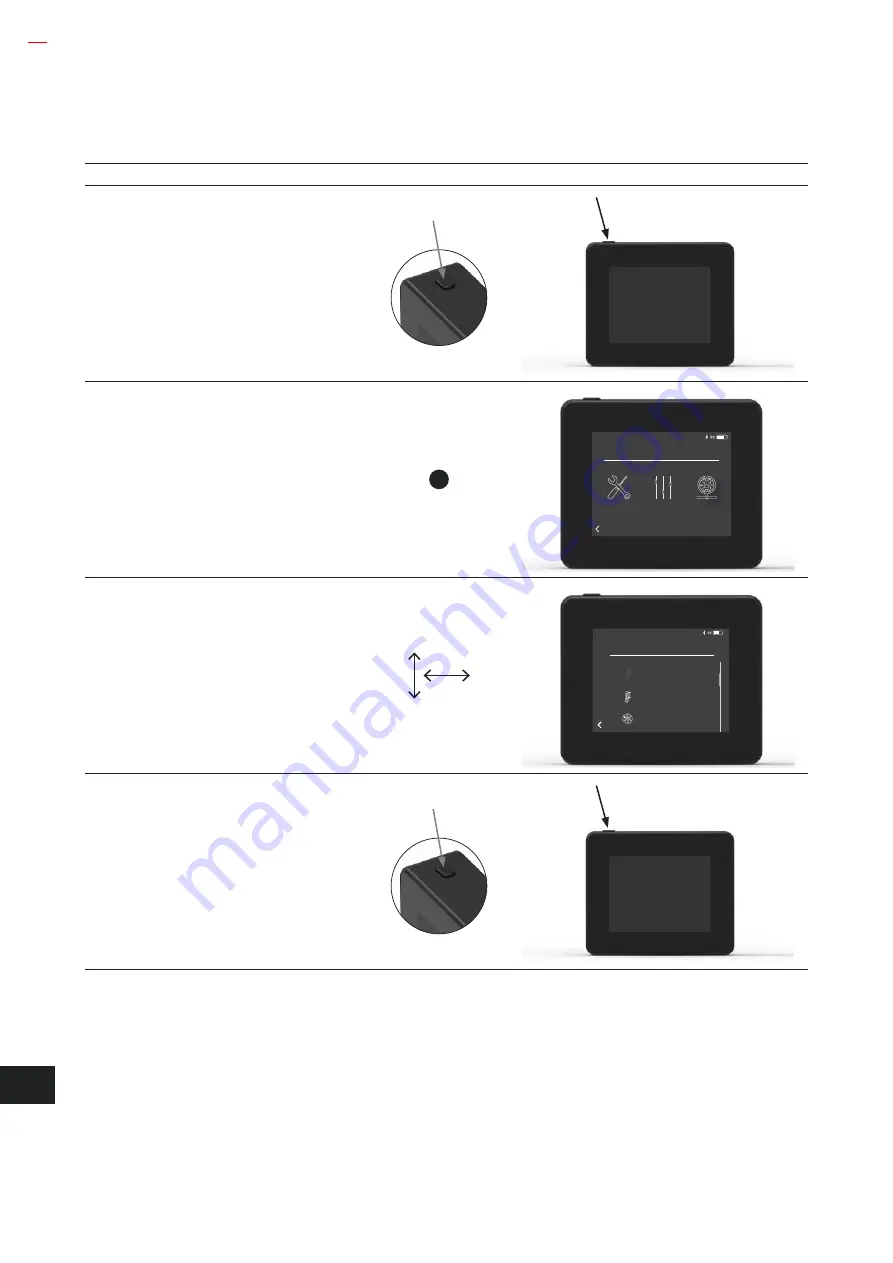
8
3111001 Xzense UK 20190731
Product information
2.2. General use of the control panel
Function of buttons and touch screen
Action
Illustration
Example
Display activation
Press the button on the top with one click to
activate the display.
The control panel is activated when it lights up.
The control panel goes into standby/deepsleep
by pressing the button once more while the
display is on. After approx 10 seconds, the
display will even go into the deepsleep if there is
no activity on the display.
Tap lightly
Tap a finger to navigate the menus, or to change
the values of the properties
MENU
Interface
Setup
Network
Scroll
Move a finger (up/down or to the sides) across
the screen without lifting it, to scroll up and
down/back and forth in the respective
drop-down menus
OPSÆTNING
Starttemperatur
Stoptemperatur
Boost time
Boost time
Stop temperature
Start temperature
SETUP
Restart or switch off the control panel
To restart the control panel, hold down the
button for approx 4 sec.
A dialog box appears and asks if you want to
restart the control panel.
If you want to switch off its panel completely,
ress the button for more than 10 sec.
To reactivate the panel, it needs to be powered
by a USB-charger.
Summary of Contents for Xzense
Page 1: ...UK Always read and save the instructions 3111001 Xzense UK 20190731 ...
Page 50: ......
Page 51: ......









































