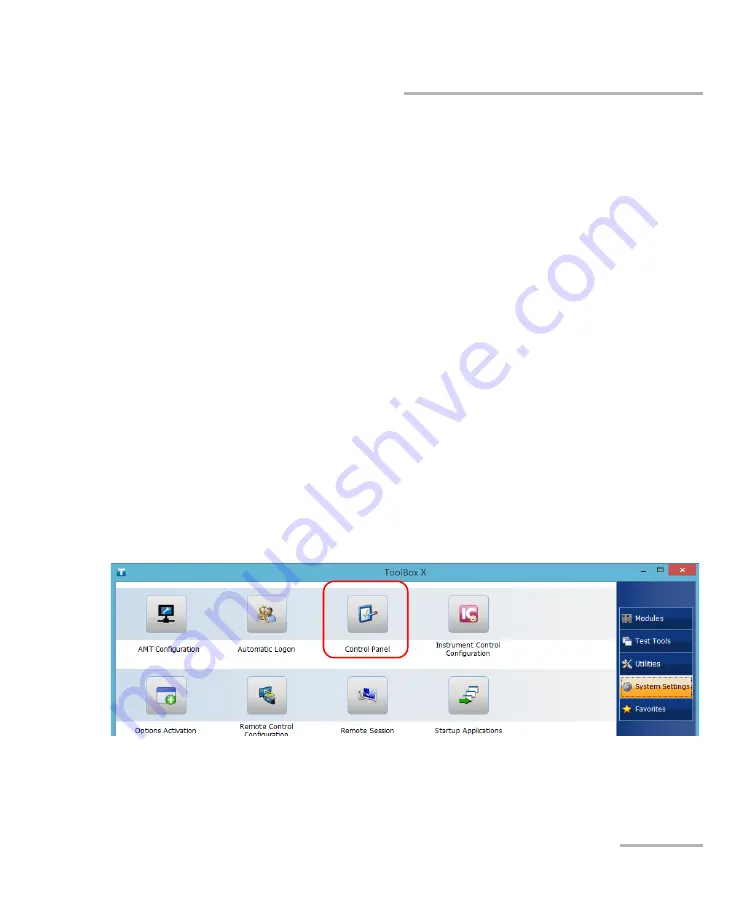
Setting Up Your LTB-8
LTB-8
57
Selecting the Language of Operation
Selecting the Language of Operation
You may display the user interface in one of the available languages.
The availability of the languages is function of the language group that was
installed on your unit at time of purchase. It is possible to download
language packs from the Microsoft Website to add extra languages if
necessary.
The ToolBox X application is offered in several languages. This means that
if ToolBox X supports the language currently selected in Windows, it will
automatically be displayed in this language. If the selected language is not
supported, the English version will be used.
When you change the interface language, the corresponding keyboard is
automatically added to the list of available keyboards. You can then enter
text in a specific language. Once the keyboards are added, you can switch
easily from one input language to another.
Values are kept in memory even when you turn the unit off.
To select a new interface language:
1.
From the main window, click the
System Settings
button.
2.
Click
Control Panel
.
Summary of Contents for LTB-8
Page 1: ...User Guide LTB 8...
Page 8: ......
Page 26: ......
Page 58: ......
Page 86: ......
Page 100: ......
Page 120: ......
Page 122: ......
Page 158: ......
Page 204: ......
Page 220: ......
Page 253: ...Troubleshooting LTB 8 245 Restoring Your Unit to Normal Operation 3 Click Update and recovery...
Page 274: ......
Page 346: ......
Page 362: ......
Page 401: ...0 5 1 5 48 5 0 176 W d y K y K D...






























