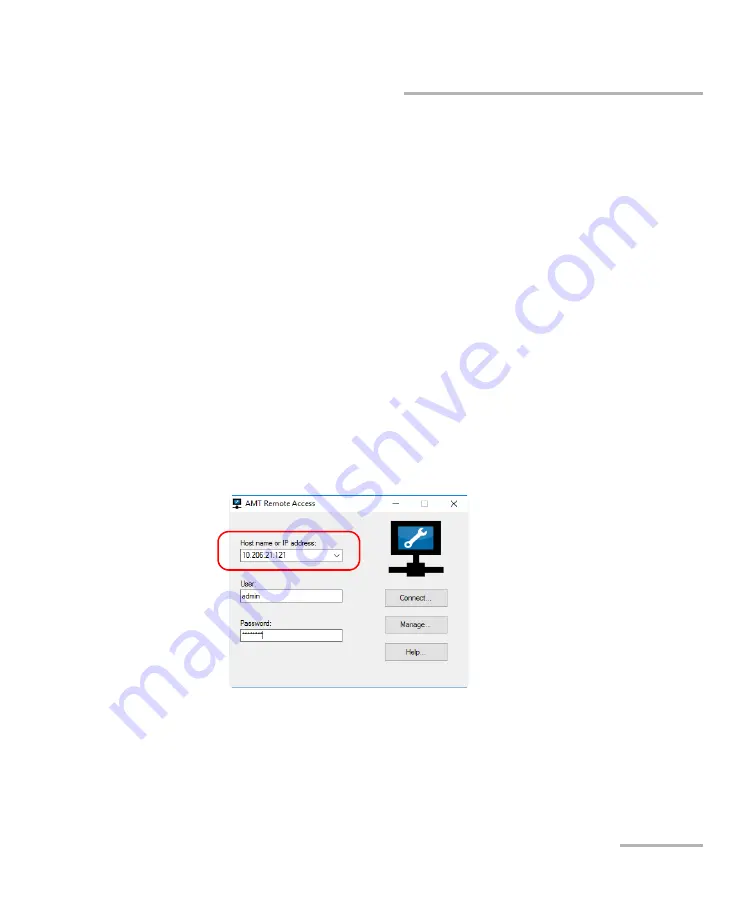
Working with Intel Active Management Technology
LTB-8
99
Connecting to Your Unit Remotely With AMT Remote Access
To connect to your unit (Management mode):
1.
Depending on your setup, connect a network cable between your
computer and the front Ethernet port.
OR
Connect your computer and unit to the same network.
Note:
You may have to modify the IP address of the computer to make sure that
the computer and unit can “see” each other. The IP address of the
computer must be within the same range of addresses as the IP address of
the unit (ex.: 192.168.200.20).
Note:
If several units are connected to the same network with the default static IP
address, you may have to modify the IP addresses of these units to avoid
connection problems (not accessing the right unit).
2.
From your computer, start the AMT Remote Access application.
3.
Enter the host name or IP address of your unit (default or your own).
4.
Click
Manage
.
Note:
If you are already connected to your unit via Remote Desktop, and wish to
access the AMT Web-based application, from ToolBox X, tap
System
Settings
>
AMT Configuration
.
Summary of Contents for LTB-8
Page 1: ...User Guide LTB 8...
Page 8: ......
Page 26: ......
Page 58: ......
Page 86: ......
Page 100: ......
Page 120: ......
Page 122: ......
Page 158: ......
Page 204: ......
Page 220: ......
Page 253: ...Troubleshooting LTB 8 245 Restoring Your Unit to Normal Operation 3 Click Update and recovery...
Page 274: ......
Page 346: ......
Page 362: ......
Page 401: ...0 5 1 5 48 5 0 176 W d y K y K D...






























