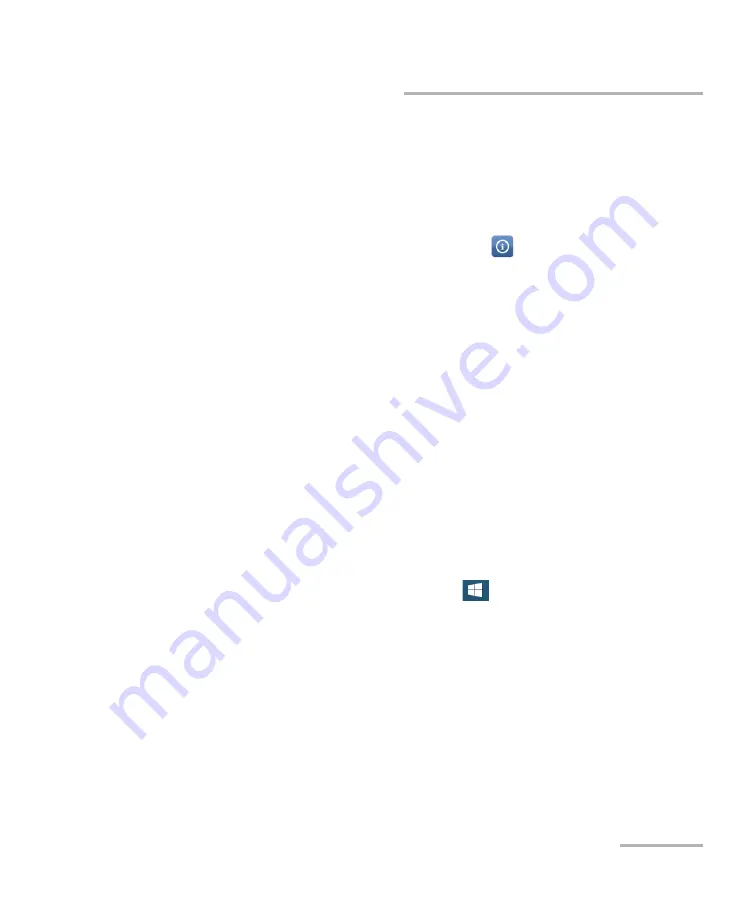
Accessing Your Unit Remotely
LTB-8
131
Working with Remote Desktop
To access your unit remotely with Remote Desktop:
1.
Connect both the computer and your unit to the same network and
make sure they can “see” each other as network restrictions might
prevent them from communicating.
2.
Turn on both the computer and the unit.
3.
On your unit, from Toolbox X, click the
button (located at the
bottom of the button bar).
4.
Select the
Platform
tab, write down the IP address, and then close the
window.
Note:
It may take a few seconds before you see the IP address on the list.
5.
From the computer, open the Remote Desktop Connection window.
If your computer runs Windows Vista or Windows 7: On the
taskbar, click
Start
, then select
All Programs
>
Accessories
>
Remote Desktop Connection
.
If your computer runs Windows 8: On the taskbar, point the lower
left corner, and then click the
Start
screen icon. Right-click the
bottom of the screen, and then click
All apps
. Under
Windows
Accessories
, select
Remote Desktop Connection
.
If your computer runs Windows 8.1 or Windows 10: On the
taskbar, click the
Start
button (
), then under
Windows
Accessories
, select
Remote Desktop Connection
.
Summary of Contents for LTB-8
Page 1: ...User Guide LTB 8...
Page 8: ......
Page 26: ......
Page 58: ......
Page 86: ......
Page 100: ......
Page 120: ......
Page 122: ......
Page 158: ......
Page 204: ......
Page 220: ......
Page 253: ...Troubleshooting LTB 8 245 Restoring Your Unit to Normal Operation 3 Click Update and recovery...
Page 274: ......
Page 346: ......
Page 362: ......
Page 401: ...0 5 1 5 48 5 0 176 W d y K y K D...






























