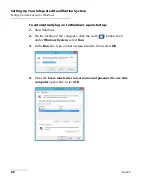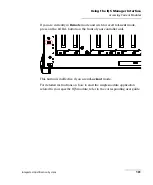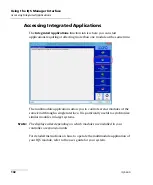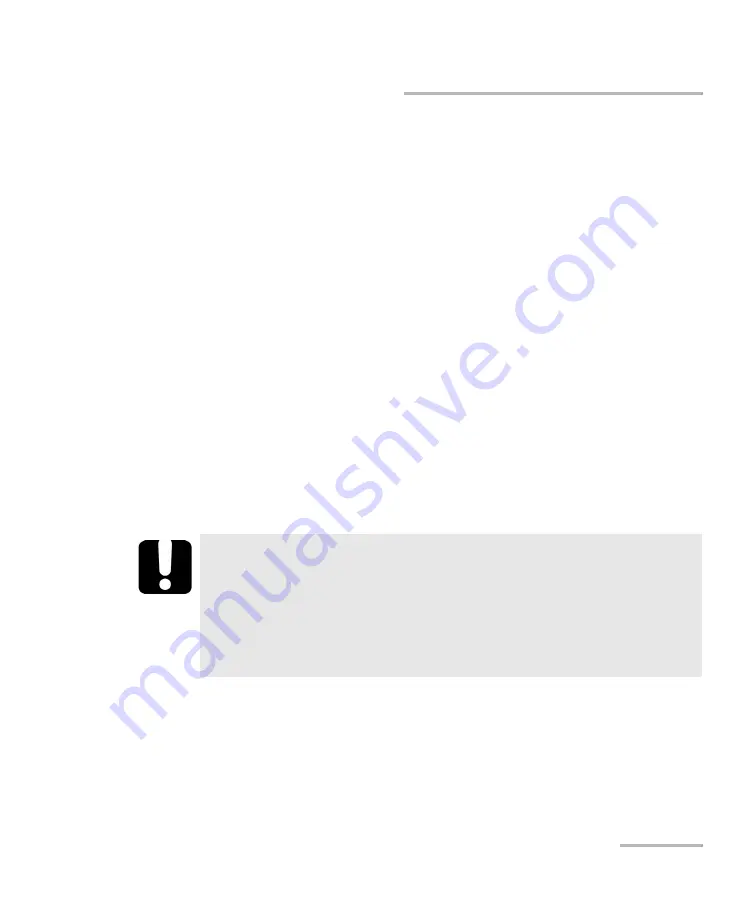
Setting Up Your Integrated Qualification System
Integrated Qualification System
87
Setting Up Auto Logon for Windows
Setting Up Auto Logon for Windows
Note:
Only administrator-level users can enable or disable the automatic logon
feature.
You can set Windows to automatically log on when you start your unit (no
need to select a user and enter a password).
Note:
Keep in mind that you should not enable auto logon if you need privacy for
any file on your unit. If you need to maintain privacy, create separate user
accounts for each user, and have every user protect their account with a
password.
For security reasons, by default, the automatic logon is not enabled. Once it
is enabled, if you want to modify the password of the user account for
which the automatic logon is enabled, you will have to disable the feature
first, then enable it again once the new password is defined.
If you want to modify the account used for the automatic logon, you will
also have to disable the feature first, and then enable it again for the new
account.
I
MPORTANT
The user name and password that you specify for the automatic
logon must correspond to those of an existing user account.
You can create user accounts or modify passwords from the
Accounts window (Charm bar > Settings > Change PC settings >
Accounts).
Summary of Contents for IQS-600 Series
Page 1: ...User Guide Integrated Qualification System IQS 600...
Page 22: ......
Page 28: ......
Page 106: ......
Page 132: ......
Page 194: ...Using IQS Products in an Automated Test Environment 186 IQS 600 Standard Status Data Structure...
Page 252: ......
Page 274: ......
Page 336: ......
Page 366: ...Using the IQS 9600 Utility Module 358 IQS 600...
Page 367: ...Using the IQS 9600 Utility Module Integrated Qualification System 359...
Page 368: ......