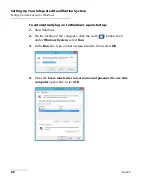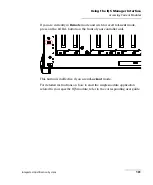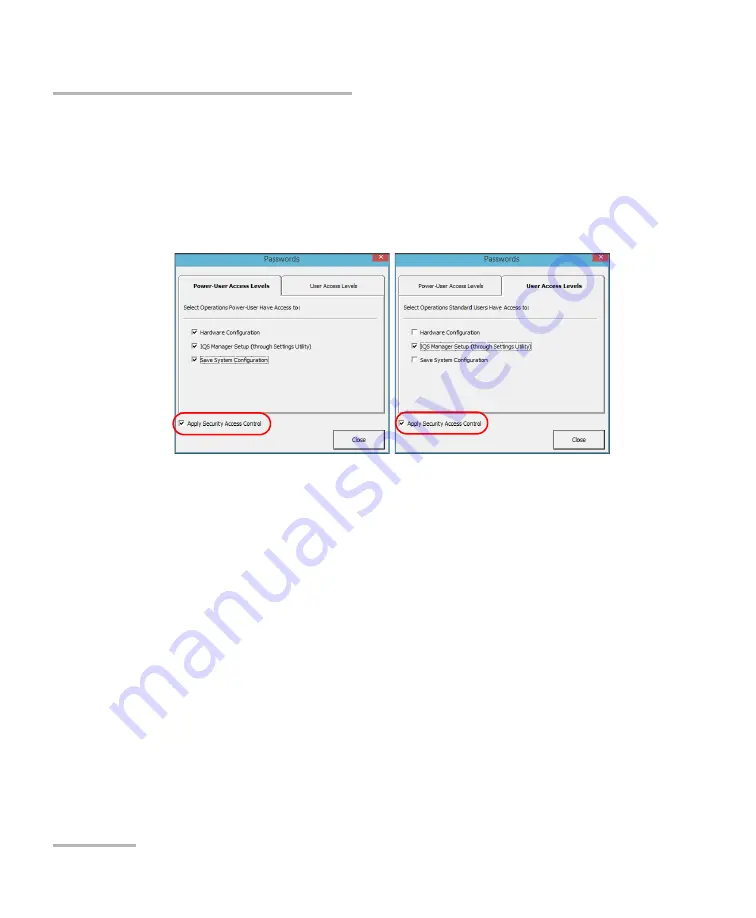
Setting Up Your Integrated Qualification System
86
IQS-600
Customizing Access Levels
To customize access levels:
1.
In the main window, select the
Utilities
function tab, then the
System
tab.
2.
Click
Passwords
.
3.
Ensure that
Apply Security Access Control
selected.
4.
Click the tab of the user level for which you want to set accesses.
5.
Select the items you want the users to access by checking the
corresponding boxes.
Hardware Configuration
: to rename hardware.
IQS Manager Setup
: to change items in the
Settings
section of the
Utilities
function tab.
Save System Configuration
: to save configurations on your
IQS-600.
6.
Click
Close
to accept your changes.
The changes will take effect upon the next logon.
Note:
In order for the access levels to take effect, you must select the
Apply Security Access Control
check box in the
Passwords
dialog box. If
the box is cleared, IQS Manager operates in Administrator level.
Summary of Contents for IQS-600 Series
Page 1: ...User Guide Integrated Qualification System IQS 600...
Page 22: ......
Page 28: ......
Page 106: ......
Page 132: ......
Page 194: ...Using IQS Products in an Automated Test Environment 186 IQS 600 Standard Status Data Structure...
Page 252: ......
Page 274: ......
Page 336: ......
Page 366: ...Using the IQS 9600 Utility Module 358 IQS 600...
Page 367: ...Using the IQS 9600 Utility Module Integrated Qualification System 359...
Page 368: ......