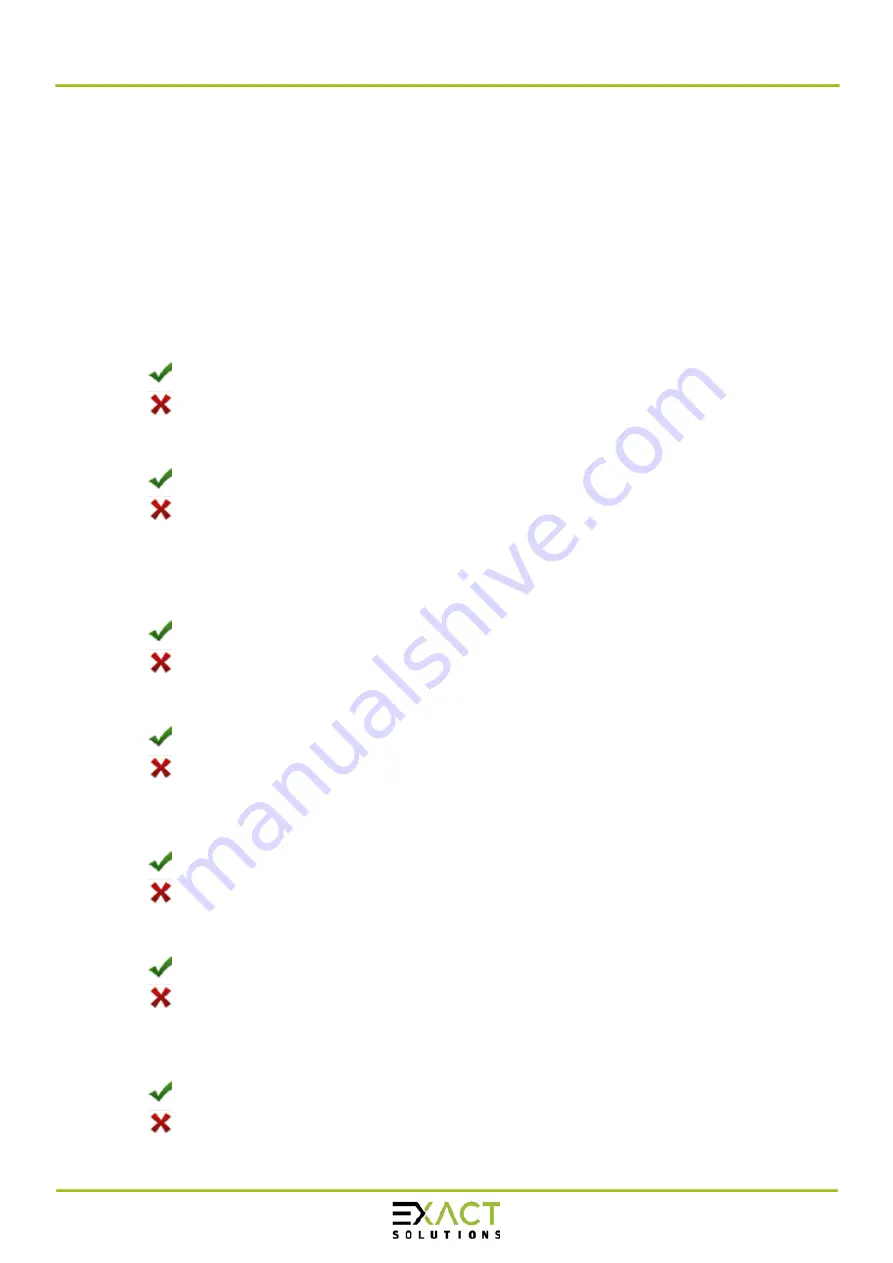
Manual primeTOUCH flat Series
08.12.2020
Page
17
of
26
Section 1 - Device Information
This area shows basic information of the primeTOUCH flat hardware, including serial number,
and firmware version.
•
Serial Number:
the unique identification of hardware
•
Firmware:
Firmware version
Section 2 - Preparation
•
Check and close other MT applications:
Stop other applications which may occupy primeTOUCH flat hardware and prepare an
suitable environment for the MultiTouch Doctor.
primeTOUCH flat hardware is disconnected from all other application connection
Running environment is not suitable
•
Check Windows 7 native multi-touch:
Check if current Windows OS supports native touch, or if native touch feature is disabled.
Windows native touch and multi-touch feature are supported
Windows native touch is not supported, or multi-touch feature is disabled.
Section 3 - Diagnose Steps
•
Check compatibility:
Check if current plugged hardware is supported by the Platform
Current hardware is supported
Current driver is too old to support the hardware
•
Open bulk device:
Check if current plugged hardware data can be read correctly
primeTOUCH flat hardware can be read correctly
primeTOUCH flat hardware cannot be read correctly
•
Check power supply:
This option is only meaningful for part series product which is powered by USB cable.
This option will report if current got from PC is enough
enough power is supplied by USB or function not available for power adapter
Power from USB cable is not enough
•
Check touchscreen data:
It will give out a score after finishing this option check.
Hardware check is ok;
Hardware may be not in a good status, please click on ‘send report’ and contact the
support team
•
Check ambient light:
Check if surrounding light condition is good
No lights interference, or within normal range
Surrounding lights is too strong, the hardware may be disturbed










































