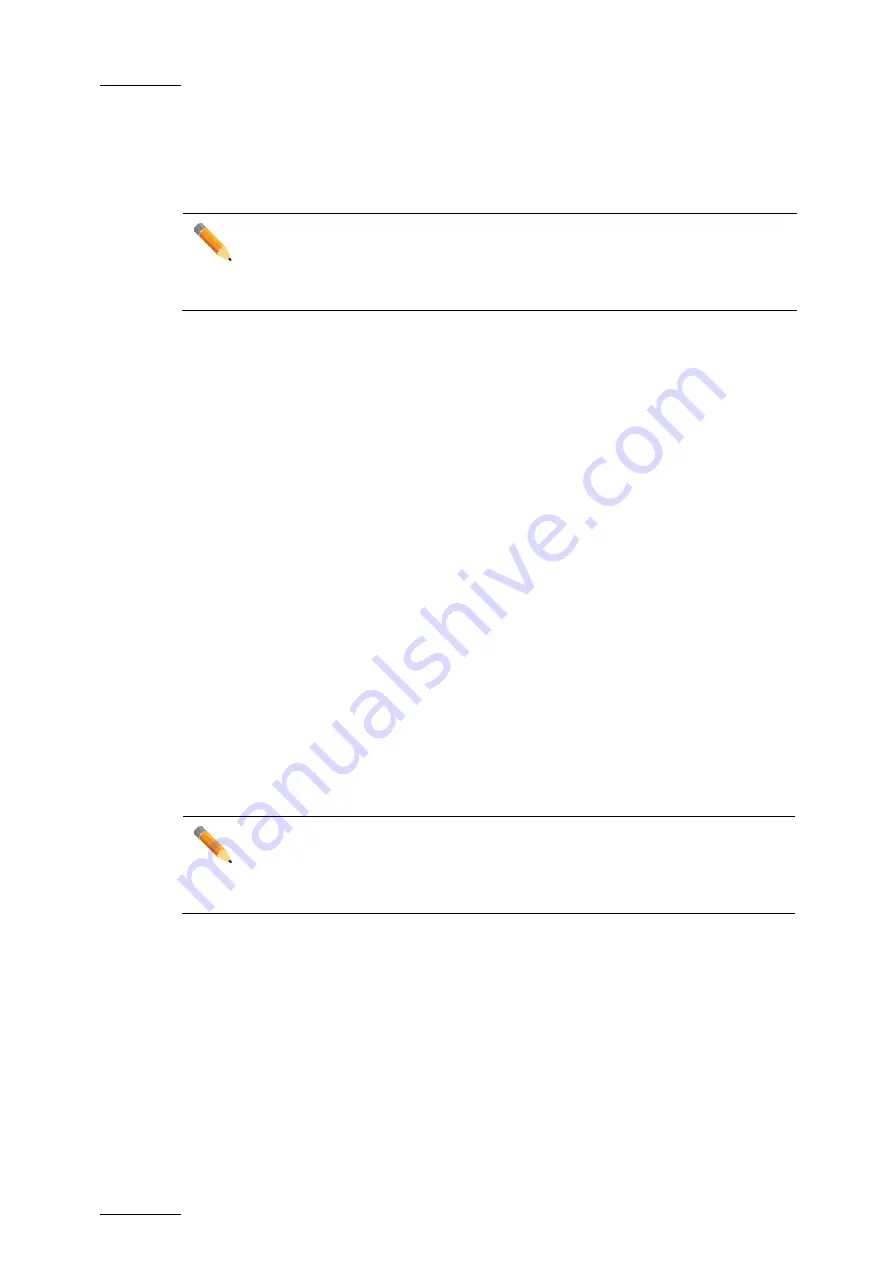
Issue
1.10.D
GX server – Version 1.10 – User Manual
EVS Broadcast Equipment – September 2012
38
5.3.3
How to Import Files on the GX Server
During the import process, the selected source files or clips are imported to the Raw
Materials drive of the GX server.
Note
Using the
Direct Online
import option, you can also upload the files directly to
the GX Clips drive with predefined playout settings. In this case, they would
directly be ready for playout.
To import files onto the GX server, proceed as follows:
1. In the tree structure, select the location that contains the source files or clips to
import. The source files or clips are displayed in the Source Material list.
2. Set the individual fields of the files or clips you want to import (video standard, audio
association, fill & key type).
For more information about the fields of the Source Material list, refer to section 0 '
Fields in the Source Material List', on page 35.
3. Select the files or clips to import in one of the following ways:
o
To select all displayed items, tick the top check box in the list.
o
To select individual items, tick the check box in front of each item you want to
import
4. Import the selected items in one of the following ways:
o
Click the
Import
button to import the files or clips solely to the Raw Materials
drive.
o
Click the
Direct Online
button to import the files or clips to the Raw Materials
drive and to the GX Clips drive (with predefined settings detailed in the section
During the import process, individual rows for the imported files are created in the Raw
Materials tab and the GX Clips tab of the Manage area. This does not apply to clips.
In the Raw Materials tab, the
Import Progress
field displays in real time the progress of
the copy process to the Raw Materials drive. See also section 5.3.7 'Fields in the Raw
Materials Tab', on page 40.
Note
If the import of a source file does not succeed, an error message is displayed in
the Progress column. The error message tooltip provides information on the
error.
5.3.4
Import Results
Normal Import
In case of normal import, the source files or clips are only imported to the Raw Materials
drive, not to the GX Clips drive.
You then need to prepare the GX clip before uploading it to the GX Clips drive. For more






























