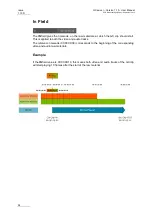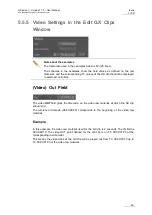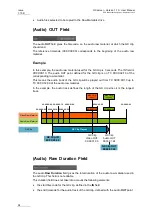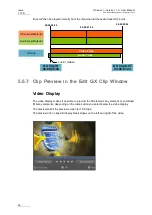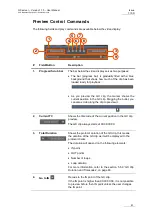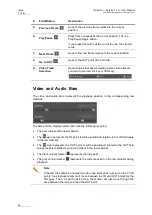GX server – Version 1.10 – User Manual
EVS Broadcast Equipment – September 2012
Issue
1.10.D
47
Procedure
To delete one or more GX clips from the GX Clips drive, its reference from the database
and the corresponding raw material from the Raw Materials drive, proceed as follows:
1.
Click the GX Clips tab in the Manage area of the main window.
All GX clips defined in the GX server database are displayed in the tab.
2.
Select the GX Clips to delete in one of the following ways:
•
To select all displayed GX clips, tick the top check box in the list.
•
To select individual GX clips, tick the check box in front of each file you want to
delete.
3.
Click
Delete.
Results
Whatever the GX clip status (online or offline), the GX clip will be removed from the GX
Clip drive and from the Raw Materials drive. Its reference will be removed from the
database.
If the GX clip contains an audio element, the audio raw material is only deleted if it is not
associated with another GX clip.