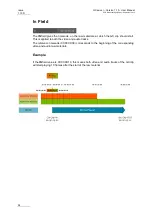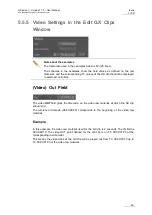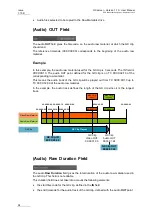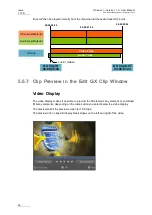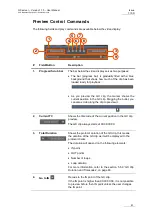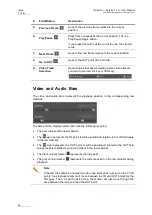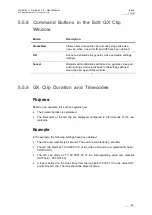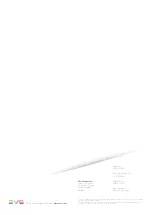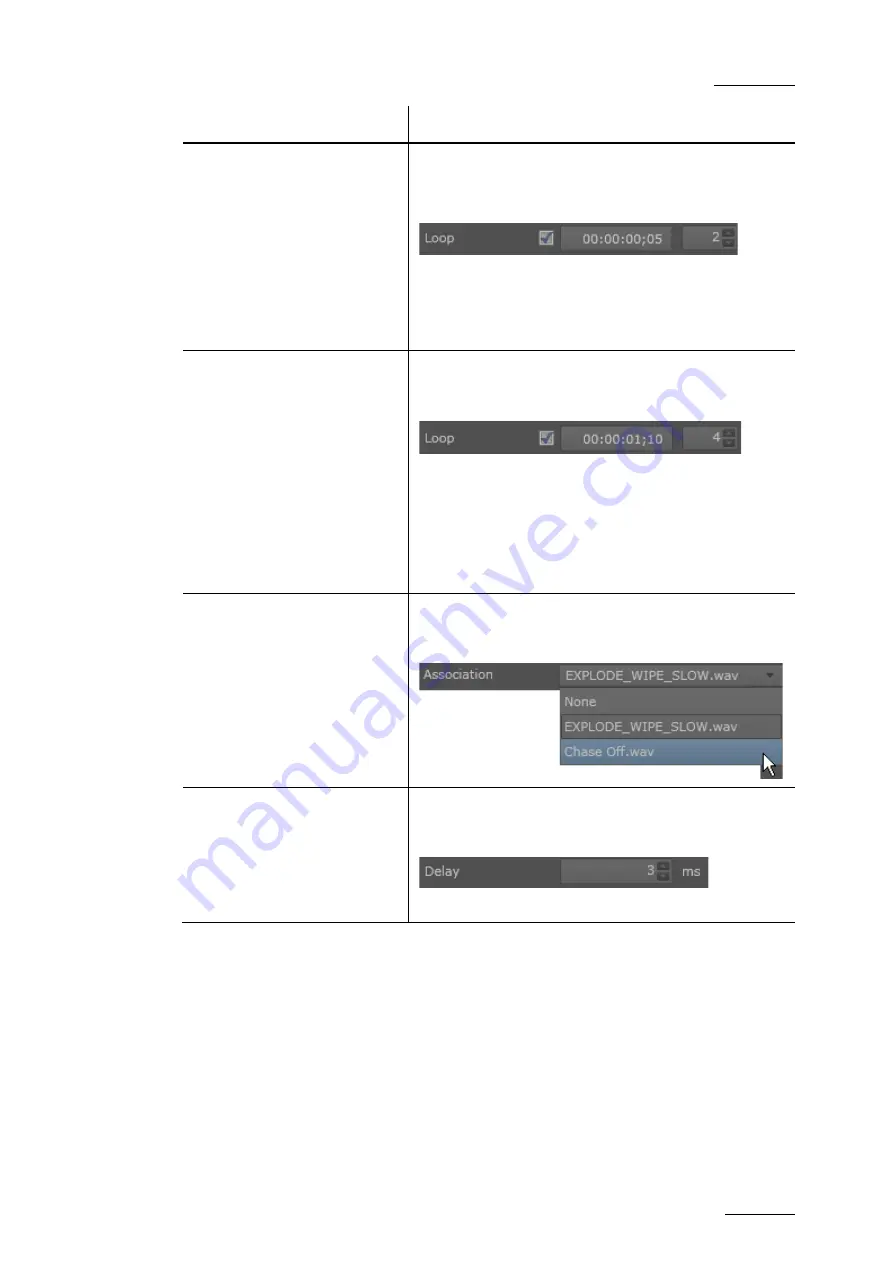
GX server – Version 1.10 – User Manual
EVS Broadcast Equipment – September 2012
Issue
1.10.D
51
In order to…
Do the following…
Define a loop on the whole GX
clip (from TC IN to video TC
OUT)
Tick the check box after the
Loop
field and type the
number of loops for the GX clip.
The loop point corresponds to the TC IN by default.
During playout, when the clip reaches its OUT point, it
will loop back to the IN point as many times you have
defined.
See also the section '(Video) Loop Fields', on page 56.
Define a loop on a portion of
the video track of the GX clip
Tick the check box after the
Loop
field, type the
timecode of the loop point and type the number of
loops for the GX clip.
During playout, when the clip reaches its OUT point, it
will loop back to the loop point as many times you have
defined.
The loop point has to be defined between the IN and
OUT points.
See also the section '(Video) Loop Fields', on page 56.
Associate an audio track to the
video track of the GX clip
Click the drop-down list box and select an audio track
from the list. The list displays all audio tracks saved on
the Raw Materials drive.
Define a delay (in milliseconds)
in the audio playout
In the
Delay
box, type or select the number of
milliseconds' delay you want to apply to the audio track.
The delay can be positive or negative.
See also the section '(Audio) Delay Field', on page 59.