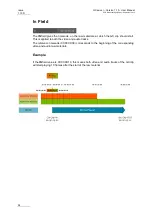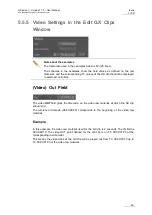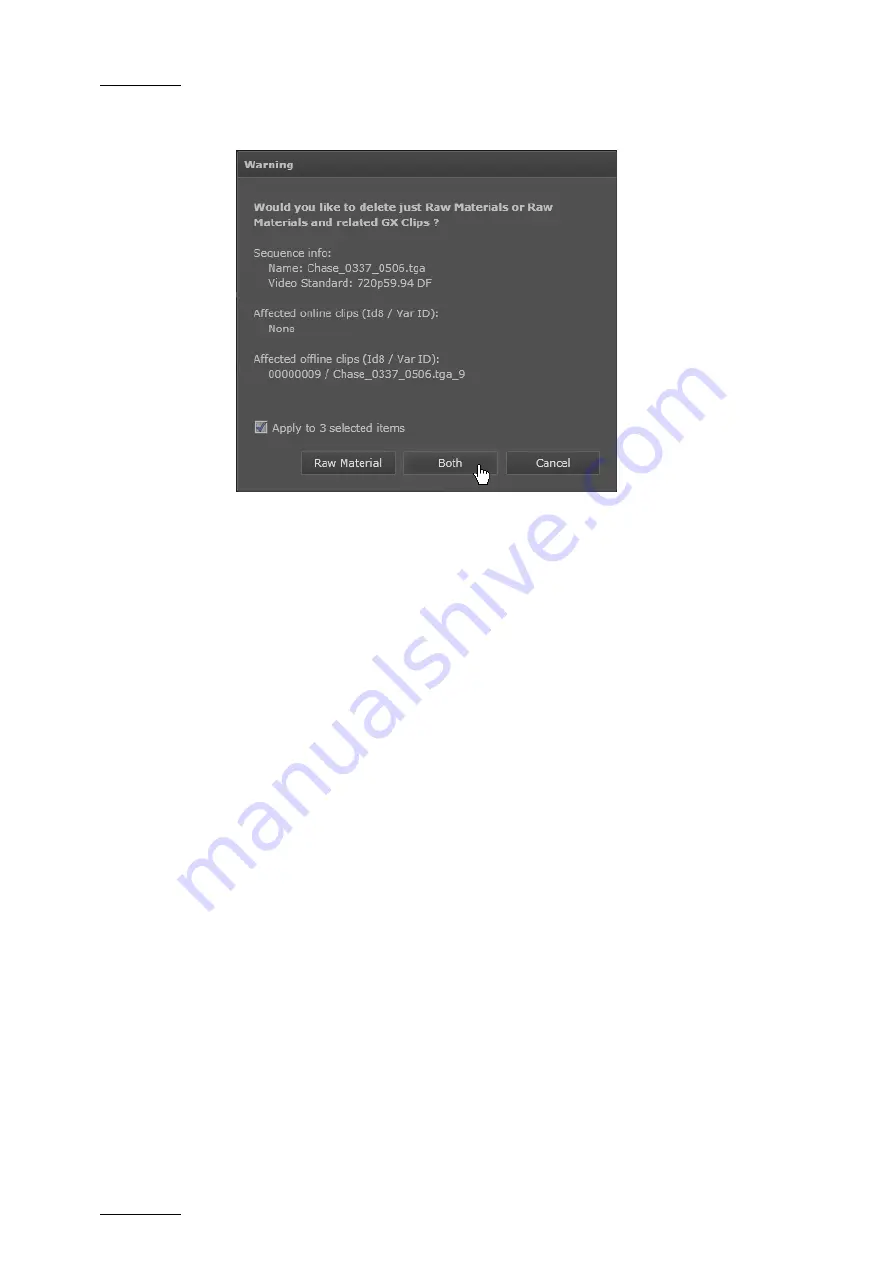
Issue
1.10.D
GX server – Version 1.10 – User Manual
EVS Broadcast Equipment – September 2012
42
A message similar to the following one is displayed to request precisely what you
want to delete:
4.
Select what you want to delete in one of the following ways:
•
Click
Both
to delete both the source file or clip on the Raw Materials drive and
the related GX clip (and the GX clip entry in the database).
•
Click
Raw Material
to delete only the source file or clip on the Raw Materials
drive. For more information on this action, refer to the 'Results' section, on page
5.
If you want to apply the same Delete action to the other selected files or clips, tick
the check box
Apply to X selected items
.
Results
Deleting Video Raw Material Only
Deleting
only
the video raw material corresponding to an online GX clip will however
impact the GX clip in the following way:
•
If the GX clip is
offline
, it is automatically deleted.
•
If the GX clip is
online
, it remains available as long as it is online but will be deleted
as soon as it will be taken offline.
Deleting Audio Raw Material Only
Deleting
only
the audio raw material included in one or more GX clips will impact the GX
clip(s) in the following way:
•
If the GX clip is
offline
, the audio association is automatically removed from the GX
clip.
•
If the GX clip is
online
, the audio element will be removed from the GX clip as soon
as the associated GX clip will be taken offline.