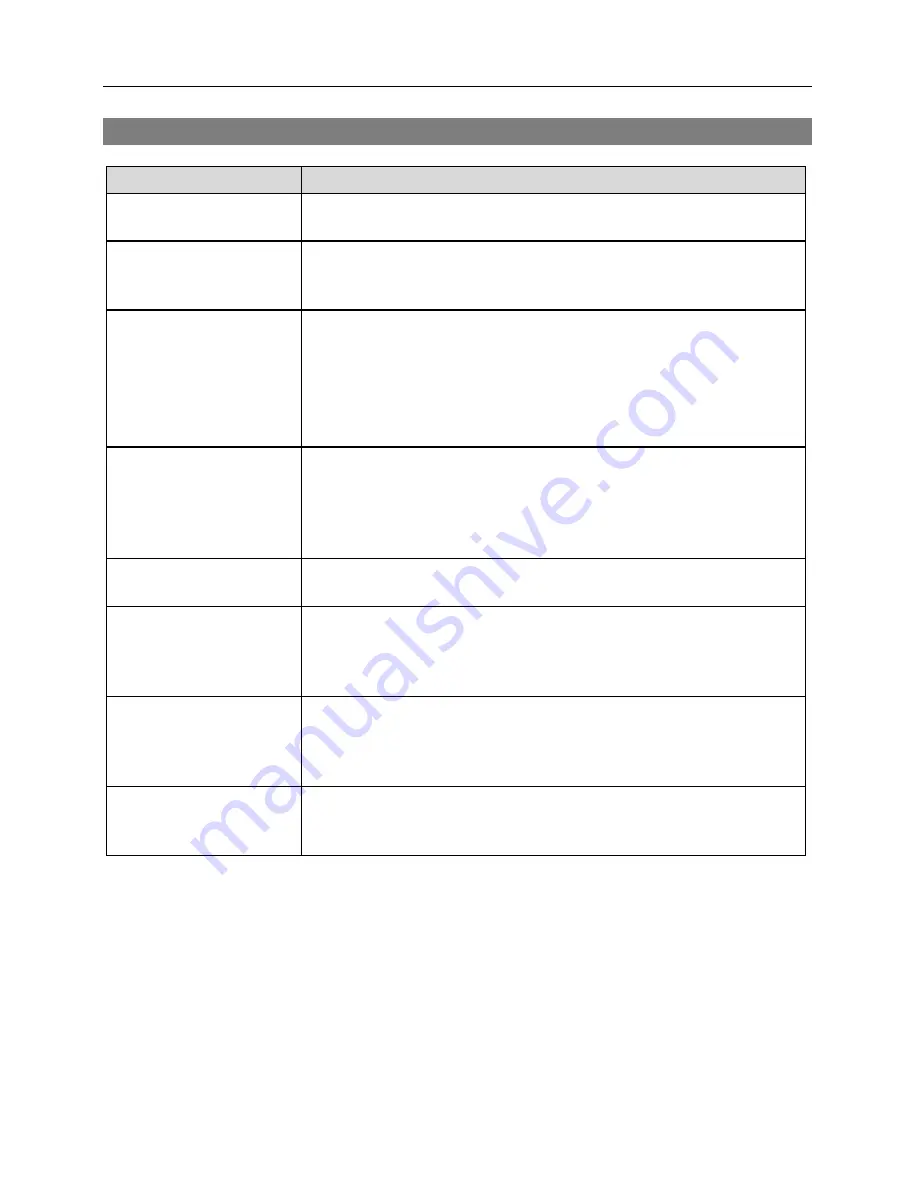
Network Camera
45
Troubleshooting
Problem
Possible Solution
No Power
Check power cord connections.
Confirm that there is power at the outlet.
PoE switch is not
recognized.
Check the ground status of the PoE switch and the connected input/
output devices to the camera. If they are not grounded, use them
after grounding.
No Live Video
Confirm that the camera has power.
Check that the lens cap has been removed.
Check that the lens iris is open when using a manual iris lens, or
check that the auto iris jack and its connection when using a
DC-type auto iris lens is attached.
Check network connections on your PC and a camera.
Live video is not clear.
Check if there is dust or dirt on the lens and clean the lens with
a clean cotton cloth or brush.
Check that the focus is set correctly.
Check that the lighting and adjust the camera position or angle
if bright light is shining directly into the lens.
Video color appears
incorrect.
Check that the white balance setting for the camera. When set to
Auto
, it might take awhile to adjust the white balance.
Video flickers.
Check to see if the camera points directly at the sun or a fluorescent
light and adjust the camera’s direction.
Check that the auto iris jack and its connection when using a
DC-type auto iris lens.
Connection to the INIT
program is not available
because of wrong ID and
password.
If you lost the administrator ID and password, do a factory reset and
customize all settings all over again. The factory reset returns all
the settings including network settings to the original factory settings.
Write down the password just in case.
The WebGuard program
is not available.
If you cannot launch the login page of the WebGuard program, check
Microsoft Internet Explorer’s version. WebGuard might not run
properly in versions earlier than 6.0.
Summary of Contents for C-FB310DN
Page 1: ......
Page 2: ......
Page 8: ...User s Manual 2 Typical Applications Remote Monitoring Remote Recording...
Page 9: ...Network Camera 3 Webcasting...
Page 10: ...User s Manual 4...
Page 44: ...User s Manual 38...
Page 48: ...User s Manual 42...
Page 54: ...User s Manual 48...
Page 58: ......








































