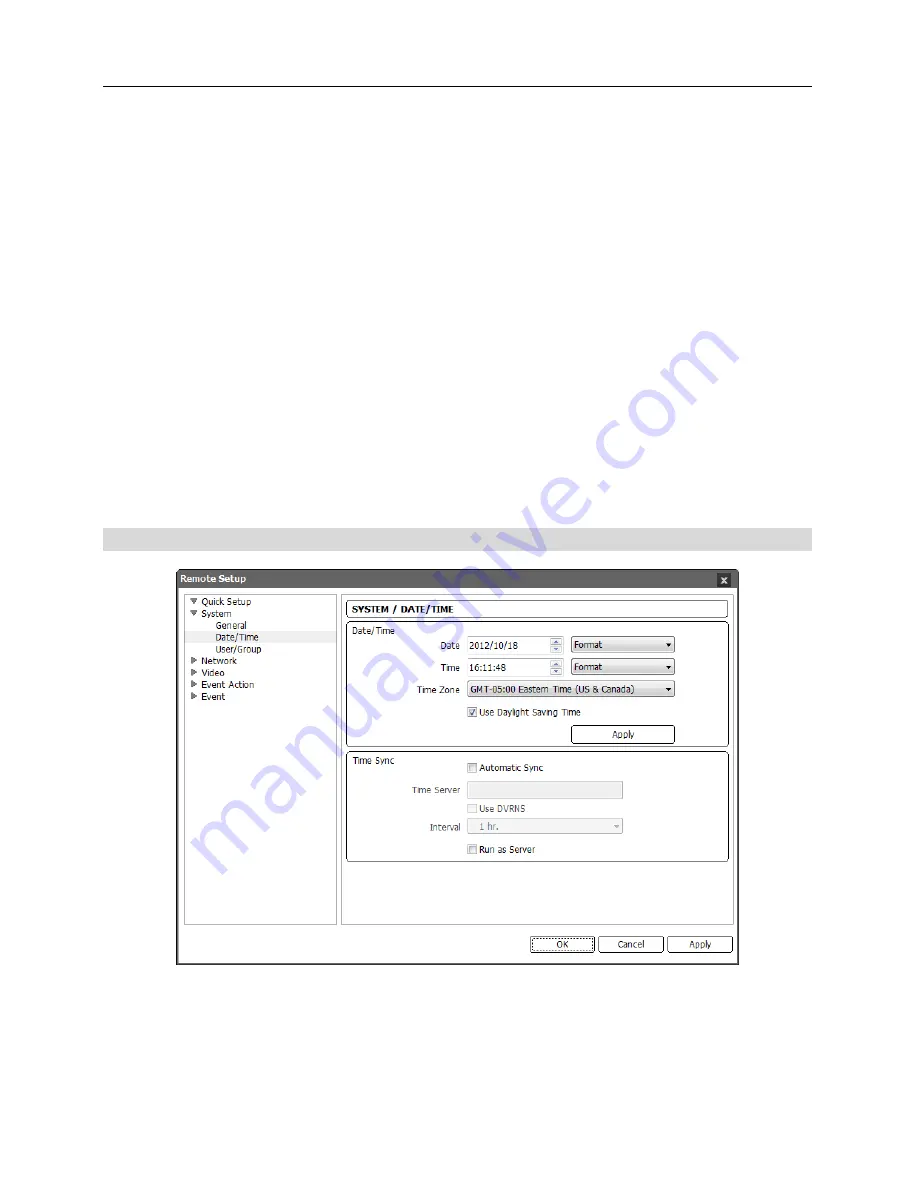
Network Camera
13
Setup
:
−
Load Default Setup…
: Click to return all settings except date/time to the original factory
settings. You can select whether or not network settings will be included when the setup is
applied. Refer to the
Network
setup for details of the network settings.
−
Import Setup…
: Click to apply the settings saved as a .dat file format to the camera. A setup
screen appears allowing you to select the setup file. You can select whether or not to include
network settings (except DVRNS setting) when the setup is applied. Refer to the
Network
setup for details of the network settings.
−
Export Setup…
: Click to save the current camera settings as a .dat file format. A setup screen
appears allowing you to name the setup file.
NOTES:
The
Load Default Setup
and
Import Setup
functions are permitted only to the users in the
Administrator
group.
Do NOT check the
Include Network Setup
box when the network settings of the setup file are
used in another camera. Otherwise, the connection to the camera might not be made properly.
If the IP address, admin port number or SSL settings are changed during
Setup
, Remote Setup
closes after saving the changes.
Date/Time
Date
/
Time
: Change the system date/time, date/time format and time zone. Turn daylight-saving
time on or off by checking the box. Clicking the
Apply
button applies the changes immediately.
Time Sync
Summary of Contents for C-FB310DN
Page 1: ......
Page 2: ......
Page 8: ...User s Manual 2 Typical Applications Remote Monitoring Remote Recording...
Page 9: ...Network Camera 3 Webcasting...
Page 10: ...User s Manual 4...
Page 44: ...User s Manual 38...
Page 48: ...User s Manual 42...
Page 54: ...User s Manual 48...
Page 58: ......
















































